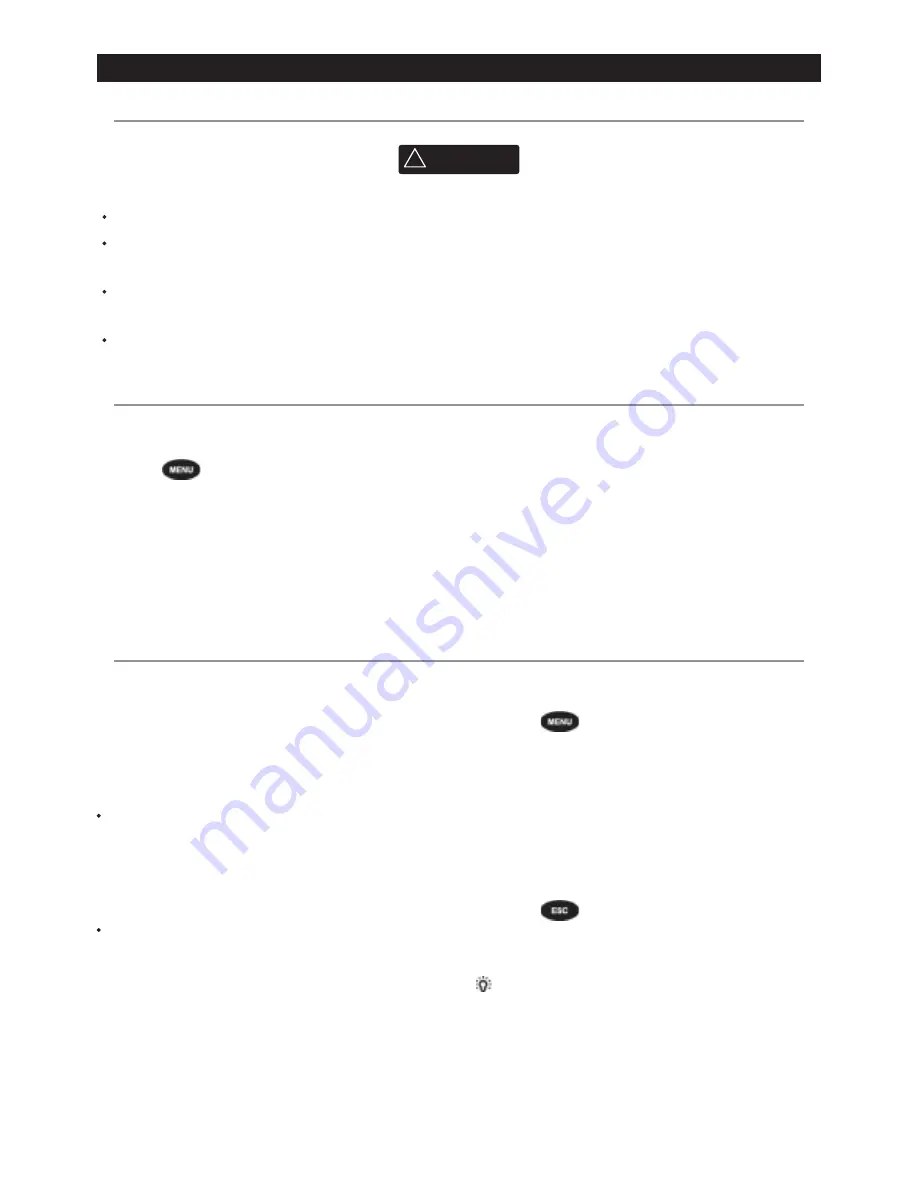
NAVMAN
8120/8084
Fuel, AIS, & Radar Addendum
3
Fuel functions and display
What the fuel computer does
CAUTION
!
!
CAUTION
DANGER
WARNING
To ensure the fuel data is accurate:
When you add or remove fuel from a tank, tell the 8120/8084.
If the boat has petrol/gasoline sensors, calibrate them during installation or if the fuel
readings seem inaccurate.
Choose an appropriate type of boat speed sensor or GPS source to calculate economy,
range and the fuel consumption curve.
If the boat uses a paddlewheel sensor to measure speed, calibrate it during installation or
if the speed readings seem inaccurate.
Low fuel alarm
To set a low fuel alarm for a tank:
1 Press
twice, select
Fuel,
then select
Setup tanks
.
2 On a multi-tank boat, select the tank to set
the alarm for.
3 Select
Tank alarm
and enter a fuel level
to trigger the low fuel alarm; or enter zero
to disable the alarm.
When a low fuel alarm is set, the alarm’s fuel
level is shown on the fuel display tank levels
as a red bar. The alarm can also be set using
the Alarms setup menu.
Boat speed sensors
Selecting a boat speed sensor
The fuel calculations can use boat speeds
from the GPS, or from a paddlewheel sensor
or pitot sensor if these optional sensors are
installed:
Paddlewheel and pitot sensors measure
the speed through the water; GPS speed is
speed over ground; these sensors can give
different values for Range, Economy and
the fuel consumption curves.
A pitot sensor is more accurate than a
paddlewheel sensor at high speeds but is
not accurate at low speeds. A paddlewheel
sensor is more accurate than a pitot sensor
at low speeds.
To select an optional speed sensor
1 Press
twice, select
Fuel,
then select
Speed source
.
2 To use a paddlewheel or pitot sensor,
select
Water speed
, otherwise select
Ground speed
to use GPS speed.
3 If you selected Water speed and you have
both a paddlewheel sensor and a pitot
sensor:
i Press
, select
SmartCraft
and
select
Speed type
ii Select
Paddlewheel
or
Pitot
.
Tip:
You can select a different speed
sensor during a trip.




































