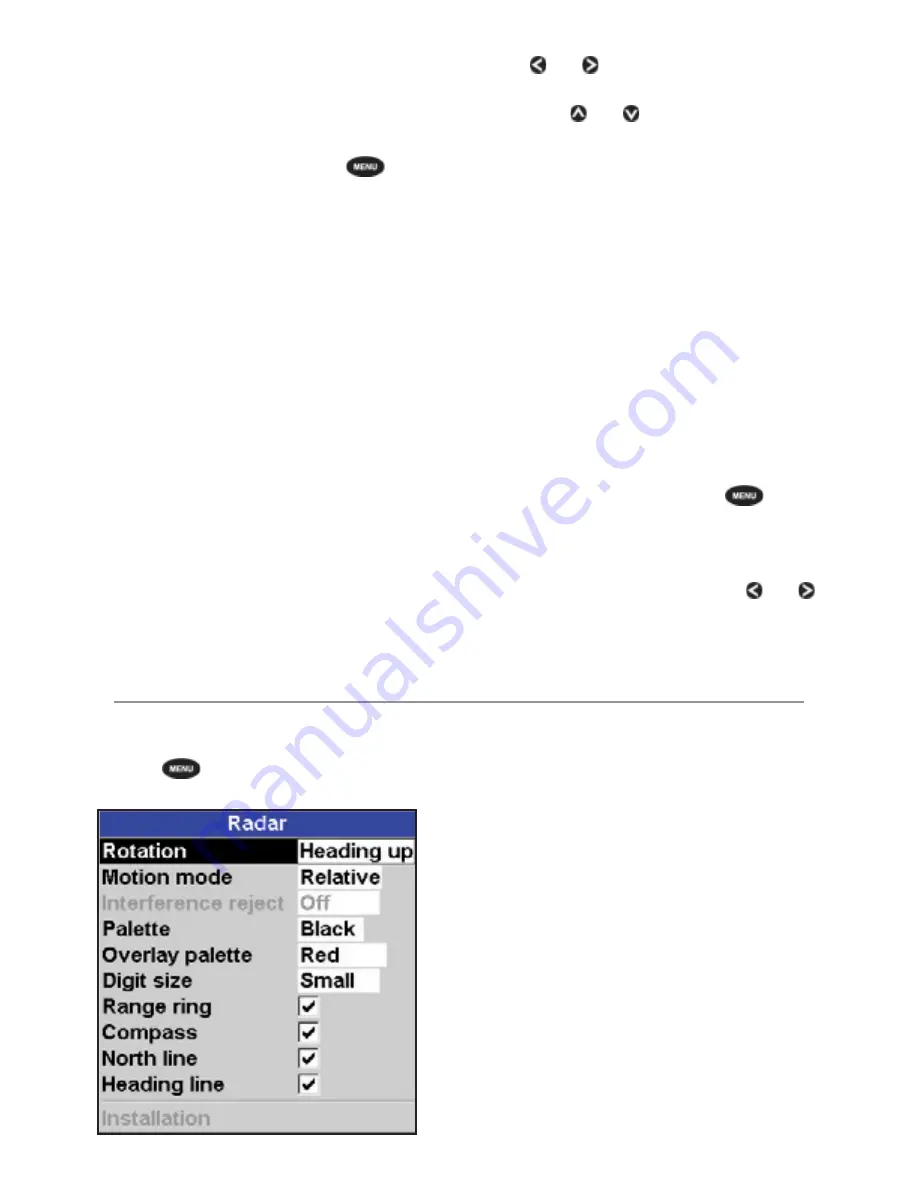
NAVMAN
8120/8084
Fuel, AIS, & Radar Addendum
16
Adjusting the boundaries of a radar guard
zone
To adjust the boundaries and change the area
that is covered by a radar guard zone:
1 From the radar window, press
then
select
Guard Zone.
2 Select
Zone
then
1
(radar guard zone 1)
or
2
(radar guard zone 2).
3 Select Adjust to display the current
boundaries of that radar guard zone. The
following information is also shown in the
top left corner:
•
Guard Zone
: The number shows the
radar guard zone that is selected.
•
Sector or Circular
: The shape of the
radar guard zone.
•
INR
: The distance between the inner
boundary and your boat.
•
OUR
: The distance between the outer
boundary and your boat.
•
WDT
: The angular width of the radar
guard zone (in degrees).
•
BRG
: The bearing of a line drawn from
your boat through the centre of the
radar guard zone (in degrees).
4 Use and to select the parameter to
change.
5 Then use and to change the
parameter.
Adjusting the sensitivity of the alarm
You can set the sensitivity of the alarm for the
radar guard zones, to define the size of the
target that will trigger the alarm. The size of
target is shown as a percentage.
100% is maximum sensitivity, meaning that
very small targets will trigger the guard zone
alarm. 0% is minimum sensitivity, meaning
that only very large targets will trigger the
alarm.
The same sensitivity setting is applied to
both of the radar guard zones if both are
turned on.
To set the alarm:
1 From the radar window, press
then
select
Guard Zone.
2 Select
Zone
then select
1
(radar guard
zone 1) or
2
(radar guard zone 2).
3 Select Alarm sensitivity then use and
to decrease or increase the setting.
Radar setup
Note:
This option is shown only when the
radar is enabled (see Manual, 18-3)
1 Press
twice to display the Setup
menu, then select
Radar
:
Rotation
The current radar rotation is shown in the top
left corner of the radar screen. If COG data or
heading data is not available from a compass,
the radar rotation is automatically set to Head
up.
However, you are strongly recommended
to use a good quality product (such as a
NAVMAN HS02, HS03 or Autopilot) to provide
heading data.
If heading data is available from a compass,
the options are:
• North up works only when COG data or
heading data from a heading sensor is
available. North is always at the top of the
radar screen.
You can easily compare the radar screen to
a chart in North up.





































