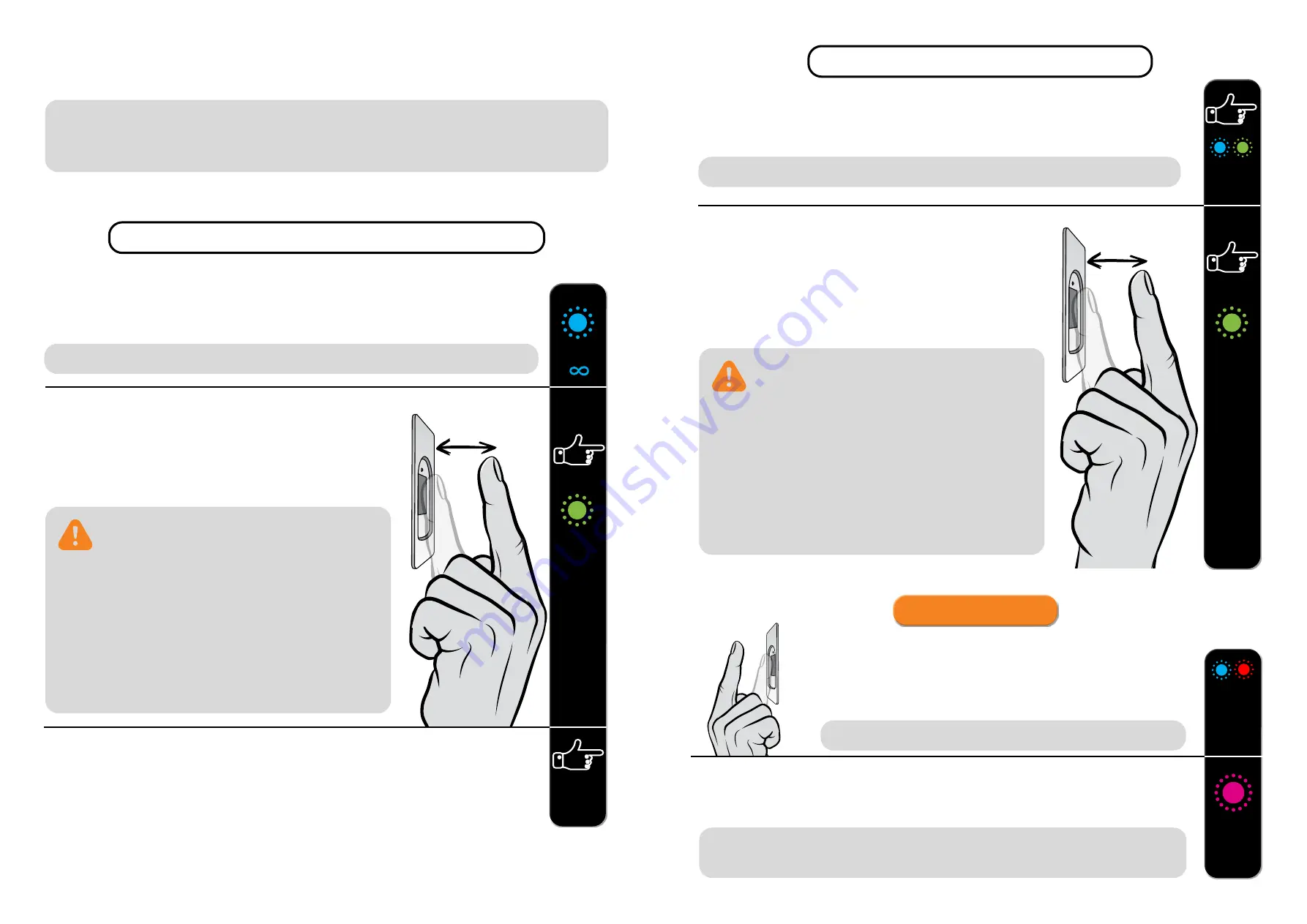
10
11
IN THIS CONTROL MODE, INDIVIDUAL FINGERPRINTS CANNOT BE DELETED. YOU CAN
ONLY DELETE THE ENTIRE FINGERPRINT DATABASE (INCLUDING ADMINISTRATORS) BY
RETURNING THE DEVICE TO FACTORY SETTINGS.
1
TO START ENTERING ADMINISTRATOR FINGERPRINTS, PLACE YOUR FINGER
ON THE SENSOR FOR 5 SECONDS.
The blue LED starts flashing.
BLUE
2
PLACE THE ADMINISTRATOR FINGERPRINT ON THE
SENSOR 3 TIMES IN A ROW. EACH SUCCESSFUL ENTRY
WILL BE CONFIRMED WITH A SHORT BEEP. AFTER THREE
ENTRIES, THE FINGERPRINT IS SAVED - A LONG BEEP IS
HEARD AND THE GREEN LED LIGHTS UP.
A
GREEN
1 ×
ADMINISTRATOR FINGERPRINTS ENTRY PROCEDURE
3 ×
3
PLACE THE FIRST ADMINISTRATOR FINGER ON THE SENSOR FOR 5 SECONDS,
THEN ENTER THE SECOND ADMINISTRATOR FINGER 3 TIMES IN THE SAME WAY AS
THE PREVIOUS ONE.
4
REPEAT THE SAME PROCEDURE WITH THE THIRD ADMINISTRATOR FINGER.
A
IF THE FINGERPRINT YOU ARE TRYING TO
ENTER IS TOO DAMAGED AND DOES NOT HAVE
A CLEAR ENOUGH STRUCTURE, THE RED LED WILL
LIGHT UP, THE DEVICE WILL BEEP 5 TIMES AND THE
OPERATION WILL BE STOPPED. CHOOSE A HIGH
QUALITY FINGERPRINT, MAKE SURE THE FINGER IS
CLEAN AND MOIST ENOUGH AND REPEAT THE
PROCESS. FOR EACH FINGERPRINT YOU WANT TO
SAVE, PLACE THE FINGER 3 TIMES ON THE SENSOR
TO ENSURE GOOD FINGERPRINT RECOGNITION.
The blue and green LEDs flash alternately.
U
GREEN
1 ×
A
USER FINGERPRINTS ENTRY PROCEDURE
1
TO START ENTERING USER FINGERPRINTS, PLACE THE ADMINISTRATOR
FINGER ON THE SENSOR FOR 5 SECONDS.
BLUE
GREEN
PURPLE
5 ×
BLUE
RED
The blue and red LEDs flash alternately.
3 ×
FACTORY RESET
1
PLACE THE ADMINISTRATOR FINGER ON THE SENSOR
FOR 15 SECONDS.
2
CONFIRM THE FUNCTION BY PLACING THE ADMINISTRATOR FINGER ON THE
SENSOR TWO TIMES. THE PURPLE LED BLINKS 5 TIMES ACCOMPANIED BY 5
BEEPS.
* If the administrator’s fingerprint has not yet been entered, the reset can be done with any finger
within 8 minutes after the first connection. In this case, the blue LED turns off.
All fingerprints, including the administrator’s, are deleted from the memory and the device
is restored to factory settings. Any paired remote controls are deleted as well.
3
PLACE THE USER FINGERPRINT ON THE SENSOR
3 TIMES IN A ROW. EACH SUCCESSFUL ENTRY WILL
BE CONFIRMED WITH A SHORT BEEP. AFTER THREE
ENTRIES, THE FINGERPRINT IS SAVED - A LONG BEEP IS
HEARD AND THE GREEN LED LIGHTS UP.
IF THE FINGERPRINT YOU ARE TRYING TO
ENTER IS TOO DAMAGED AND DOES NOT HAVE
A CLEAR ENOUGH STRUCTURE, THE RED LED WILL
LIGHT UP, THE DEVICE WILL BEEP 5 TIMES AND THE
OPERATION WILL BE STOPPED. CHOOSE A HIGH
QUALITY FINGERPRINT, MAKE SURE THE FINGER IS
CLEAN AND MOIST ENOUGH AND REPEAT THE
PROCESS. FOR EACH FINGERPRINT YOU WANT TO
SAVE, PLACE THE FINGER 3 TIMES ON THE SENSOR
TO ENSURE GOOD FINGERPRINT RECOGNITION.

















