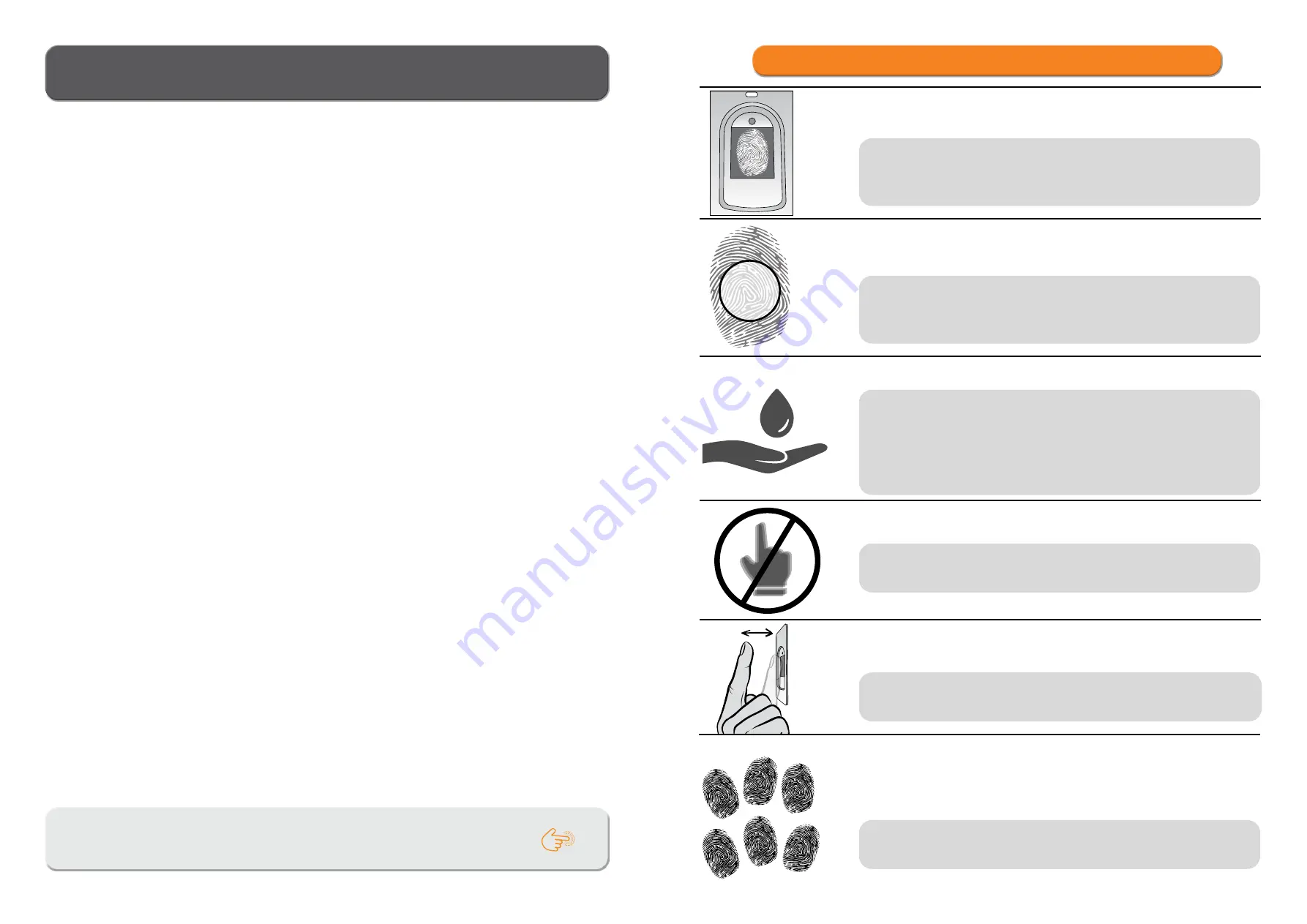
2
3
PLACING YOUR FINGER ON THE SENSOR PROPERLY
Users with smaller fingerprints, especially women and children, may need
to press the finger harder to achieve sufficient coverage (applying pressure
spreads your finger).
1
YOUR FINGERPRINT MUST COVER AT LEAST 70% OF THE SENSOR
SURFACE.
For most users, this is approximately in the middle of the finger pad, where
the fingerprint curves form the centre. Have a look at your fingerprints and
their features.
2
PLACE YOUR FINGER IN THE CENTRE OF THE SENSOR AT THE
AREA WHERE THE FINGERPRINT IS MOST PRONOUNCED.
3
DRY SKIN IS THE MOST COMMON CAUSE OF POOR READING.
If the finger needs to be pressed harder than usual to be read, the most
likely cause is dry skin on your finger. This is particularly common during
winter months. Make sure your skin is not unusually dry and use hand cre-
ams or moisturizing wipes or touch a damp surface lightly for this purpose,
but make sure your finger is not wet.
4
DO NOT MOVE YOUR FINGER WHILE READING IS IN PROGRESS.
Wait for the device to beep to confirm a successful entry before moving
your finger.
6
ENTER EACH USER FINGERPRINT MULTIPLE TIMES! ENTER
SEVERAL FINGERS OF BOTH HANDS TO AVOID POSSIBLE PROBLEMS
DUE TO INJURED FINGERS.
This ensures a good reading can be taken regardless of the position of your
finger on the sensor and backup is provided in case of a finger injury.
5
TO SUCCESSFULLY ENTER YOUR FINGERPRINT, PLACE YOUR
FINGER ON THE SENSOR 3 TIMES.
Only then will your fingerprint be saved. This ensures quality input and
good reading.
TABLE OF CONTENTS
PLACING YOUR FINGER ON THE SENSOR PROPERLY
MAINTENANCE 4
READER COMPONENTS AND FUNCTIONS
FINGERPRINT READER SECURITY LOCKDOWN
READER CONTROL MODES (BBX control unit)
ANALOGUE CONTROL BY PLACING YOUR FINGER ON THE SENSOR
!
NAVIGATE TO THE INSTRUCTIONS BY CLICKING ON FIELDS MARKED WITH

















