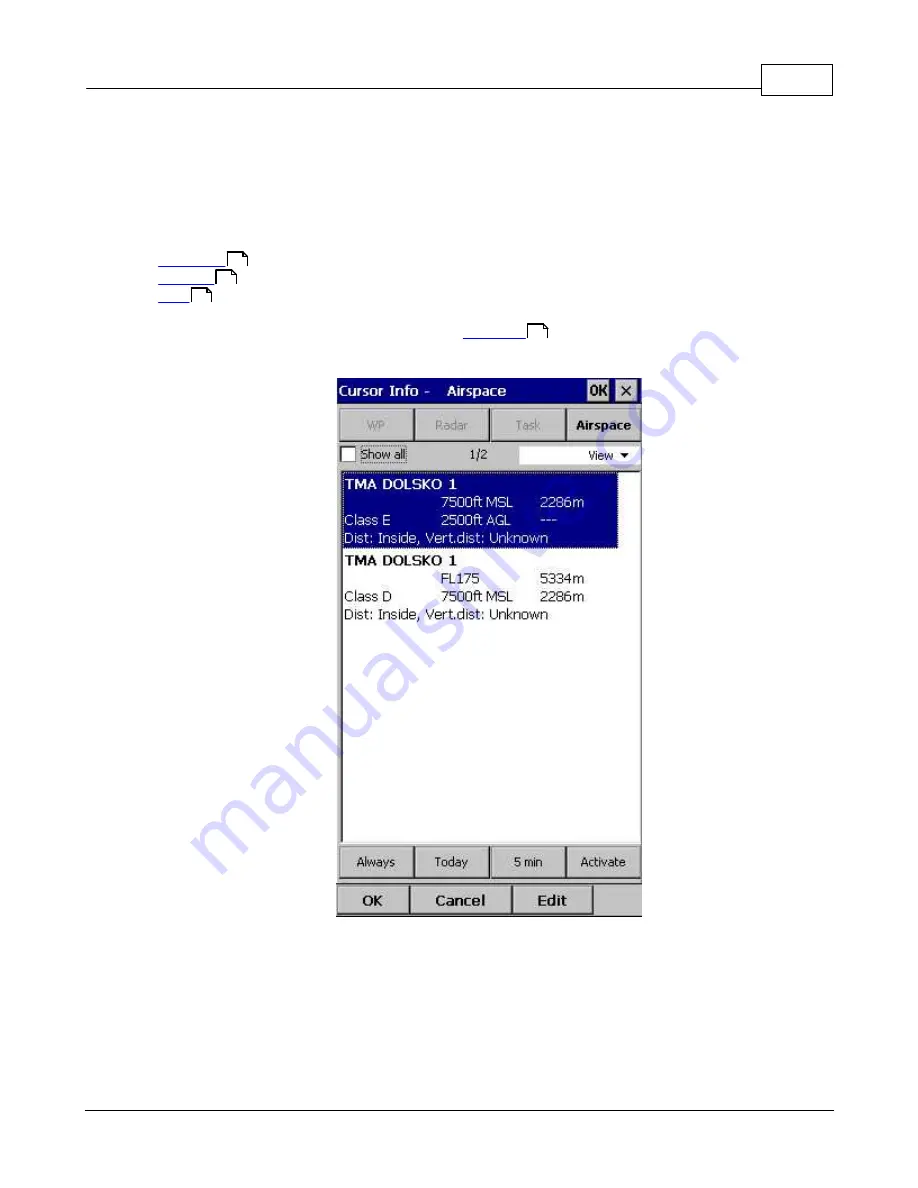
Map page
50
© 2003 - 2016 ... Naviter d.o.o.
There are two Map views (Map 1 and Map 2) which are setup independently from each other. Each map
view can be orientated differently, have different Zoom levels, details of the map and its own Navboxes.
This is useful because you can switch from an overview map.
4.1
Cursor info
A tap on the map brings up a dialog with relevant information about
.
.
.
If either of the items above is present within the
distance from the tap, such information is
presented in a dialog.
4.1.1
Waypoints
If a tap on the map occurred close to a Waypoint, cursor info dialog appears with Waypoints sorted on
distance from the position where the tap occurred.
You can also get a list of Waypoints, sorted on direction. Tap the screen and hold it down, then move the
finger in one direction. You will get a list of points sorted on distance.
50
51
24
122
Содержание Oudie 4
Страница 1: ...2003 2016 Naviter d o o Manual for Oudie 4 Last modified 24 7 2016 version 7 2...
Страница 5: ...IV Contents IV 2003 2016 Naviter d o o Index 149...
Страница 6: ...Part I...
Страница 9: ...Part II...
Страница 13: ...Getting started 8 2003 2016 Naviter d o o 5 Press Update and wait until the process is finished...
Страница 20: ...Part III...
Страница 36: ...Oudie 4 31 2003 2016 Naviter d o o...
Страница 49: ...How to 44 2003 2016 Naviter d o o...
Страница 50: ...Oudie 4 45 2003 2016 Naviter d o o...
Страница 53: ...Part IV...
Страница 62: ...Part V...
Страница 64: ...Part VI...
Страница 66: ...Part VII...
Страница 96: ...Part VIII...
Страница 110: ...Oudie 4 105 2003 2016 Naviter d o o...
Страница 131: ...Settings 126 2003 2016 Naviter d o o...
Страница 134: ...Part IX...
Страница 142: ...Oudie 4 137 2003 2016 Naviter d o o...
Страница 143: ...Part X...
Страница 145: ...Part XI...
Страница 148: ...Part XII...
Страница 150: ...Part XIII...
Страница 152: ...Part XIV...
















































