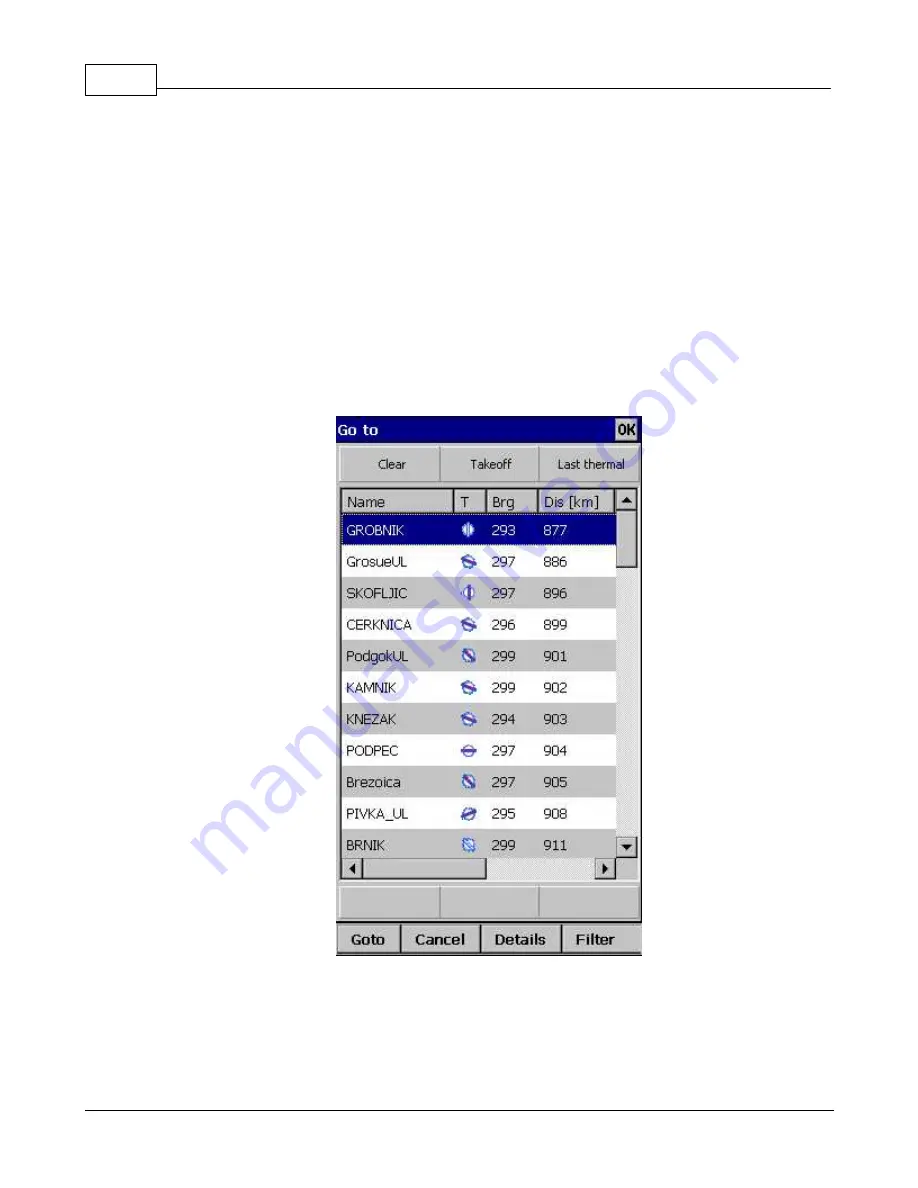
Oudie 4
51
© 2003 - 2016 ... Naviter d.o.o.
Columns are sortable in the Goto dialog. Click on the column header to sort ascending or descending on
these parameters:
. Name
. Type
. Crs = Course
. Distance
. Arrival altitude
. Required L/D
. Code (short name)
If you would like to change the order or size of the columns, you may drag the boundaries to change size
or drag the header to change the order of the columns.
Tap on a Waypoint, then tap OK to start navigating to the selected point.
4.1.2
Airspace
A tap on an airspace brings up a dialog where you can read the information on the airspace.
By default this page shows all airspace within a certain margin around the area of your tap. You can
quickly change the status of any of these airspaces by using the buttons for disabling an airspace for
Always, Today, 5 minutes
or turning them back on with the
Activate
button.
Содержание Oudie 4
Страница 1: ...2003 2016 Naviter d o o Manual for Oudie 4 Last modified 24 7 2016 version 7 2...
Страница 5: ...IV Contents IV 2003 2016 Naviter d o o Index 149...
Страница 6: ...Part I...
Страница 9: ...Part II...
Страница 13: ...Getting started 8 2003 2016 Naviter d o o 5 Press Update and wait until the process is finished...
Страница 20: ...Part III...
Страница 36: ...Oudie 4 31 2003 2016 Naviter d o o...
Страница 49: ...How to 44 2003 2016 Naviter d o o...
Страница 50: ...Oudie 4 45 2003 2016 Naviter d o o...
Страница 53: ...Part IV...
Страница 62: ...Part V...
Страница 64: ...Part VI...
Страница 66: ...Part VII...
Страница 96: ...Part VIII...
Страница 110: ...Oudie 4 105 2003 2016 Naviter d o o...
Страница 131: ...Settings 126 2003 2016 Naviter d o o...
Страница 134: ...Part IX...
Страница 142: ...Oudie 4 137 2003 2016 Naviter d o o...
Страница 143: ...Part X...
Страница 145: ...Part XI...
Страница 148: ...Part XII...
Страница 150: ...Part XIII...
Страница 152: ...Part XIV...






























