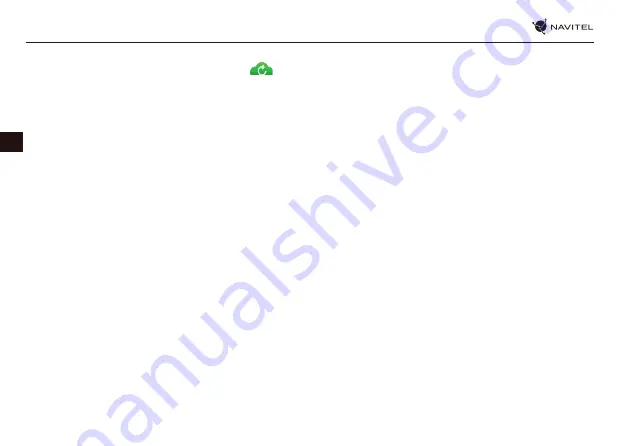
64 |
USER MANUAL - T707 3G
EN
To synchronize with another device:
1. On the map screen, within the toolbar, tap the
icon.
2. If you do not see this icon, try rotating the screen in order to change the screen orientation. If it does not help and the icon
does not appear, select Menu > Settings > Interface > Map buttons, and then enable the Navitel.Cloud icon display.
3. In the newly opened dialog box, select Turn on.
4. Enter your login and password data (same as on Navitel website or Navitel.Friends service). Alternatively, you can log in with
either VK, FB, or Google Plus. Your Navitel account has to be synched with them.
5. In the Navitel.Cloud dialog box, select Settings, then select data which you want to synchronize.
6. Go back to the Navitel.Cloud dialog box, and tap the Synchronize now option.
7. Repeat these steps on the other device that you want to synchronize with.
Navitel.News
With the help of the Navitel.News service we deliver to you important update and program news and announce special offers
and discounts.
To open the service page, select Menu > My Navitel > News.
If you want to turn this feature on or off, select Menu > Settings > Online services, find the “Show Navitel.News notifications” menu
option, and then set the toggle into the position of your choice.
You can also put the Navitel.News icon on the toolbar. Go to Menu > Settings > Interface > Map buttons, and then enable the
Navitel.News icon display.
Содержание T707 3G
Страница 1: ......
Страница 31: ...30 РУКОВОДСТВО ПОЛЬЗОВАТЕЛЯ T707 3G RU Рис 1 Рис 2 Рис 3 Рис 4 Рис 5 Рис 6 Рис 7 Рис 8 Рис 9 ...
Страница 62: ...USER MANUAL T707 3G 61 EN Fig 4 Fig 5 Fig 6 Fig 7 Fig 8 Fig 9 Fig 10 Fig 11 Fig 12 ...
Страница 67: ......

















