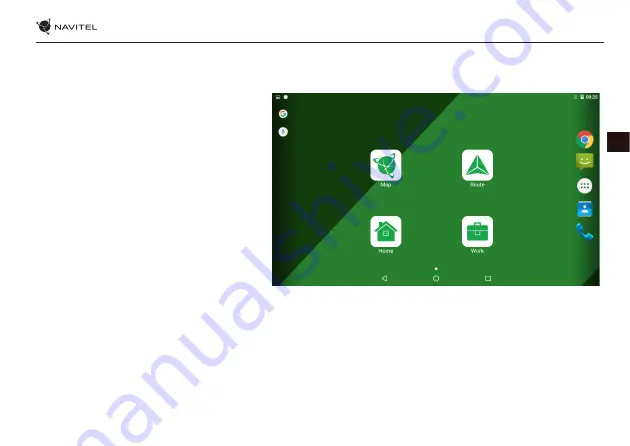
USER MANUAL - T707 3G
| 39
EN
Shortcuts
You can create shortcuts to your most used apps and position them however you like on the Home Screen. To add an application
shortcut to the Home Screen:
1. Open the Application Menu.
2. Long press on the icon of the app, then drag and
release to place it on the Home Screen.
To remove a shortcut, long press, then drag and drop
it onto the little cross in the top left corner.
Widgets
You can place widgets on your Home Screen, i.e.
calendar, clock, battery, Google Search, and others.
To do that:
1. Long press on the Home Screen until it shrinks.
Below it you will see three new icons.
2. Tap on the one labeled “Widgets“. You will see
the list of available widgets.
3. Select a widget from the list by touching and
holding, then drag and release to place it on the
screen.
To remove a widget, long press, then drag and drop it onto the little cross in the top left corner.
Wallpapers
To change the wallpaper:
1. Long press on the Home Screen until it shrinks. Below it you will see three new icons.
2. Tap on the one labeled “Wallpapers“. You will see the available wallpapers in the image carousel at the bottom of the screen.
3. Choose an image from the carousel, or press “Pick image“ (the leftmost picture in the carousel) to choose a different image
saved on your device. Then press “Set wallpaper“ in the top left corner.
Содержание T707 3G
Страница 1: ......
Страница 31: ...30 РУКОВОДСТВО ПОЛЬЗОВАТЕЛЯ T707 3G RU Рис 1 Рис 2 Рис 3 Рис 4 Рис 5 Рис 6 Рис 7 Рис 8 Рис 9 ...
Страница 62: ...USER MANUAL T707 3G 61 EN Fig 4 Fig 5 Fig 6 Fig 7 Fig 8 Fig 9 Fig 10 Fig 11 Fig 12 ...
Страница 67: ......






























