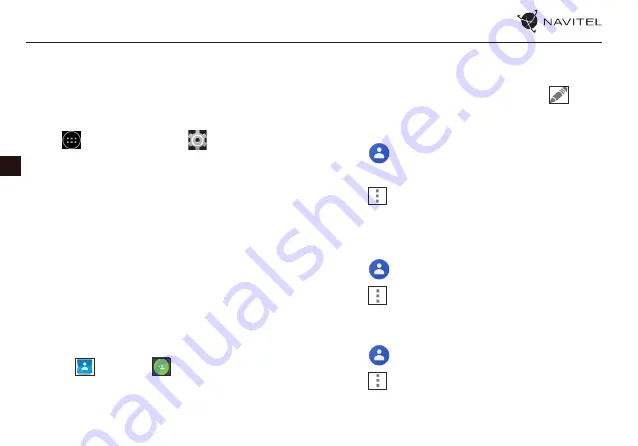
28 |
USER MANUAL
EN
Accounts
Use accounts to synchronize your data - e-mails, contacts, cal-
endar, etc.
Adding an account
Go to
Application Menu >
Settings, then scroll
down to the “Accounts” section. Press “Add account”.
You can add the following account types:
• Google – add a Gmail account to synchronize your calendar,
contacts, mail, app data, as well as services.
• Corporate email – add a corporate email account.
• IMAP email – add a personal email account (IMAP protocol).
• POP3 email – add a personal email account (POP3 protocol).
Contacts
You can save contacts, phone numbers, email addresses, and
other related information.
New contacts
To add a new contact:
1. Go to
Contacts >
New contact.
2. Enter the contact’s information.
3. Press “√” (top right corner) to save the contact.
Edit a contact
1. Press to open the contact list.
2. Select the contact you want to edit, then press
. After
editing, press “√“ to save the changes.
Delete a contact
1. Press
to open the contact list.
2. Select a contact which you want to delete.
3. Press
, in the pop-up list select “Delete“.
4. Mark the contacts you want to delete, then press “OK” .
Backup contacts
You can export your contact data to an external memory card.
1. Press
to open the contact list.
2. Press
> “Import/Export“.
3. Select “Export to storage“.
Import contacts
1. Press
to open the contact list.
2. Press
> “Import/Export“.
3. Select “Import from storage“.






























