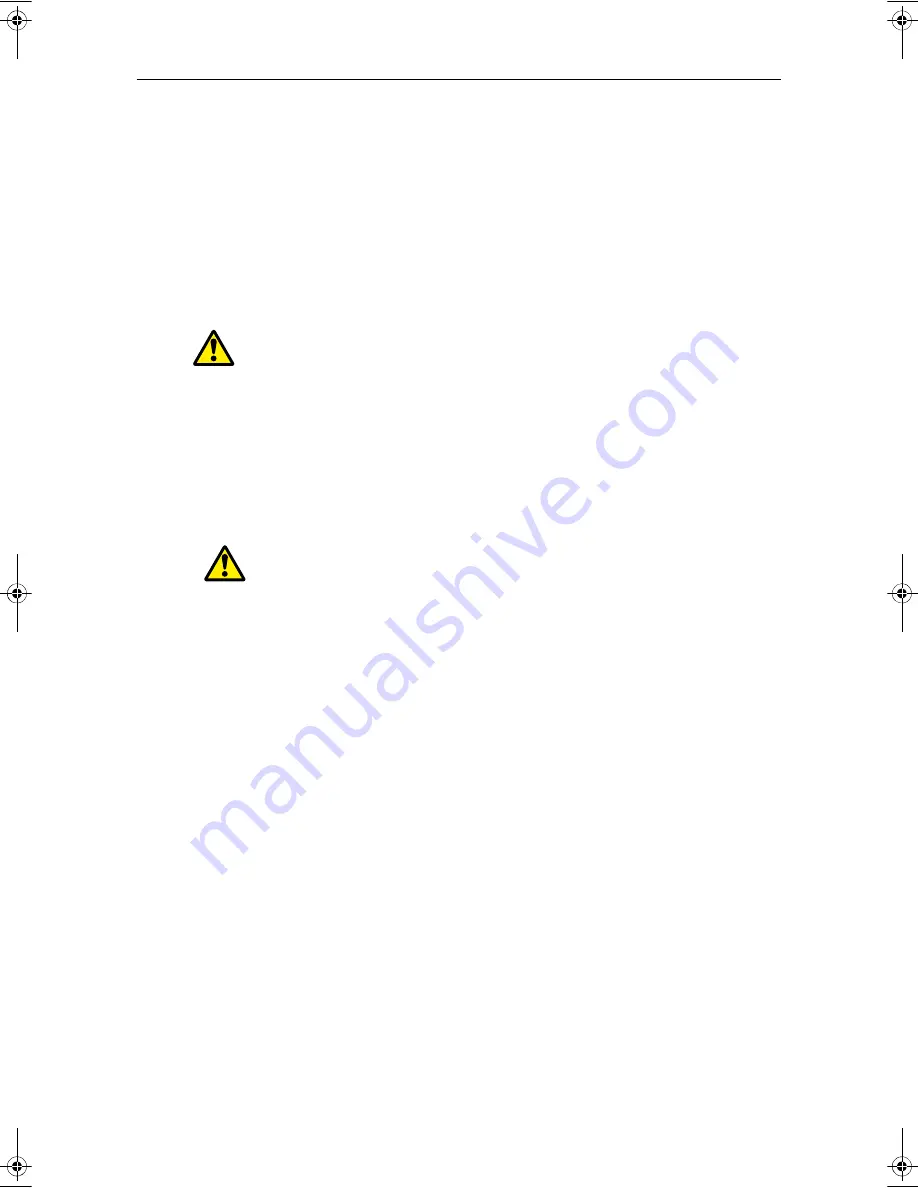
Important Information
1
Important information
Introduction
This handbook introduces the Navionics Platinum chart card and its features. These
chart cards are intended for recreational marine use.
Disclaimers
This electronic chart is an aid to navigation designed to facilitate the use of authorized
government charts, not to replace them. Only official government charts and notices
to mariners contain the current information needed for the safety of navigation, and
the Captain is responsible for their prudent use.
This program and its charts do not exclude the user from carrying the required official
charts and documents.
Raymarine does not warrant that this product is error-free or that it is compatible with
products manufactured by any person or entity other than Raymarine.
This product utilizes digital chart data, and electronic information from the Global
Positioning System (GPS) which may contain errors. Raymarine does not warrant the
accuracy of such information and you are advised that errors in such information may
cause the product to malfunction or give incorrect readings. Raymarine is not
responsible for damages or injuries caused by your use or inability to use the product,
by the interaction of the product with products manufactured by others, or by errors in
chart data or information utilized by the product and supplied by third parties.
Safety notices
WARNING:Navigation aid
When this product is used within a navigation system, it is only an
aid to navigation. Its accuracy can be affected by many factors,
including equipment failure or defects, environmental
conditions and improper handling. It is the user’s responsibility
to exercise common prudence and navigational judgements. This
product should not be relied upon as a substitute for such
prudence and judgement. Always maintain a permanent watch
so that you can respond to situations as they develop.
WARNING:Product installation
This equipment must be operated in accordance with the
Raymarine instructions provided. Failure to do so could result in
poor product performance, personal injury and/or damage to
your boat.
81259_1_NGC.book Page 1 Wednesday, July 27, 2005 11:51 AM




































