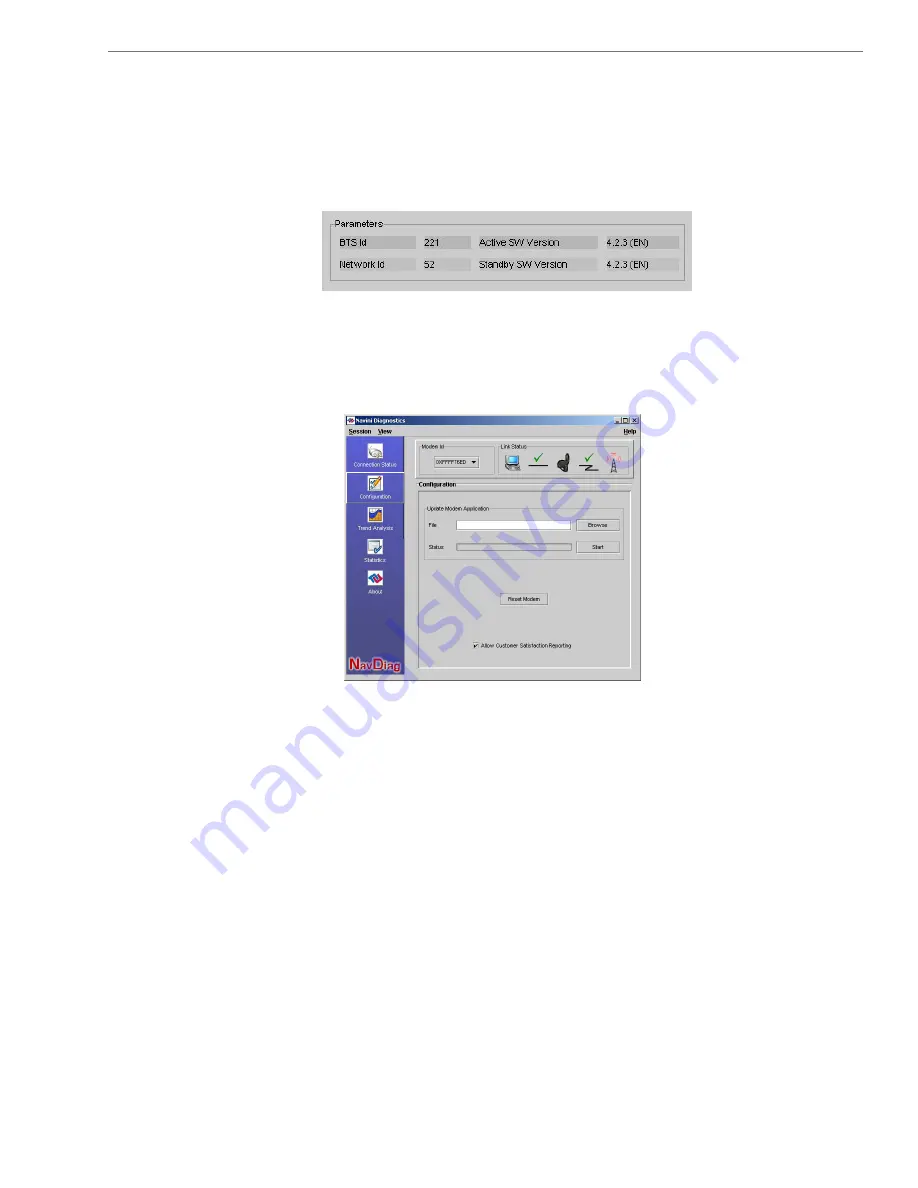
Navini Networks, Inc.
Ripwave-MX Modem User Guide
Troubleshooting Using
Navini Diganostics
(NavDiag), continued
The two letters in parenthesis following the release number
indicate the type of software load. JD indicates Joint Detection,
while EN indicates Enhanced Nulling.
On the left-hand side of the screen, there are five screen option
Connection Status, Configuration, Trend Analysis, Statistics, and
About. The following screen will appear when you press the
Configuration button.
s:
h
date your Modem’s
ftware if you are so directed by your Service Provider. If you
ust update your Modem’s software, your Service Provider will
rovide you with instructions regarding what to do.
he Allow Customer Satisfaction Reporting box gives you control
ver whether your Service Provider is allowed to monitor your
odem using the remote CPE Logging function and to use your
ess
T e Configuration screen enables you to up
so
m
p
T
o
M
computer to store the CPE log files created by this function. By
default, this box is checked which means the Service Provider can
monitor your Modem.
The Trend Analysis screen enables you to view how some Modem
parameters evolve over time. With this screen, you can select up to
three parameters to plot. To view the Trend Analysis screen, pr
the Trend Analysis button.
20
050801_pv1.5_Ripwave-MX Modem User Guide_40-00097-00j(4.3.1)






























