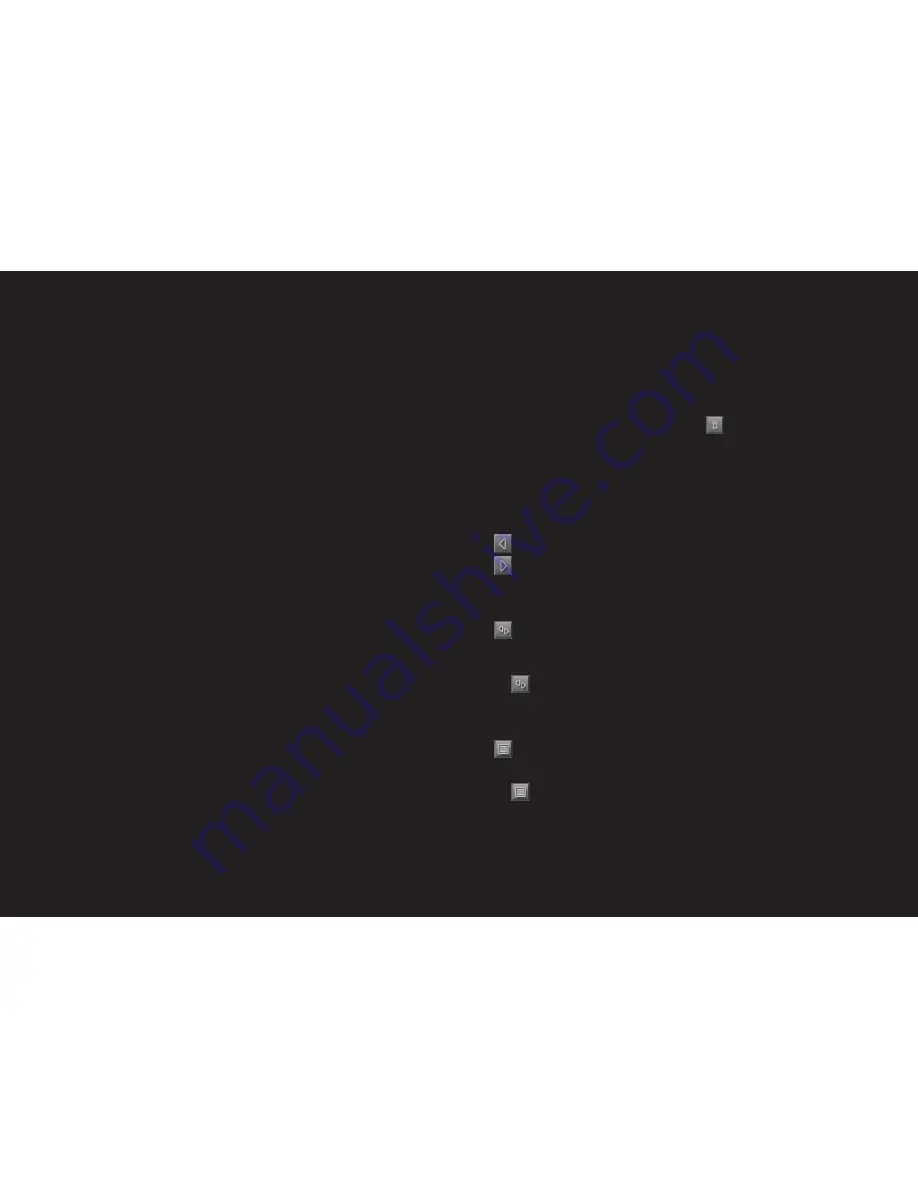
84 –85
Recalculate Route
Touch RECALCULATE ROUTE to determine how new
messages concerning your route should be dealt with.
AUTOMATICALLY: An alternative route avoiding the
traffic obstruction will be calculated.
ON REQUEST: The message is displayed. This
window can be used to determine if a detour should
be calculated or not.
10 Configuring P´ 9611
The SETTINGS window is the point from which you
can make any modifications to match your personal
preferences on the P´ 9611.
The settings can be reached from the options of
many windows.
1.
Touch the OPTIONS button.
2.
Select SETTINGS.
The SETTINGS window has several buttons:
CURRENT MAP, POI, BASIC SETTINGS and
ROUTE PROFILE.
3.
Touch the corresponding button in order to
open the desired settings window.
The settings of the individual windows are
displayed on several screens.
You can toggle between them with the
TO THE LEFT and
TO THE RIGHT buttons.
Some settings can only accept two or three different
values. These settings are recognisable by means of
the
TOGGLE button. All possible values are
visible. The value that is currently valid is highlighted
in black.
1.
Touch the
TOGGLE button to alternate between the
possible values.
Some settings can accept many different values.
These settings are recognisable by means of the
LIST button. The value that is currently set is
shown.
1.
Touch the
LIST button.
A list with all possible values opens up. The
value that is currently valid is marked.
2.
Touch the desired value. It will now be marked.
3.
Touch the OK button. The list closes again.
The new value will be displayed.
For each setting, there is a
HELP button.
1.
Touch the HELP button in order to call up a
detailed explanation of the relevant setting.
You can close the settings windows in two ways:
1.
Touch the DONE button. Any changes you
have made will be stored.
2.
Touch the CANCEL button. Any changes you
have made will not be stored.
The SETTINGS window opens again.
09 Useful functions
Содержание Porsche Design P9611
Страница 1: ...porsche design mobile navigation 9611...






















