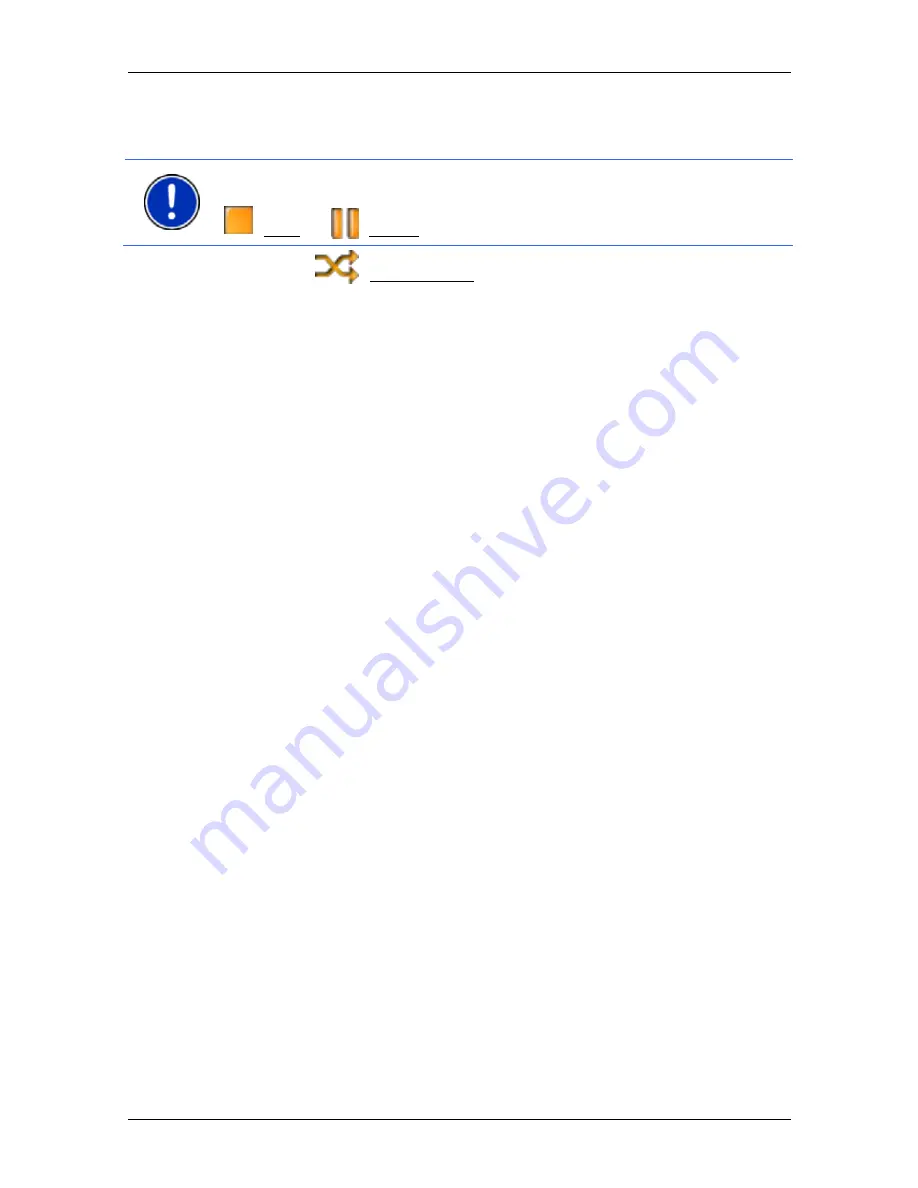
User’s manual NAVIGON 83xx
Pictures
- 75 -
Play-back mode
The MP3 player plays all titles in the current folder in ascending order.
Note:
When all the titles have been played, play-back will continue from
the beginning. To interrupt the play-back of audio files you must tap on
(Stop) or
(Pause).
►
Tap on
(Shuffle Mode) in order to play back the titles in
random order.
►
Tap on this button again in order to play back the titles again in
ascending order.
10.5
Music in the background
When the MP3 player is playing back an audio file and a different
application is moved to the foreground, the MP3 player behaves as
follows:
Start
window
Play-back of the file continues.
Navigation Application in the foreground
Play-back of the file continues. If driving instructions are announced
during navigation, the volume of the MP3 player is lowered for the
duration of the announcement. This does not apply when the volume of
the MP3 player is very low.
Handsfree Module in the foreground
When an incoming call is signalled or when you establish a connection,
play-back of the file is interrupted. It will be continued automatically
when the call has ended.
Picture Viewer in the foreground
Play-back of the file continues.
FM Transmitter in the foreground
Play-back of the file is interrupted only to transmit a test signal; it is then
continued automatically.
11 Pictures
The
NAVIGON 83xx
can display image files which are saved on the
memory card with the navigation software.


























