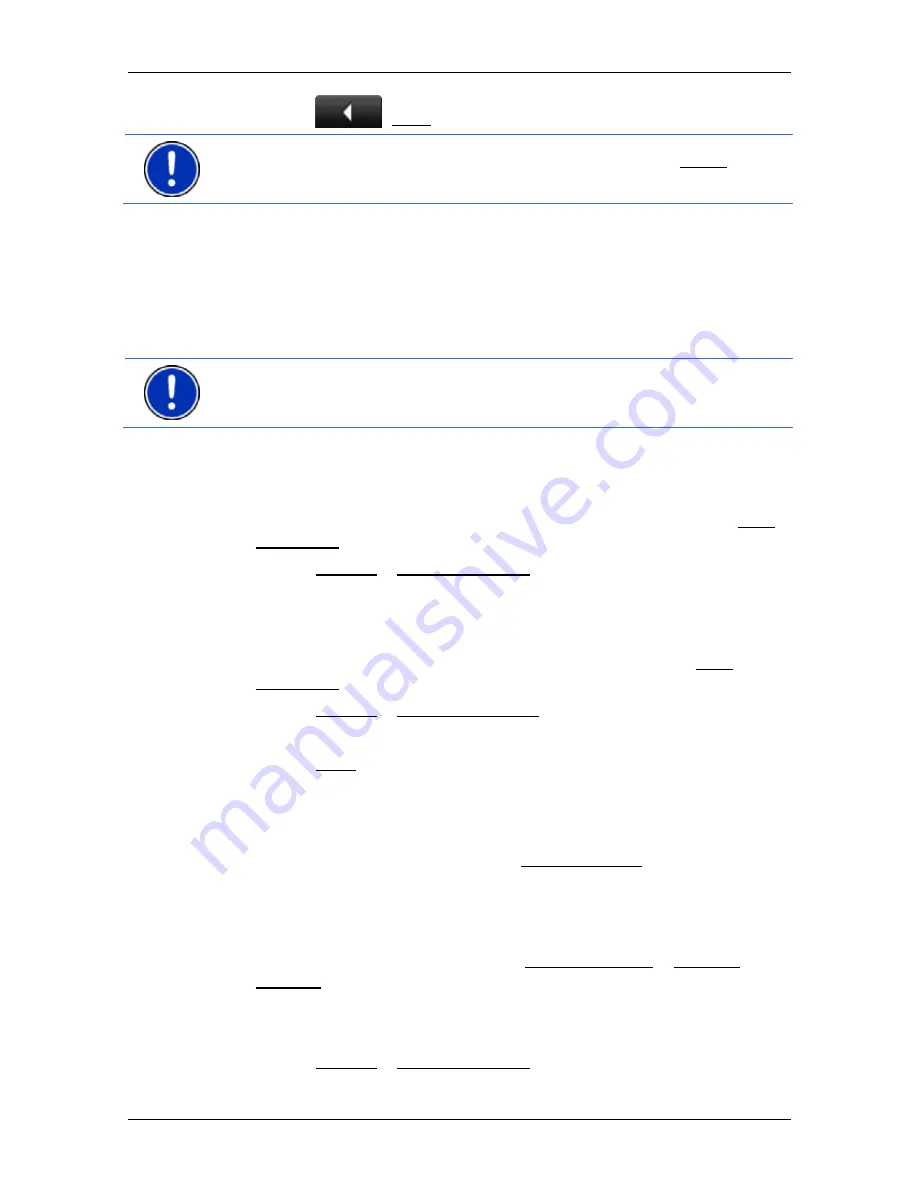
User’s manual NAVIGON 83xx
Navigation
- 39 -
Tap on
(Back) in order to terminate the demonstration.
Note:
If you selected the destination on the map, then the Demo button
is not available.
6.3
Managing destinations
Every destination you enter and destinations from the
L
AST
D
ESTINATIONS
and
I
MPORTED
A
DDRESSES
lists can be saved in the
F
AVOURITES
list. This makes sense if you frequently navigate to this
particular destination.
Note:
Favourites are indicated on the map by a small flag with their
name.
6.3.1 Saving
destinations
1. Enter a destination. (Refer to "Entering a destination address" on
page 27 or "Points of interest" on page 29). Do not tap on the Start
Navigation button!
2. Tap
on
Options > Save Destination.
- or -
1. Select a destination from the
L
AST
D
ESTINATIONS
list or from the
I
MPORTED
A
DDRESSES
list. (Refer to "Last Destinations" on page 35
or "Imported Addresses" on page 35). Do not tap on the Start
Navigation button!
2. Tap
on
Options > Save as Favourite.
3. Enter a name for the destination.
4. Tap on Save.
6.3.2
Defining the home address
You can always start navigation to your home address very quickly by
tapping in the
N
AVIGATION
window on Take Me Home.
You can define exactly one destination as your home address. This
destination is saved in the
F
AVOURITES
list.
Proceed as follows:
1. In
the
N
AVIGATION
window, tap on New Destination > Enter an
Address.
The
A
DDRESS
window opens.
2. Enter your home address.
3. Tap
on
Options > Save Destination.






























