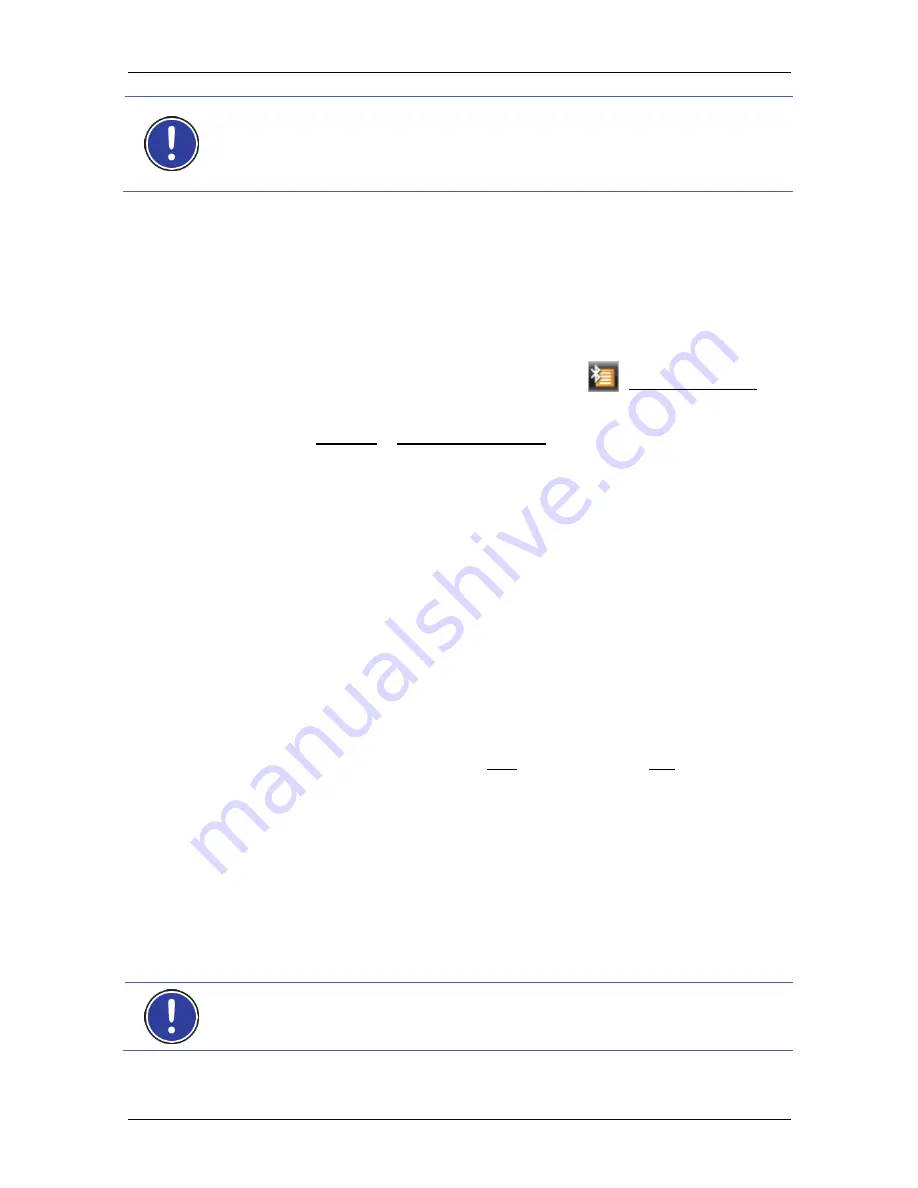
User's manual NAVIGON 40 Essential | Easy | Plus | Premium | Premium Live
- 94 -
Handsfree Module
Note:
In this case the phone book and recent calls are only available
when the phone in question is connected. For details of how to import
the phone book and recent calls refer to the chapters "Import Phone
Book" on page 98 and "Import recent calls" on page 99.
Searching for devices
1. Make sure that the Bluetooth function is activated on both the
mobile phone and the navigation device. If you want to set up a
connection to a headset, the headset must be switched on.
Additional information can be found in the manual issued for the
headset.
2. In
the
H
ANDSFREE
M
ODULE
window tap on
(Trusted Devices).
The
T
RUSTED
D
EVICES
window opens.
3. Tap
on
Options > Search for Devices.
The navigation device starts the search for Bluetooth devices and
lists all the devices it recognises in the
D
ISCOVERED
D
EVICES
window. The symbol to the left of the device name indicates
whether the device is a mobile phone or a headset.
Pairing with a device
4. Tap in the
D
ISCOVERED
D
EVICES
window on the name of the device
you want to connect to.
►
If pairings already exist with 4 mobile phones or a headset, you will
now be prompted to delete a device from the
T
RUSTED
D
EVICES
list.
(Refer to "Deleting a device" on page 97.)
5. The navigation device prompts you to enter a password.
►
If you are setting up a connection to a mobile phone, enter a
password (1–16 digits) in the Key box and tap on (OK). Then enter
the same password on the mobile phone.
►
If you are setting up a connection to a headset, enter the headset
password. This password and additional information about pairing
can be found in the manual issued for the headset.
The pairing is performed and a connection is set up between the
two devices. The connected device is indicated in the
T
RUSTED
D
EVICES
list. (Green symbol)
9.1.2
Pairing from the mobile phone
Note:
Please consult the mobile phone's manual if you are uncertain
about how to carry out the following steps on the mobile phone.






























