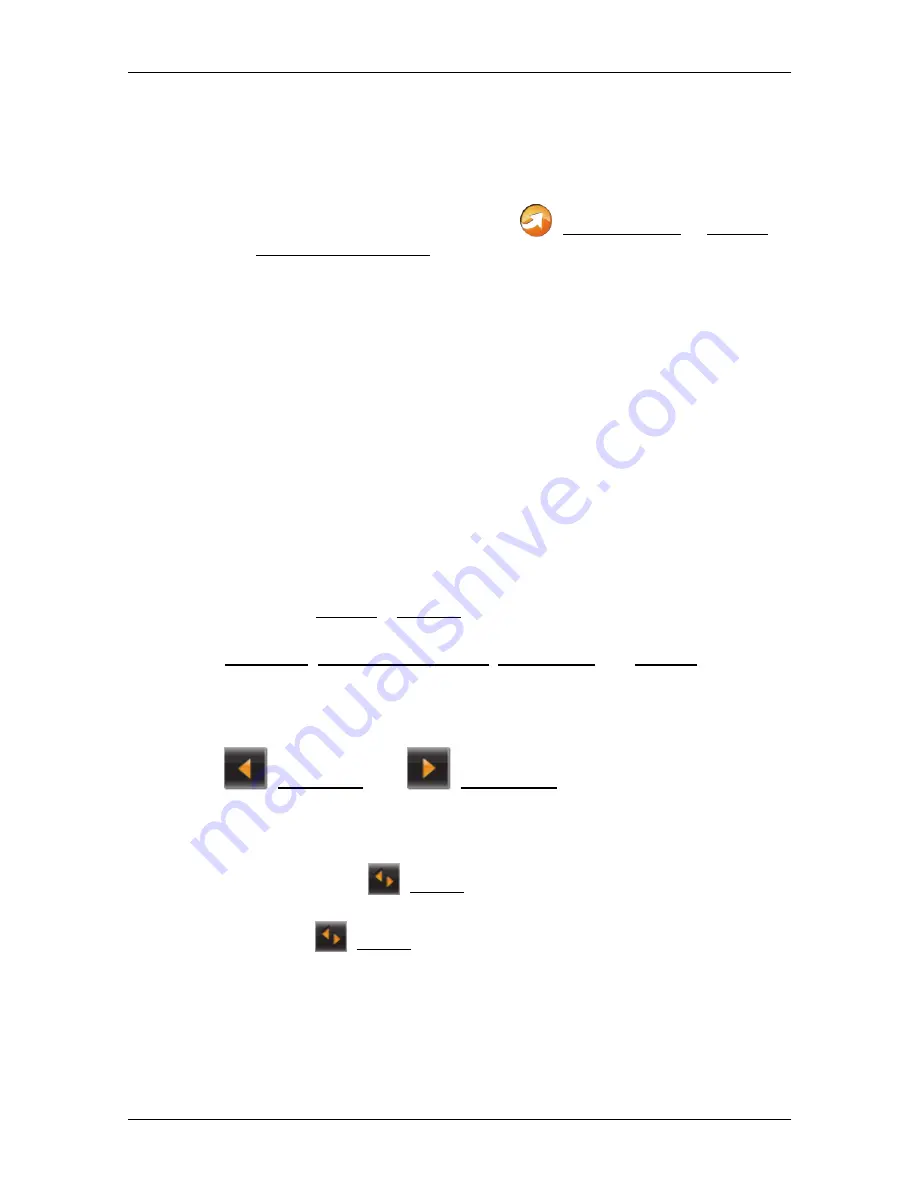
User's manual NAVIGON 40 Essential | Easy | Plus | Premium | Premium Live
- 112 -
Configuring the navigation system
10.4
Indicating the status
All key data concerning your
NAVIGON Live
module and the validity of
the subscription to the
NAVIGON Live
services can be found in the
NAVIGON L
IVE
S
TATUS
window.
►
In the
N
AVIGATION
window tap on
(NAVIGON Live) > Options >
NAVIGON Live Status.
The
NAVIGON L
IVE
S
TATUS
window opens. It contains the following
information:
►
The date up to which the subscription to the
NAVIGON Live
services is valid or since which the subscription has expired,
►
The number of the SIM card in the
NAVIGON Live
module,
►
the activation code last entered on the navigation device.
11 Configuring
the
navigation system
The
S
ETTINGS
window is the starting point for customising the
navigation system to match your personal preferences.
Settings can be accessed via the options in the
N
AVIGATION
window
and via the options in many windows of the navigation application.
►
Tap on Options > Settings.
The
S
ETTINGS
window of the navigation application has several buttons:
Navigation, Current Route Profile:, Map Display and General.
►
Tap on a button to open the corresponding settings window.
The settings of the individual windows are distributed over several
screen pages. You can use the
(To the Left) and
(To the Right) buttons to toggle between
these pages.
Some settings can have only one of two values. These settings can be
recognised by the
(Toggle) button. All possible values are visible.
The currently valid value is highlighted (in white).
►
Tap on
(Toggle) in order to switch between the possible values.




























