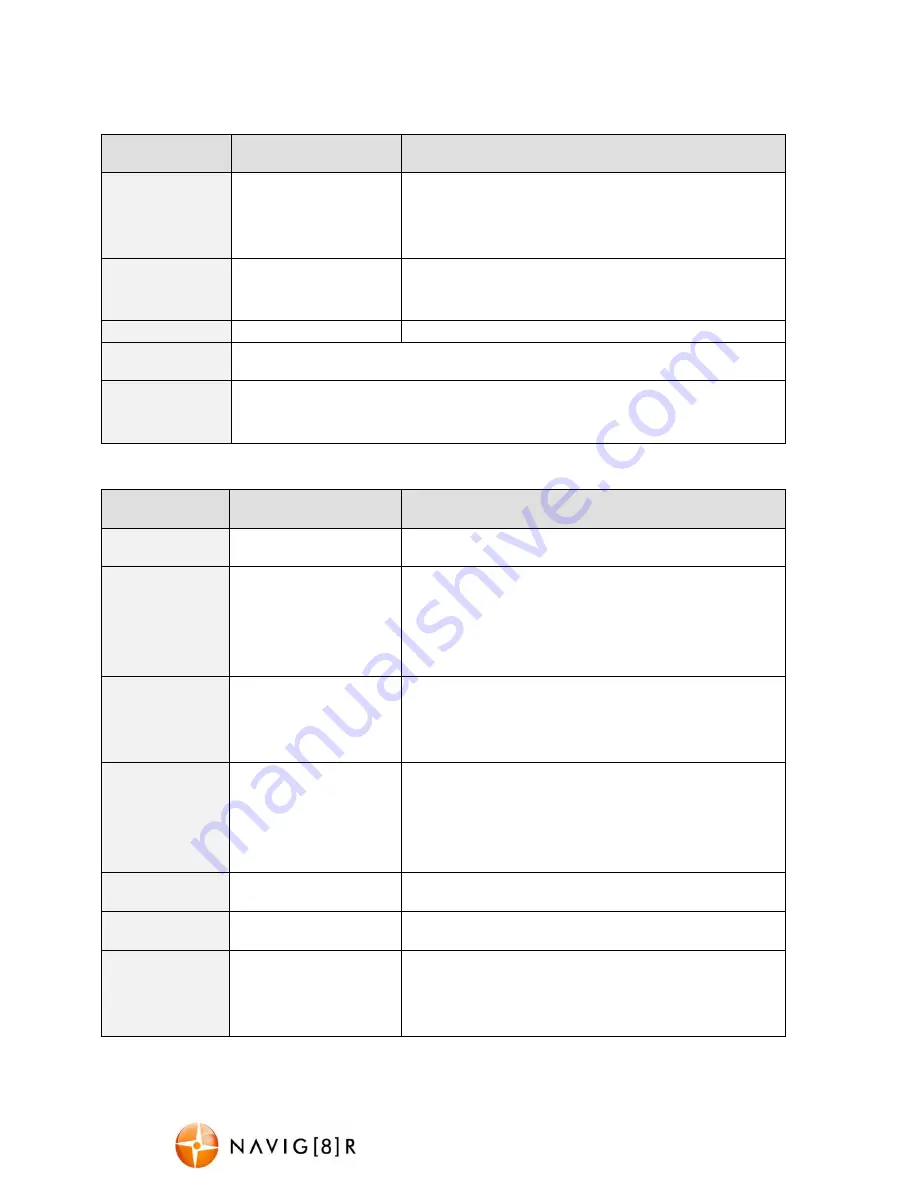
NAVC-703FHD
USER MANUAL
6
Photo Mode Settings
Menu Option
Selection Options
Option Description
Resolution
Select [5M,2M, 1.3M]
5M High image quality, least amount of photos.
3M Medium image quality, ave. amount of photos.
1.3M Low image quality, most amount of photos.
Image Quality
Select [Fine, Super
fine, Normal]
Add increased detail and sharpness to recorded
images. Note: Extra SD card space maybe required.
LED Mode
Select [On, Off]
Turn front mounted LED lights ON or OFF
Setup
(See setup up options table below)
Firmware
Version
Display software version number
Setup Settings
Menu Option
Selection Options
Option Description
Language
Optional language
Choose a language for the onscreen menu display.
Date Setup
Select [OK]
Use this option to set the date and time on the
device. Should the device not be used for a long
period of time and should the battery run completely
flat, then the date/time will need to be re-set.
Auto Power
OFF
Select [Off, 1 minute,
3 minutes, 5 minutes,
10 minutes]
Used to adjust the time to automatically power off
Frequency
Select [50Hz/60Hz]
For older television sets or monitors which cannot
auto select the refresh rate frequency, select 50Hz
(generally not applicable for newer TVs in
Australia/New Zealand).
LCD Backlight
Select [1min or Off]
Turns the screen off while recording
Sound Effect
Select [on/off]
Turns button sound on or off
Format
Select [SD card]
Select “OK” to format the Micro SD card. Warning:
formatting the card will erase all of the content on
the card.




























