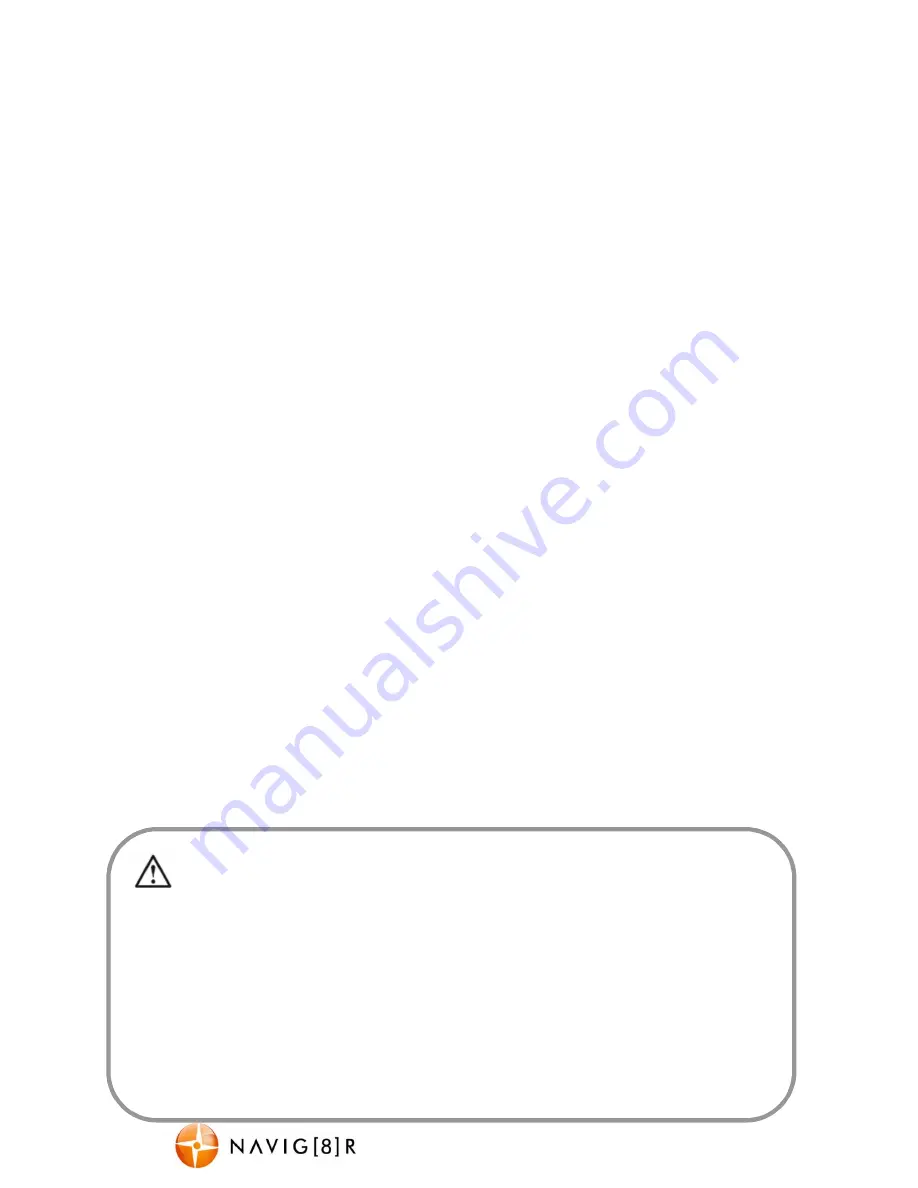
NAVC-703FHD
USER MANUAL
4
Power on/off function (auto on/off)
To turn on the NAVC-703FHD, press and hold the power button on the side of the device. To turn off,
press the power button.
Note: The current video will be saved automatically if you are in the middle of a recording and you need to
turn the camera off.
When connected to the 12v DC socket (cigarette socket) of your car, the NAVC-703FHD will turn ON and
OFF automatically when the car’s ignition is turned ON or OFF. If the NAVC-703FHD does not turn off
immediately it means the device is completing the file save process before turning OFF (usually, only a
few seconds).
If the 12v socket is “constant on” (like in some European vehicles), then the NAVC-703FHD will need to be
turned ON and OFF manually using the power button
Whilst connected to the car’s 12V DC socket (or from a powered USB hub or PC USB port) the LED
indicator will glow red (battery is charging) and will turn off once the battery is fully charged.
Auto Record when turned ON
When the NAVC-703FHD is turned ON (either by pressing the power button or by “Auto ON”) the device
will automatically begin recording. To stop recording, press the OK button or disconnect the power cable.
Installation on the car windscreen
The NAVC-703FHD works best when mounted centrally and high up on the windscreen (typically behind
or close to the rear vision mirror). Use the supplied windscreen suction mount to affix the NAVC-703FHD
to the windscreen and then adjust the mount until you can see a clear view of the road ahead on the LCD.
Recording
Turn on the NAVC-703FHD. Recording should start automatically. If not press the “OK” button. When
recording, the recording time and red recording “Dot” will appear on the LCD screen and the LED will
flash. The recorded file is saved onto the Micro SDHC Card. Stop recording by either pressing the OK
button or turning the car ignition off (stopping power to the device)
In the event of an incident / accident
–
STOP the Recording
.
- Due to the “cycle recording” nature of this technology, older recorded files will be overwritten (depending on
the chosen resolution settings and the memory capacity of the Micro SD card). For example a 2GB SD card at
HD resolution will only offer you 20 minutes of record time before the files (2 or 5 or 15min sizes) start to get
overwritten
- Should you wish to KEEP the video footage of an incident from not being overwritten,
stop the recording
soon
after an incident has occurred (Either press “OK” or disconnect the power or remove the Micro SD card).
- Alternately use a larger capacity SD card or lower the recording resolution (eg; a 32GB SD card at VGA
resolution will offer you 640 minutes of record time) or otherwise use a second Micro SD card as a backup.




























