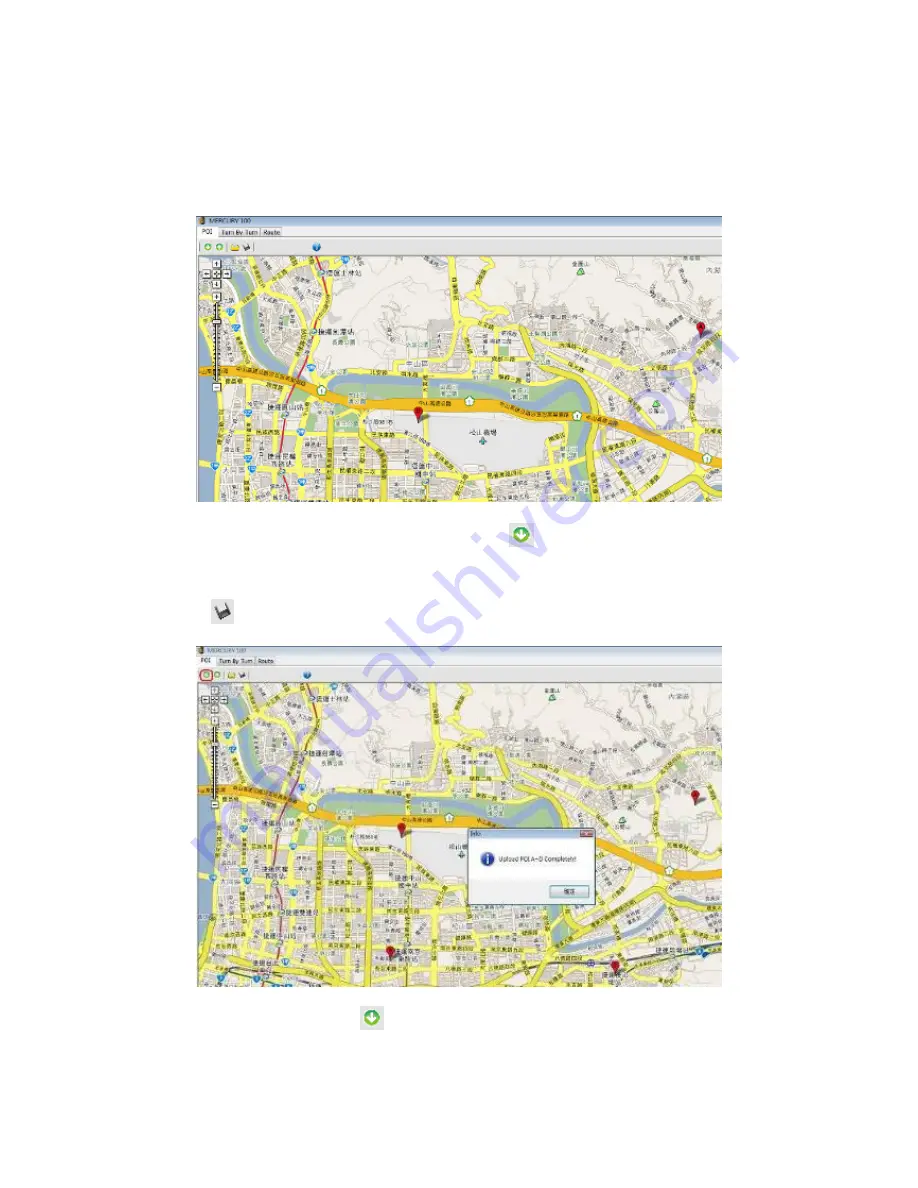
17
4. Setting up the POI (point of interest)
Startup screen
By default, four nav points A, B, C and D are shown on screen. The user can zoom in on the
Google Map, move the four nav points to where they want to go then upload the results to
the device.
Download the POI from the device to the map: click
the icon to download the POI saved
in the device to the map. Besides, you can save the POI to your desktop computer by
clicking the
icon for others to upload to another MERCURY 100.
Click the download icon
to download the POI of the device to the map.






























