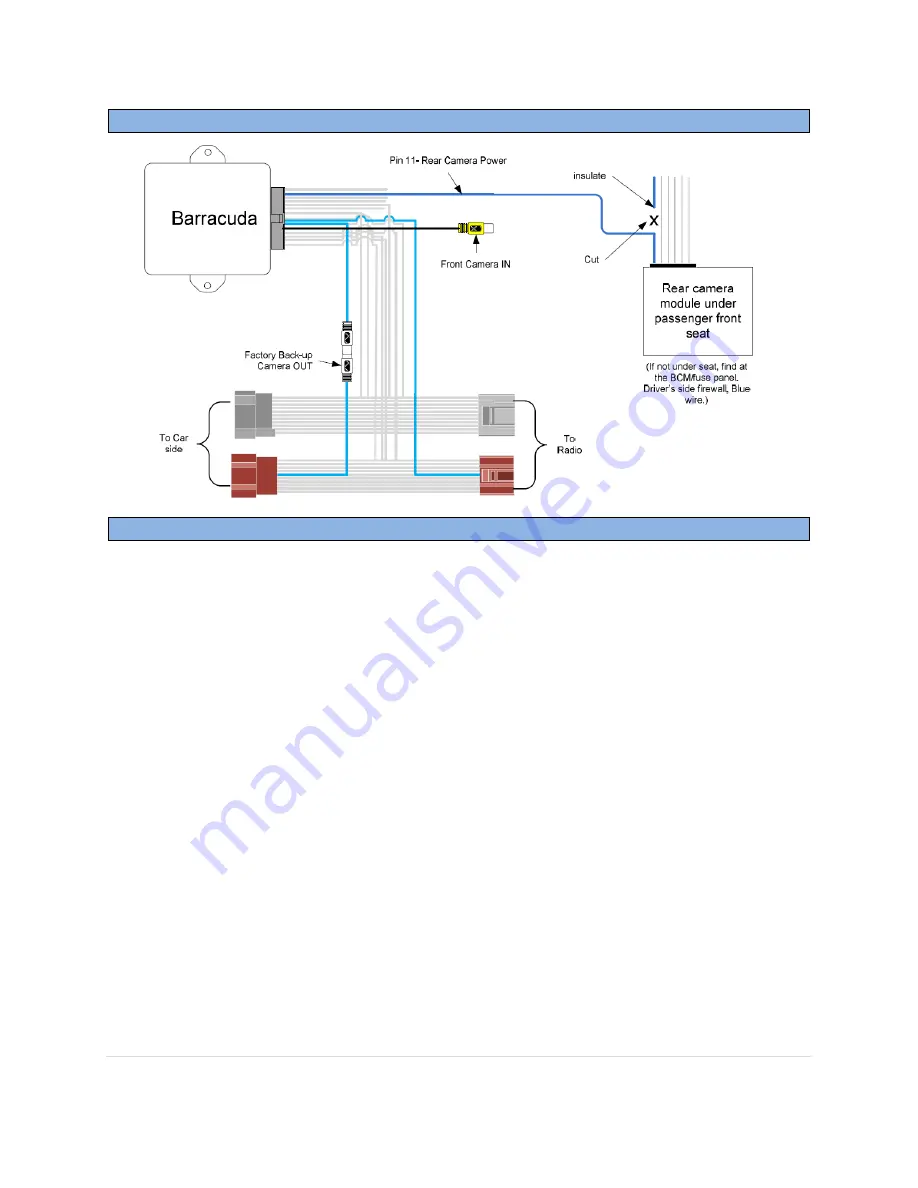
BHM
11/18/14
NTV-DOC117
Agreement
:
End user agrees to use this product in compliance with all State and Federal laws. NAV-TV Corp. would not be held liable for
misuse of its product. If you do not agree, please discontinue use immediately and return product to place of purchase. This product is
intended for off-road use and passenger entertainment only.
6 |
P a g e
Forced Factory Rear Camera connection (optional)
Barracuda Programming
The Barracuda Settings Menu supports GM’s 4 Line, 2 Line, and 1 Line instrument cluster
displays. To access the Barracuda Settings Menu, press and hold the left arrow mirror button
for 2 seconds.
The following instructions will appear on the instrument cluster display.
a. Use the remote mirror
Down
“↓” key to cycle through the features (VIM, CIM, etc.).
b. Use the remote mirror
Right
“→” key to change the current setting for the selected feature.
c. Use the remote mirror
Left
“←” key to exit the menu.
The module stores your selection(s) into memory upon exiting the menu.
NOTE 1
: Menu items 9, 10, and 11 are only available if you have item 8, FRONT CAMERA, set to
FLIR.
Please verify the following settings before starting, paying special attention to Radio Type,
connected accessories and Antenna interrupt:
1. RADIO TYPE =
CADILLAC
2. VIM DEFAULT =
OFF
3. BEEP =
ON
4. CIM TIMEOUT =
1 MIN
5. PROGRAMMABLE OUTPUT A =
ACCESSORY
6. PROGRAMMABLE OUTPUT B =
ACCESSORY
7. FORCE REAR CAM =
OFF
8. FRONT CAM =
OFF











