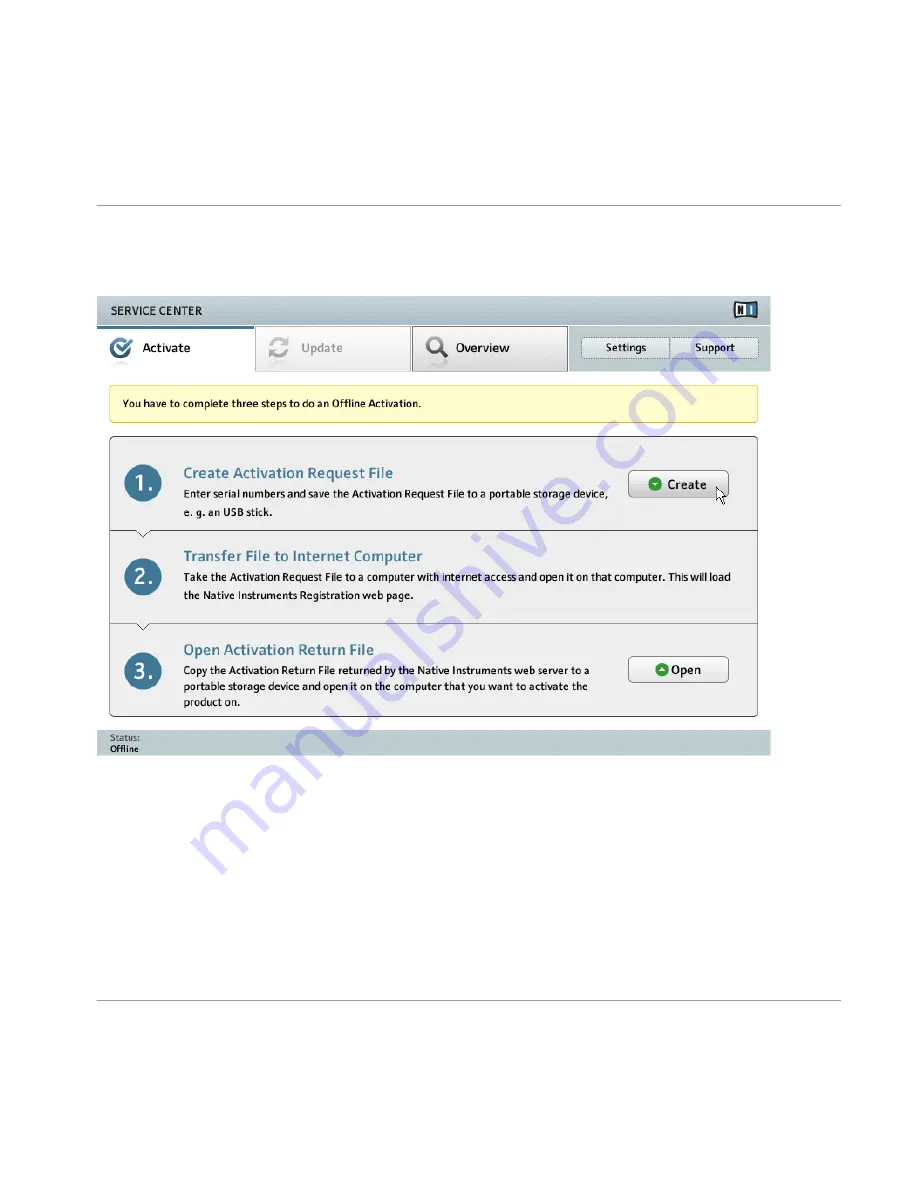
3.3.2
Create the Activation Request File
The offline activation screen of SERVICE CENTER.
►
On the
Activate
screen, click
Create
. The
Activate
screen will display fields in which to
enter the serial number (see next step).
Product Activation with SERVICE CENTER
Activating Your Product Offline
TRAKTOR KNOTRL D2 - Setup Guide - 28
Содержание TRAKTOR KONTROL D2
Страница 1: ...Setup Guide...






























