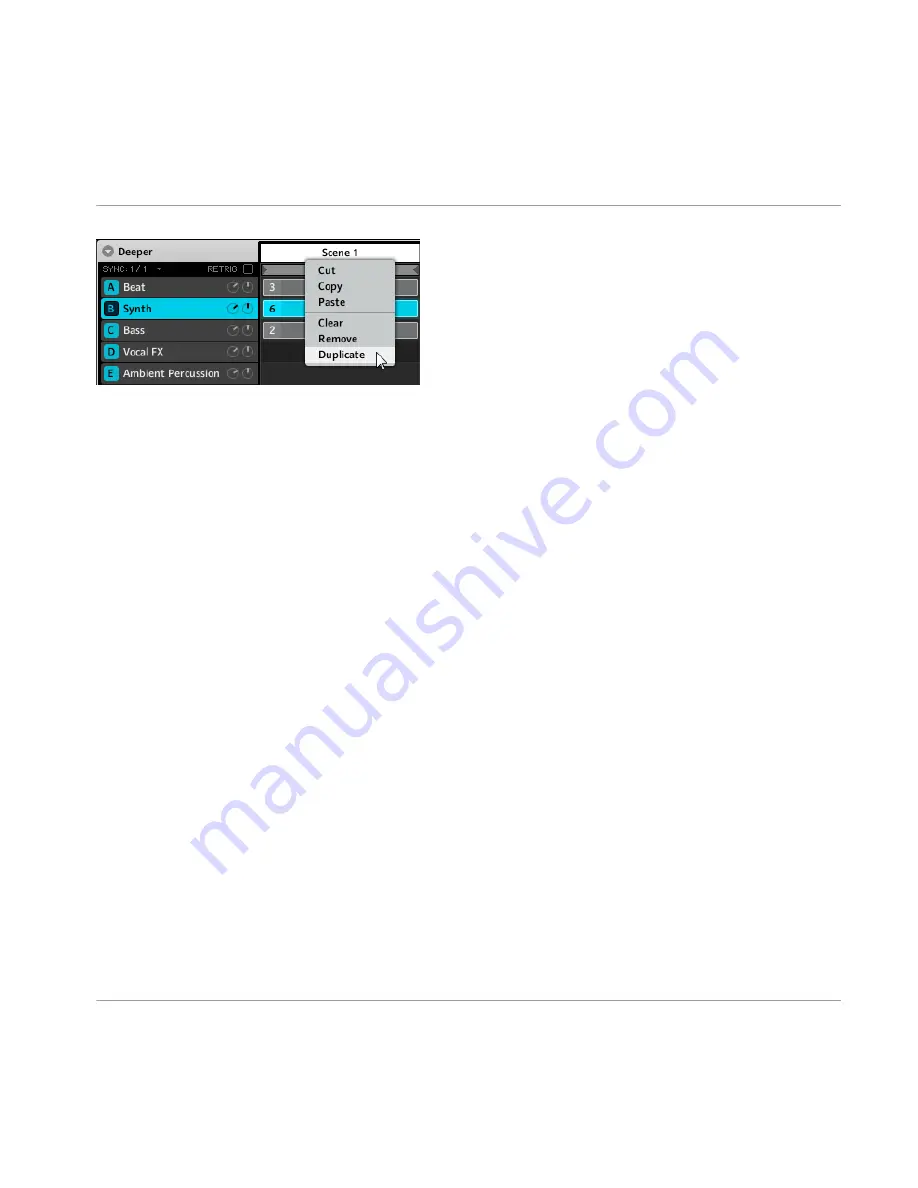
The Scene menu in the software.
10.5 Copy and Paste Scenes
Hardware
►
To copy a Scene to another Scene slot, hold
DUPLICATE
and press on the pad containing
the Scene you want to copy and then press the pad where you want to copy the Scene to. The
copied scene replaces the scene in the target slot.
Software
1.
Right-click ([Ctrl]-click on Mac OS X) on Scene slots opens the Scene menu.
2.
Select
Copy
from the Scene menu of the Scene you want to copy.
3.
Right-click on the target Scene slot and select
Paste
from the Scene menu.
10.6 Using the Loop Mode to combine Scenes
A single selected Scene is always looping automatically. The Loop mode allows you to select
several consecutive Scenes and play them one after the other in a Loop. This is useful to check
if the Scenes go well together and/or if the arrangement works, but also comes in handy in a
live situation.
Hardware
1.
Enter Scene mode by pressing the
SCENE
and lock it by pressing Button 1 at the same
time. The loop range can be defined by selecting a start Scene and an end Scene.
Creating a Song using Scenes
Copy and Paste Scenes
MASCHINE - Manual - 200
Содержание Groove production studio
Страница 1: ...Manual ...
Страница 42: ...Send MIDI Clock activated Basic Concepts Connecting External MIDI Equipment MASCHINE Manual 42 ...
Страница 193: ...The multi FX Dual LFO Filtered Delays preset on the software Using FX Creating a Multi Effect MASCHINE Manual 193 ...
Страница 247: ...U Undo 23 V Velocity fixed 111 View switching 18 Volume 172 Index MASCHINE Manual 247 ...






























