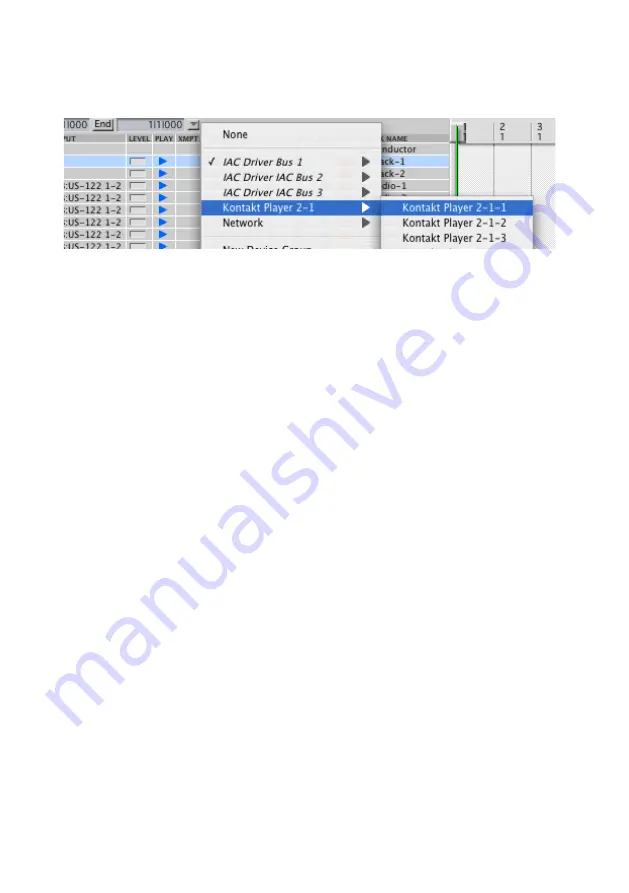
KONTAKT PLAYER 2 – 1
• The plug-in is now ready to use. The mixer of Digital Performer will
allow you to mix, pan, and process KONTAKT PLAYER 2's output just
like any other existing audio track.
• To play KONTAKT PLAYER 2 with your keyboard, record-enable the
MIDI track which you have routed to KONTAKT PLAYER 2 and make
sure MIDI Patch Through is enabled in the Studio menu of Digital
Performer.
After having loaded an Instrument, you should be able to trigger it via MIDI
using a keyboard controller. KONTAKT PLAYER 2’s sound will generate through
Digital Performer’s mixer and directly to your sound card. If the plug-in does
not receive MIDI or generate audio, then make sure to check the following
areas:
• Make sure MIDI Patch Through is enabled in the Studio menu of Digital
Performer.
• •The MIDI channel of your MIDI track must correspond to the receive
channel of the loaded instrument.
• Make sure that the instruments track output is correctly set.
• Make sure that you have properly configured your sound card for use
with Digital Performer.
Apple GarageBand
• Launch Garage Band
• Press the “+” button to create a new “Software Instrument” Track.
From here you can choose the icon you wish to use.
• Double-click the instrument track icon or press the “I” icon to get the
Track Info.
• From the Info window expand the Details triangle underneath the
Instrument icon to expose the track settings.
• From the Generator drop-down menu, choose KONTAKT PLAYER 2
from among the Audio Unit plug-ins.






























