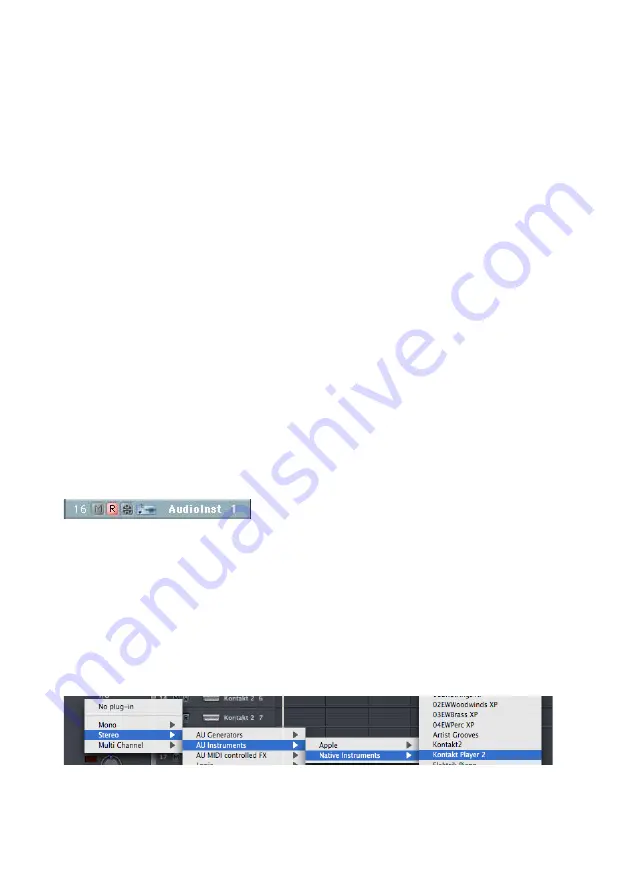
KONTAKT PLAYER 2 – 15
After having loaded KONTAKT PLAYER 2 from the library, you should be
able to trigger it via MIDI using a keyboard controller. KONTAKT PLAYER 2’s
sound will generate through the VST mixer and directly to your sound card. If
the plug-in does not receive MIDI or generate audio, then make sure to check
the following areas:.
• The MIDI channel of your MIDI track must correspond to the receive
channel of the loaded instrument.
• Make sure that you have properly configured your sound card for use
with Cubase/Nuendo.
You may also want to refer to the Cubase/Nuendo manual which offers additional
instruction in using virtual instruments and plug-ins within a Cubase/Nuendo
project.
Audio Units Plug-in
Apple Logic Pro and Logic Express
Launch Logic and create an audio instrument track or set an existing audio or
MIDI track to an audio instrument track by clicking on the track name, holding
down the mouse button and choose Audio -> Audio Instrument -> Inst 1.
• Double click the audio instrument track to open the environment window.
Logic scrolls automatically to the first instrument bus in the Logic
mixer.
• Choose the KONTAKT PLAYER 2 plug-in in the appropriate insert
slot of the instrument track, either in the arrange or mixer window.
To do so, click onto the insert slot, hold down the mouse button and
choose Stereo -> Audio Units -> Native Instruments -> KONTAKT
PLAYER 2. (KONTAKT PLAYER 2 can also be used as a multichannel
instrument.)
• The plug-in now appears in the instrument slot and is ready to use.






























