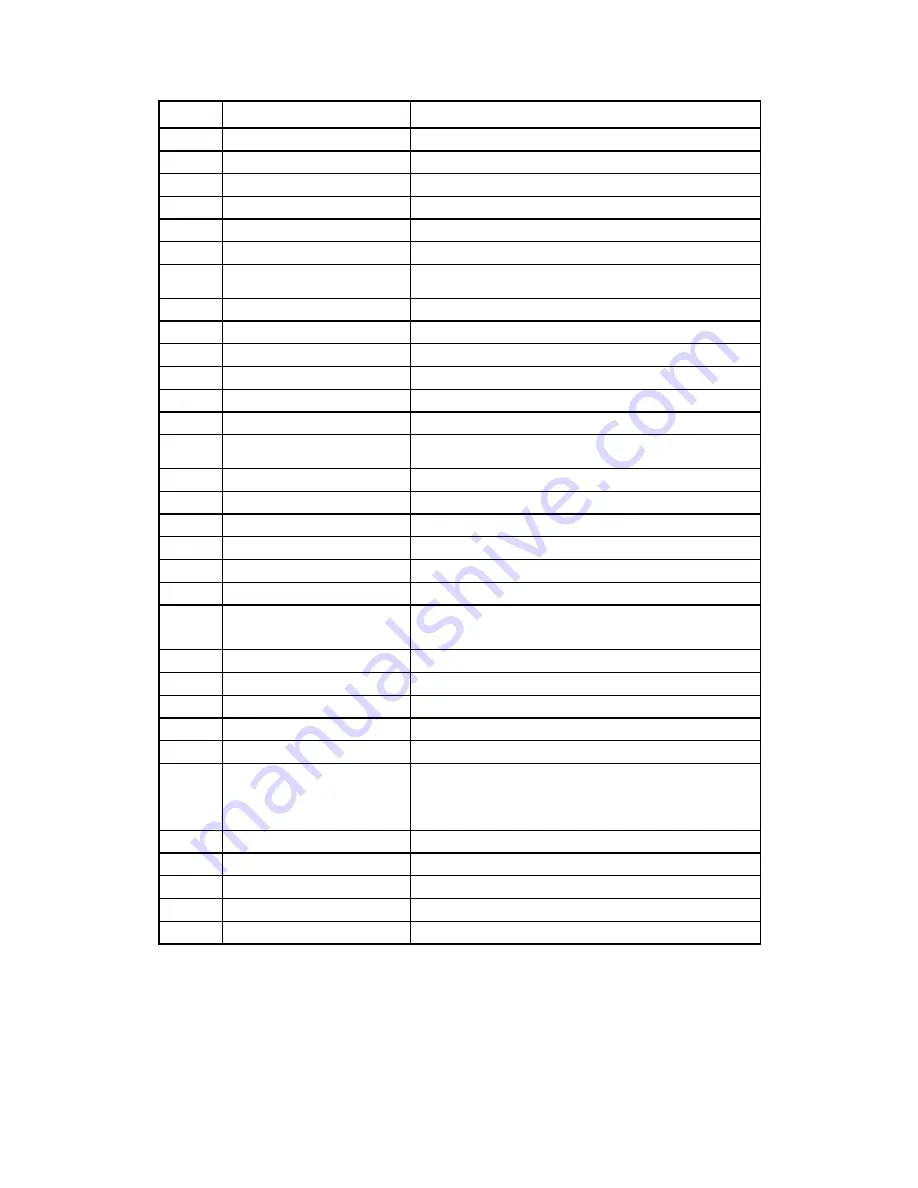
NO.
Name
Function
1
Power
To turn on/ off power mode
2
Mute
For mute function
3
Home
To go to top menu
4
Numeric
For numeric input
5
*
For
“* “
input
6
#
For
“#* “
input
7
Play/Pause
To play and pause the selected file
8
Stop
To stop file in play
9
Exit
For returning
10
Setup
To turn to SETUP menu
11
Direction key
To move and select cursor
12
OK
To confirm selection/ play
13
Previous
To go
to the
previous file
14
Next
To go
to the
next file
15
VOL+
To increase the volume.
16
VOL—
To decrease the volume
17
Fast forward
To fast forward the current playback.
18
OSD
to evocative function of column
19
Fast rewind
To fast rewind the current playback.
20
Device
To change device
21
Subtitle
To select multi-subtitles/turn off subtitle in a subtitle
video
22
Audio
To select multi-audio subtitle in a multi-audio file
23
Display
To change display mode
24
Goto
To jump to a specific point
25
Rotate
Rotate 90°in photo
26
COPY.Del
To copy/del
the selected
file
27
Zoom
Press to zoom in/out when playing photos or
Video programs
28
Search
Search related file
29
Photo
Photo Shortcuts
30
Music
Music Shortcuts
31
Movie
Movie Shortcuts
32
Network
Network Shortcuts
5
Содержание HDVP2
Страница 1: ...NATIONITE HDVP2 User s Manual...
Страница 6: ...2 About the Player 2 1 Remote Control 4...
Страница 11: ...3 4 HDMI Output Follow the picture and Use HDMI cable to connect TV 9...
Страница 21: ...Press Next to confirm the installation and wait before it finishes 19...
Страница 27: ...6 4 Playing the shared files Go back to the main menu and choose network icon Then choose the UPNP icon 25...
Страница 28: ...The menu is same to Main menu Choose the file type what you want play you can find the file you shared on PC 26...








































