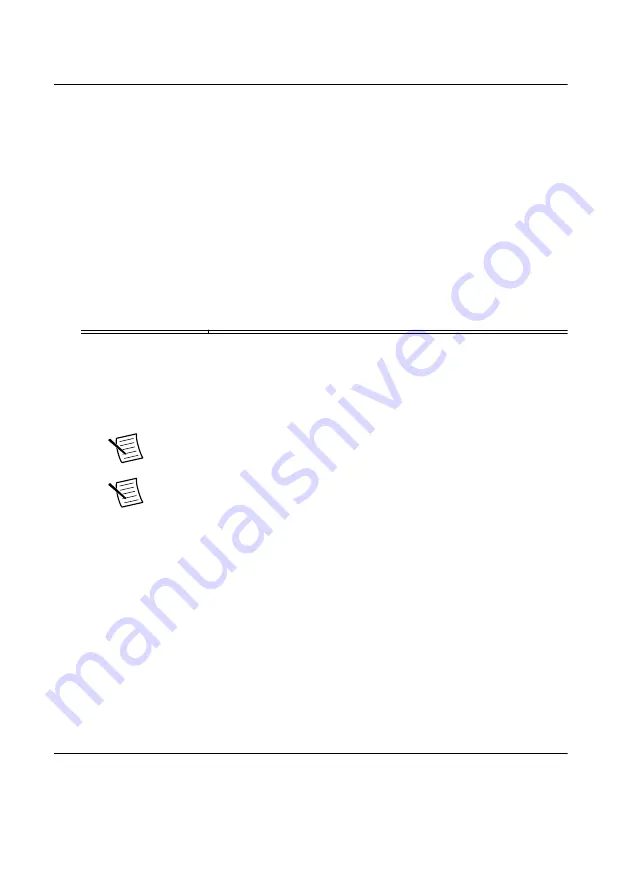
Troubleshooting
If an issue persists after you complete a troubleshooting procedure, contact NI technical
support or visit
What Should I Do if the PXIe-6594 Does Not Appear in
MAX?
1.
In the MAX configuration tree, expand
Devices and Interfaces
.
2.
Expand the
Chassis
tree to see the list of installed hardware, and press <F5> to refresh
the list.
3.
If the module is still not listed, power off the system, ensure that all hardware is correctly
installed, and restart the system.
4.
Navigate to the Device Manager.
Operating System
Description
Windows 10/8.1
Right-click the Start button, and select
Device Manager
.
Windows 7
Select
Start
»
Control Panel
»
Device Manager
.
5.
Verify the PXIe-6594 appears in the Device Manager.
a)
Under the NI RIO Devices section, confirm that a PXIe-6594 entry appears.
Note
Device Manager identifies the PXIe-6594 as NI FlexRIO PXIe
Module (KU15P).
Note
If you are using a PC with a device for PXI remote control system,
under
System Devices
, also confirm that no error conditions appear for the
PCI-to-PCI Bridge
.
b)
If error conditions appear, reinstall the FlexRIO driver and the PXIe-6594.
What Should I Do if the PXIe-6594 Fails the Self-Test?
1.
Restart the system.
2.
Launch MAX, and perform the self-test again.
3.
Power off the chassis.
4.
Reinstall the failed module in a different slot.
5.
Power on the chassis.
6.
Perform the self-test again.
Where to Go Next
Refer to the following figure for information about other product tasks and associated
resources for those tasks.
PXIe-6594 Getting Started Guide
|
© National Instruments
|
13














