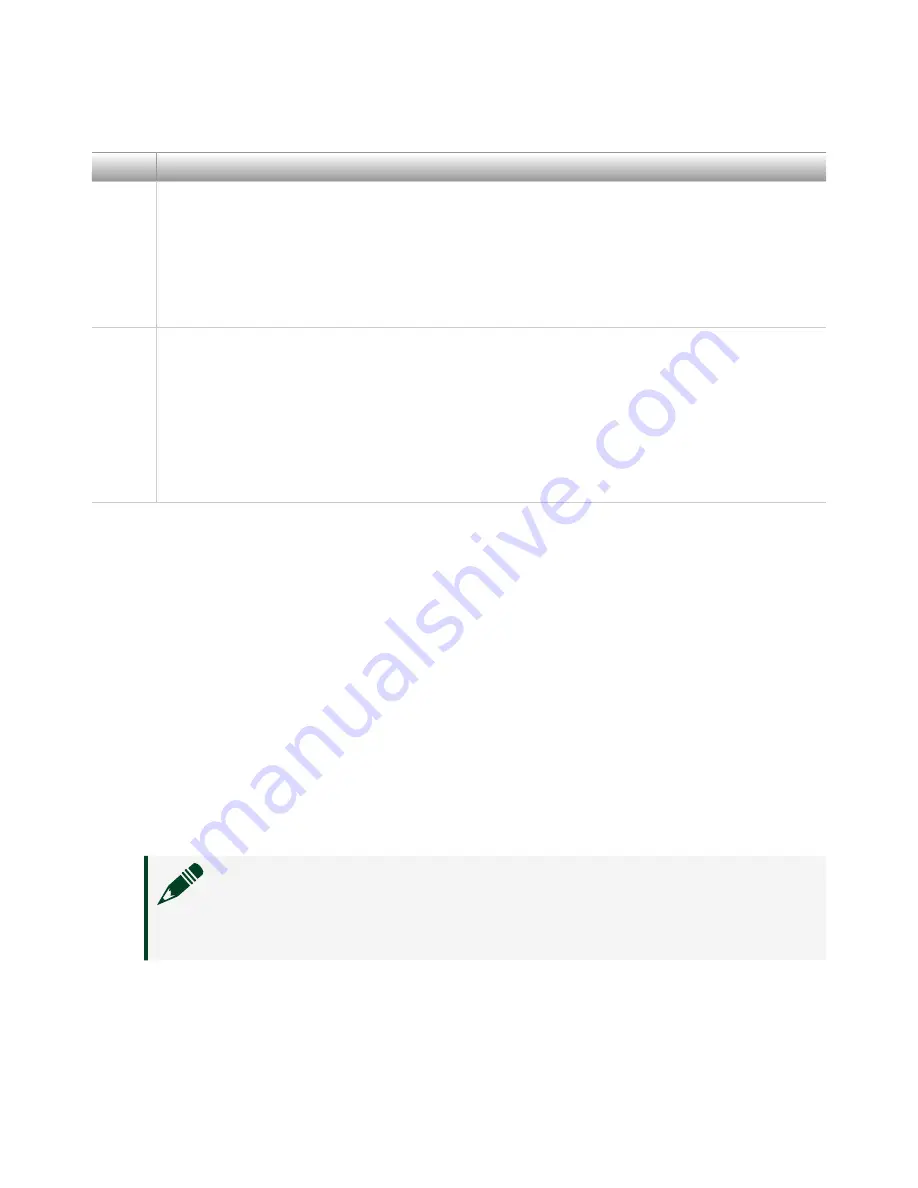
Table 10.
NI 5652 RF Signal Generator Module Front Panel LEDs
LED
Indications
ACCESS Indicates the basic hardware status of the NI 5652 module.
OFF—The module is not yet functional or has detected a problem with a power rail.
AMBER—The module is being accessed. Accessed means that the device setup registers
are being written to in order to control the device.
GREEN—The module is ready to be programmed.
ACTIVE Indicates the state of the NI 5652 module.
OFF—The module is not generating a signal.
AMBER—The module PLLs are attempting to lock.
GREEN—The module is generating a signal; applicable PLLs are locked.
RED—The module has detected an error state; this may indicate a PLL lock failure or a
thermal shutdown condition.
Configuring the NI 5663E in MAX
Use Measurement & Automation Explorer (MAX) to configure your NI hardware. MAX
informs other programs about which NI hardware products are in the system and
how they are configured. MAX is automatically installed with NI-RFSA.
1. Launch MAX.
2. In the configuration tree, expand
Devices and Interfaces
to see the list of
installed NI hardware.
Installed modules appear under the name of their associated chassis.
3. Expand your
Chassis
tree item.
MAX lists all modules installed in the chassis. Your default names may vary.
Note
If you do not see your module listed, press <F5> to refresh the
list of installed modules. If the module is still not listed, power off the
system, ensure the module is correctly installed, and restart.
4. Record the identifier MAX assigns to the hardware. Use this identifier when
programming the NI 5663E.
ni.com
18
PXIe-5663E Getting Started
Содержание PXIe-5663E
Страница 1: ...PXIe 5663E Getting Started 2022 07 01...






















