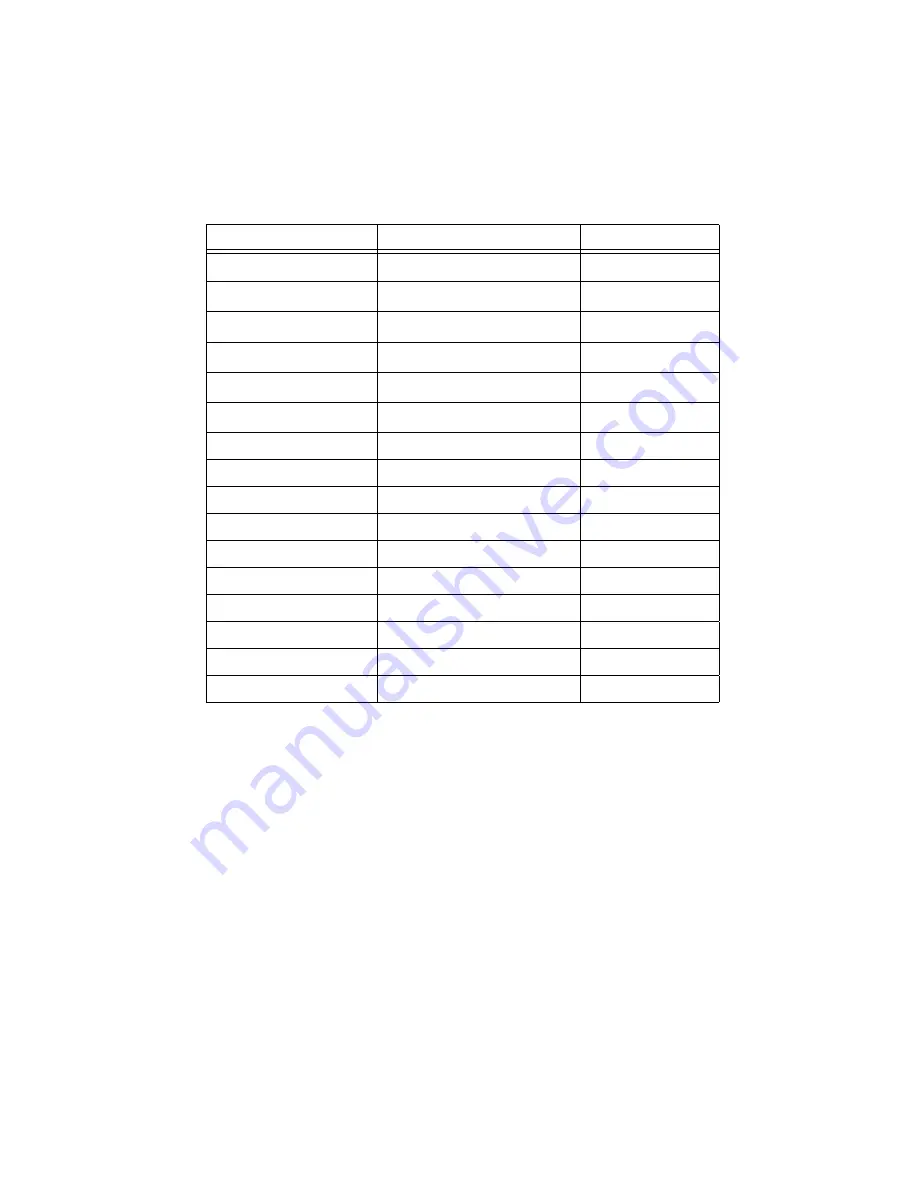
NI 5114 Calibration Procedure
|
© National Instruments
|
9
5
125
1
6
125
2
7
125
4
8
125
10
9
125
20
10
125
40
11
20
0.04
12
20
0.1
13
20
0.2
14
20
0.4
15
20
1
16
20
2
17
20
4
18
20
10
19
20
20
20
20
40
Table 4.
NI 5114 Input Parameters for Vertical Offset Accuracy
and Vertical Gain Accuracy Verification (Continued)
Iteration
Max Input Frequency (MHz)
Range










































