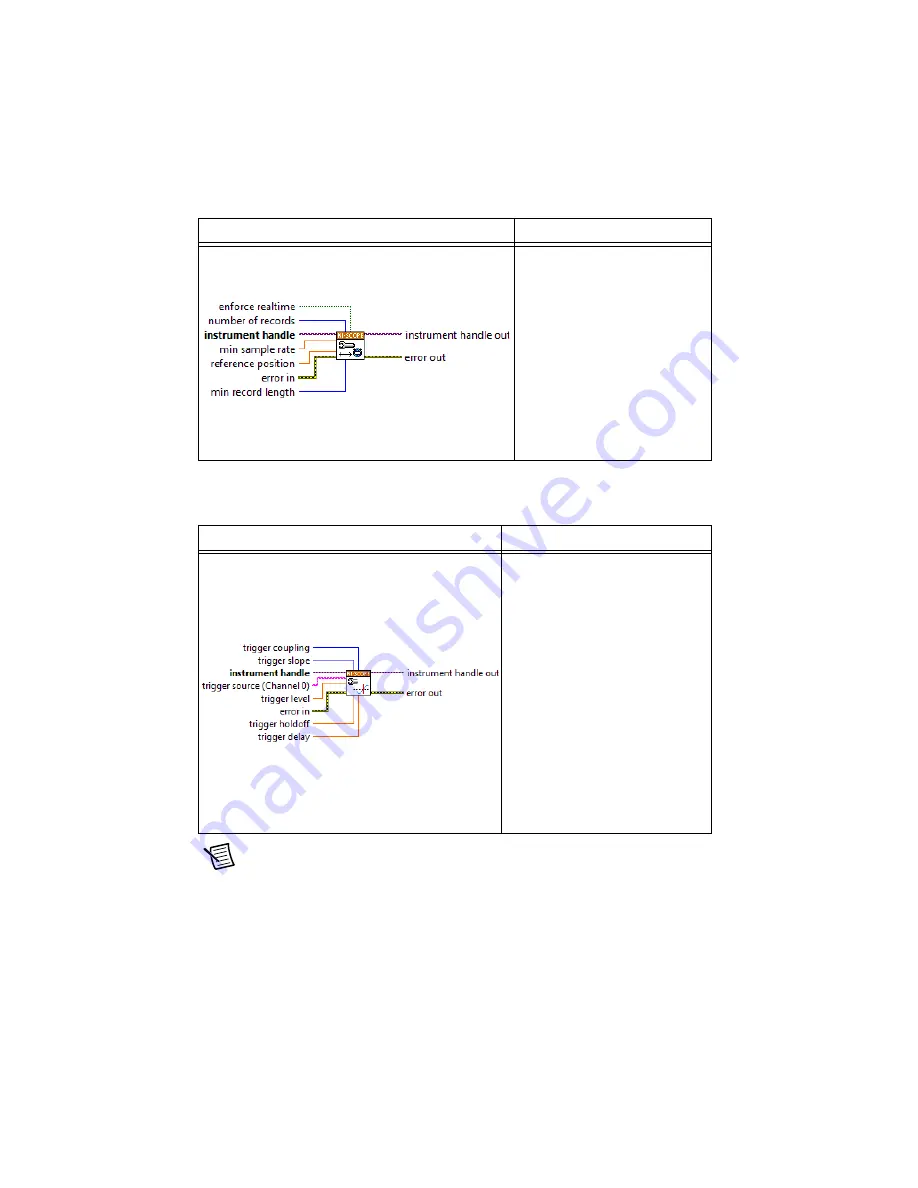
34
|
ni.com
|
NI 5114 Calibration Procedure
4.
Configure the horizontal properties using the niScope Configure Horizontal Timing VI.
5.
Configure an edge trigger using the niScope Configure Trigger (poly) VI. Select the Analog
Edge Ref Trigger instance of the VI.
Note
The trigger level is set to center the trigger hysteresis window at 0.0 V.
LabVIEW VI
C/C++ Function Call
Call
niScope_Configure
HorizontalTiming
with the
following parameters:
enforceRealtime
:
NISCOPE_VAL_TRUE
numRecords
:
50
vi
: The instrument handle from
niScope_init
minSampleRate
:
250,000,000
refPosition
:
50.0
minNumPts
:
1,000
LabVIEW VI
C/C++ Function Call
Call
niScope_Configure
TriggerEdge
with the following
parameters:
triggerCoupling
:
NISCOPE_VAL_DC
slope
: The
Slope
value in Table 10
for the current iteration
vi
: The instrument handle from
niScope_init
triggerSource
: The
Trigger Source
value in Table 10 for the current
iteration
level
: The
Level
value in Table 10
for the current iteration
holdoff
: 0
delay
: 0









































