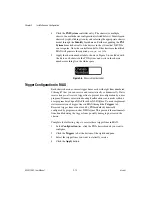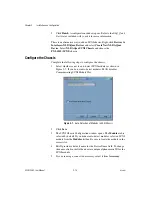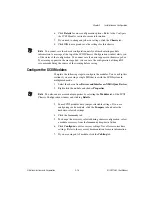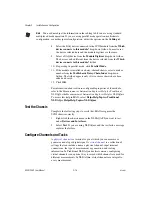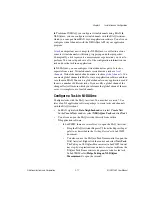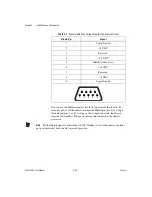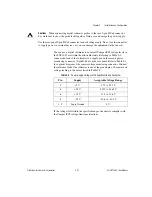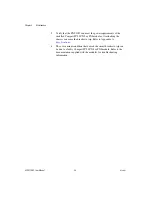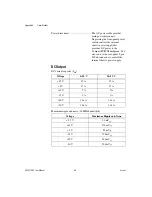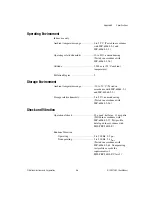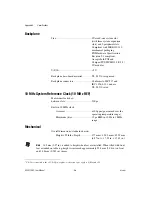Chapter 2
Installation and Configuration
2-18
ni.com
–
In LabWindows
™
/CVI
™
, select
Tools»Create/Edit DAQmx
Tasks
.
–
In Measurement Studio, open Visual Studio .NET and select
Project»Add New Item
to open the Add New Item dialog box.
In the Categories pane, select
Measurement Studio»Assistants
.
In the Templates pane, select
DAQmx Task Class
.
Follow the online instructions to create a new task.
1.
Select an I/O type, such as analog input.
2.
Select the measurement or generation to perform.
3.
Choose the sensor to use, if applicable.
4.
Select the channels to add to the task. You can add global channels to
the task or select physical channels from which to create local channels
in the task.
5.
Configure measurement-specific settings, timing, and triggering,
if necessary.
6.
Save the task.
•
If you opened the DAQ Assistant from LabVIEW or
LabWindows/CVI, click
OK
.
•
If you opened the DAQ Assistant from Measurement Studio,
select
File»Save
.
You now can use the task in an application. Refer to the
DAQ Assistant
Help
or application software documentation for more information about
using a task or generating code.
Configure Global Channels for NI-DAQmx
Configure global channels with the DAQ Assistant when you use
NI-DAQmx.
•
In MAX, right-click
Data Neighborhood
and select
Create New
.
In the
Create New
window, select
NI-DAQmx Global Channel
and
click
Next
.
•
You also can open the DAQ Assistant directly from within
LabVIEW 7.0 or later, LabWindows/CVI 7.0 or later, or
Measurement Studio 7.0 or later.
–
In LabVIEW, use the DAQmx Global Channel control to open the
DAQ Assistant. Right-click the control and select
New Channel
(DAQ Assistant)
.