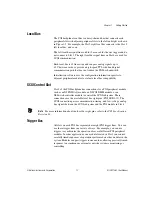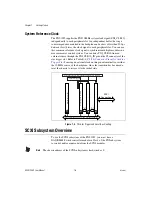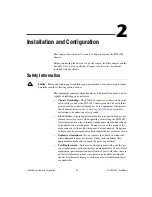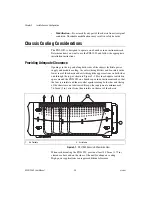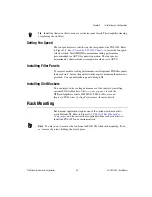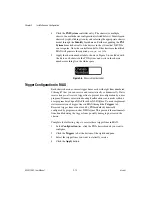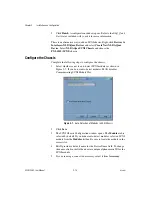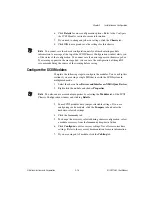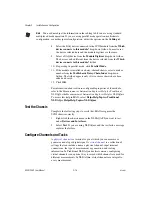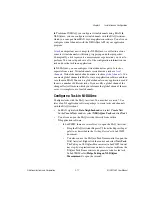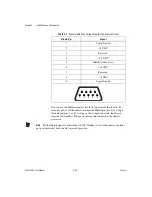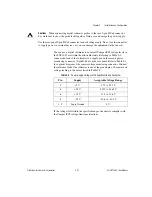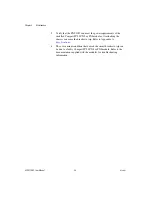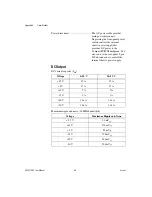Chapter 2
Installation and Configuration
©
National Instruments Corporation
2-13
Using System Configuration and Initialization Files
The PXI specification allows many combinations of PXI chassis and
system modules. To assist system integrators, the manufacturers of PXI
chassis and system modules must document the capabilities of their
products. The minimum documentation requirements are contained in
.ini
files, which consist of ASCII text. System integrators, configuration
utilities, and device drivers can use these
.ini
files.
The capability documentation for the PXI-1052 chassis is contained in the
chassis.ini
file on the software media that comes with the chassis. The
information in this file is combined with information about the system
controller to create a single system initialization file called
pxisys.ini
(PXI System Initialization). The system controller manufacturer either
provides a
pxisys.ini
file for the particular chassis model that contains
the system controller or provides a utility that can read an arbitrary
chassis.ini
file and generate the corresponding
pxisys.ini
file.
NI system controllers use MAX to generate the
pxisys.ini
file from the
chassis.ini
file.
Device drivers and other utility software read the
pxisys.ini
file to
obtain system information. Device drivers should not need to directly read
the
chassis.ini
file. For detailed information regarding initialization
files, refer to the PXI specification at
www.pxisa.org
.
SCXI Configuration with MAX
To use the SCXI capabilities of the PXI-1052 chassis, you must configure
the SCXI portion of the chassis in MAX.
Note
Refer to the Hardware Installation Wizard at
ni.com/support/install
for SCXI configuration instructions with RT Series products. Select
Hardware
Configuration
and click
Real-Time Configuration Wizard
.
1.
Make sure the SCXI backplane is powered on, since it is powered
separately from the PXI backplane. The SCXI chassis power switch is
located on the rear panel of the PXI-1052 chassis.
2.
Double-click the
Measurement & Automation
icon on the desktop to
launch MAX.
3.
Right-click
Devices and Interfaces
and select
Create New
.
4.
Select the
PXI-1052 (SCXI)
chassis under
NI-DAQmx Device»
NI-DAQmx SCXI Chassis
.