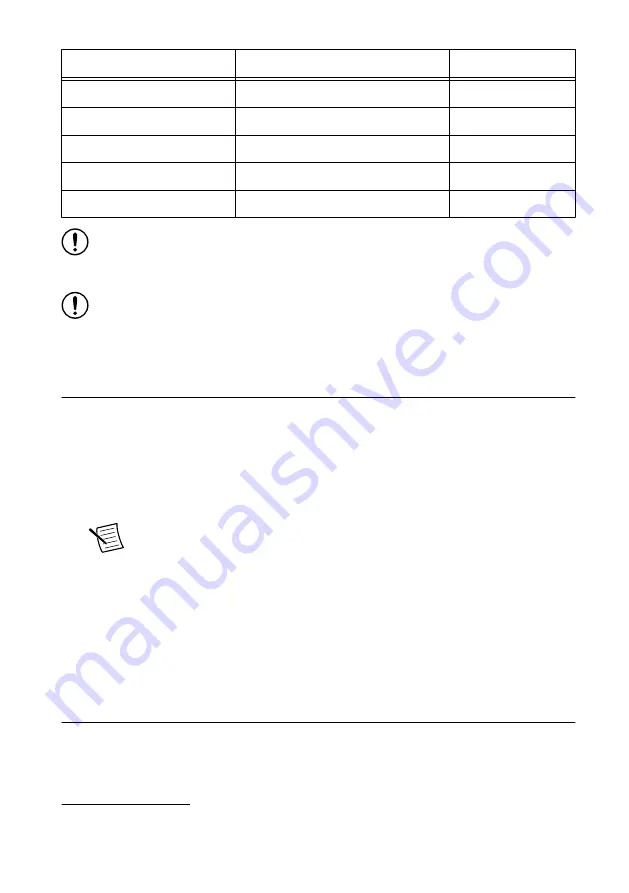
Signal
Type
Direction
MGT Tx± <0..3>
1
Xilinx UltraScale GTH
Output
MGT Rx± <0..3>
1
Xilinx UltraScale GTH
Input
DIO <0..7>
Single-ended
Bidirectional
5.0 V
DC
Output
GND
Ground
—
Notice
The maximum input signal levels are valid only when the module is
powered on. To avoid permanent damage to the PCIe-5775, do not apply a signal to
the device when the module is powered down.
Notice
Connections that exceed any of the maximum ratings of any connector on
the PCIe-5775 can damage the device and the system. NI is not liable for any
damage resulting from such connections.
Configuring the PCIe-5775 in MAX
Use Measurement & Automation Explorer (MAX) to configure your NI hardware. MAX
informs other programs about which NI hardware products are in the system and how they are
configured. MAX is automatically installed with FlexRIO.
1.
Launch MAX.
2.
In the configuration tree, expand
Devices and Interfaces
to see the list of installed NI
hardware.
Note
If you do not see your module listed, press <F5> to refresh the list of
installed modules. If the module is still not listed, power off the system, ensure
the module is correctly installed, and restart.
3.
Record the identifier MAX assigns to the hardware. Use this identifier when
programming the PCIe-5775.
4.
Self-test the hardware by selecting the item in the configuration tree and clicking
Self-
Test
in the MAX toolbar.
The MAX self-test performs a basic verification of hardware resources.
FlexRIO Examples
FlexRIO includes several example applications for LabVIEW. These examples serve as
interactive tools, programming models, and as building blocks in your own applications.
1
MGTs are available only on devices with KU040 and KU060 FPGAs.
8
|
ni.com
|
PCIe-5775 Getting Started Guide















