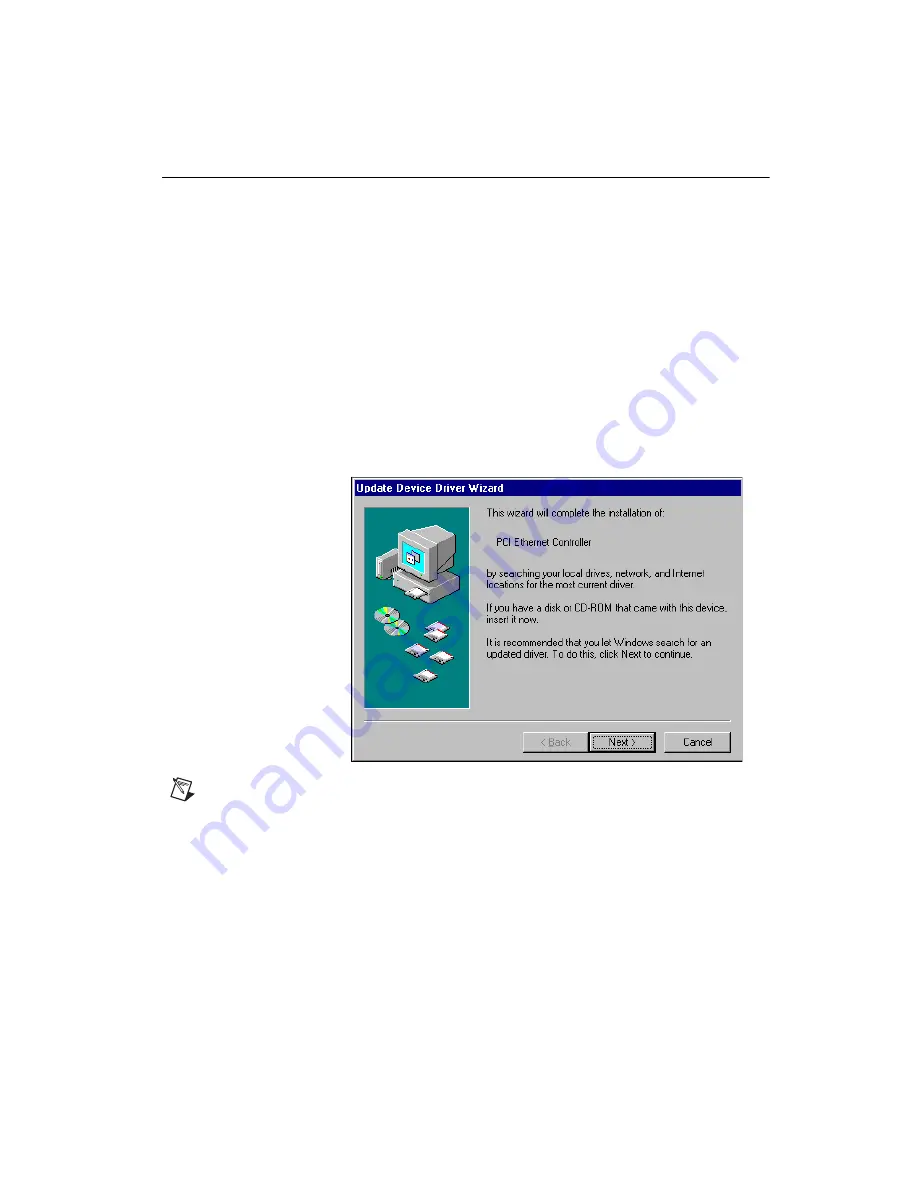
©
National Instruments Corporation
3
PCI/PXI Ethernet Adapter Installation Guide
Install the Drivers
Follow the installation instructions for your operating system. The adapter
works with the following operating systems:
•
Windows 95
•
•
•
•
•
Windows 95
1.
After you install the Ethernet adapter, power on the computer and start
Windows 95. The
Update Device Driver Wizard
appears.
Note
If this dialog box did not appear, you may have to manually install the Ethernet
driver. See the
MS.TXT
readme file in the
\MS
directory of the PCI/PXI Ethernet Adapters
CD for more information.
2.
Insert the PCI/PXI Ethernet Adapters CD and click
Next
.
3.
Make sure the Wizard finds
Intel 8255x-based PCI Ethernet
Adapter (10/100)
. Click
Finish
.
4.
Specify the path to your CD-ROM as the source path and click
OK
.






























