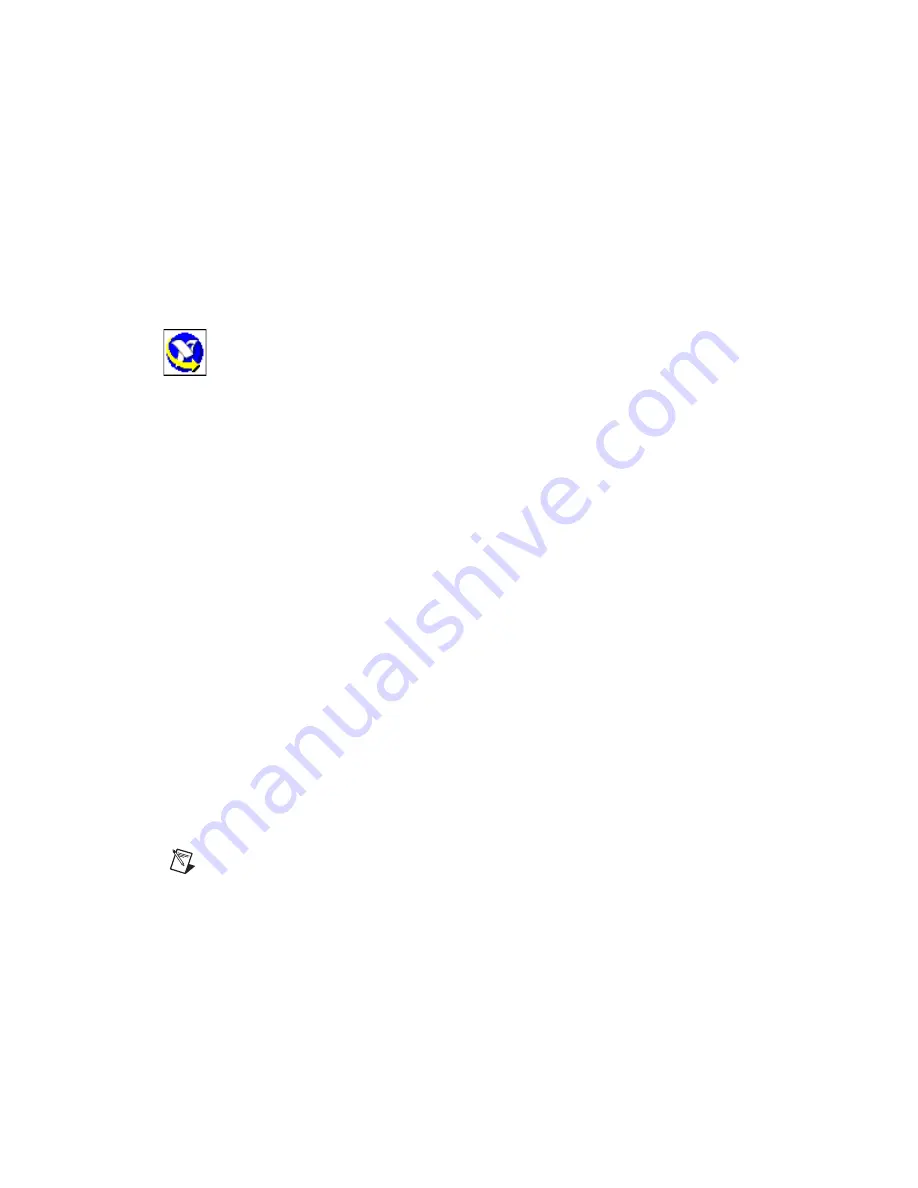
©
National Instruments Corporation
9
Getting Started with the NI CVS-1450 Series
5.
Insert the NI Vision Development Module CD into the CD-ROM drive.
6.
When the installations screen appears, click
Install NI Vision Development Module
, and follow
the setup instructions.
7.
Insert the NI Vision Acquisition Software disk 1 CD into the CD-ROM drive.
8.
When the installation screen appears, click
Install
NI Vision Acquisition Software
, and follow
the setup instructions.
9.
When prompted, restart the development computer.
Configuring the IP Address Using the Measurement & Automation Explorer (MAX)
To configure an IP address for the NI CVS-1450 device using MAX, complete the following steps:
1.
Launch MAX by double-clicking the MAX icon on the desktop, or select
Start»All
Programs»National Instruments»Measurement & Automation
.
2.
Expand the
Remote Systems
branch of the configuration tree, and click
192.168.10.12
to display
the Network Settings tab.
192.168.10.12
is the IP address assigned to all unconfigured
NI CVS-1450 devices.
To uniquely identify unconfigured NI CVS-1450 devices, connect and configure one NI CVS-1450
device at a time.
3.
In the
Network Settings
tab, enter a name for the device in the
Name
field and a description of the
device in the
Comment
field.
Device names are limited to 15 characters with no spaces or special characters except hyphens.
The first and last characters must be alphanumeric.
4.
If the network is configured to issue IP addresses using DHCP, select
Obtain IP address from
DHCP server
. Otherwise, configure the IP address manually by selecting
Edit the IP settings
,
Suggest Values
, and
OK
.
5.
Click
Apply
.
6.
When prompted, restart the NI CVS-1450 device. The initialization process may take several
minutes.
Downloading Software to the NI CVS-1450 Device
To download software to the NI CVS-1450 device using MAX, complete the following steps:
1.
In the MAX configuration window, click the
Software
tab.
2.
Click
Add/Remove Software
on the MAX toolbar.
When you update software on a LabVIEW Real-Time target, such as the NI CVS-1450 device,
while the Windows Firewall is enabled on the host computer, a dialog box may appear giving you
the option to allow MAX to communicate over a network. Select
Unblock this program
to allow
MAX to communicate with your LabVIEW RT target. You must have Administrator privileges to
modify this setting. For more information, visit
ni.com/info
and enter
winxpsp2
.
3.
Select
NI-IMAQdx RT
. For initial installation, make sure all checkboxes are selected.
Note
The NI-IMAQ for IEEE 1394 RT 2.0 driver software is available for legacy applications.
4.
Review your selection in the
Summary
window. Use the
Back
button to modify your software
settings if needed.
5.
Click
Next
.
6.
Once the software is installed, the NI CVS-1450 device will automatically restart. Click
Finish
when this process is completed.
















