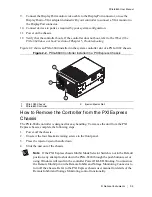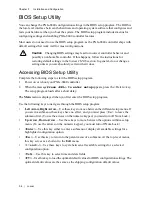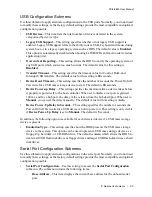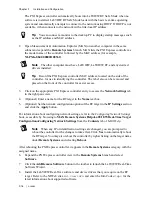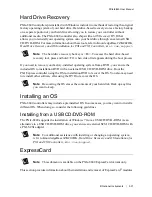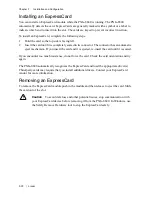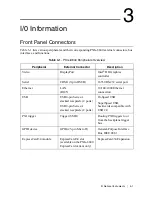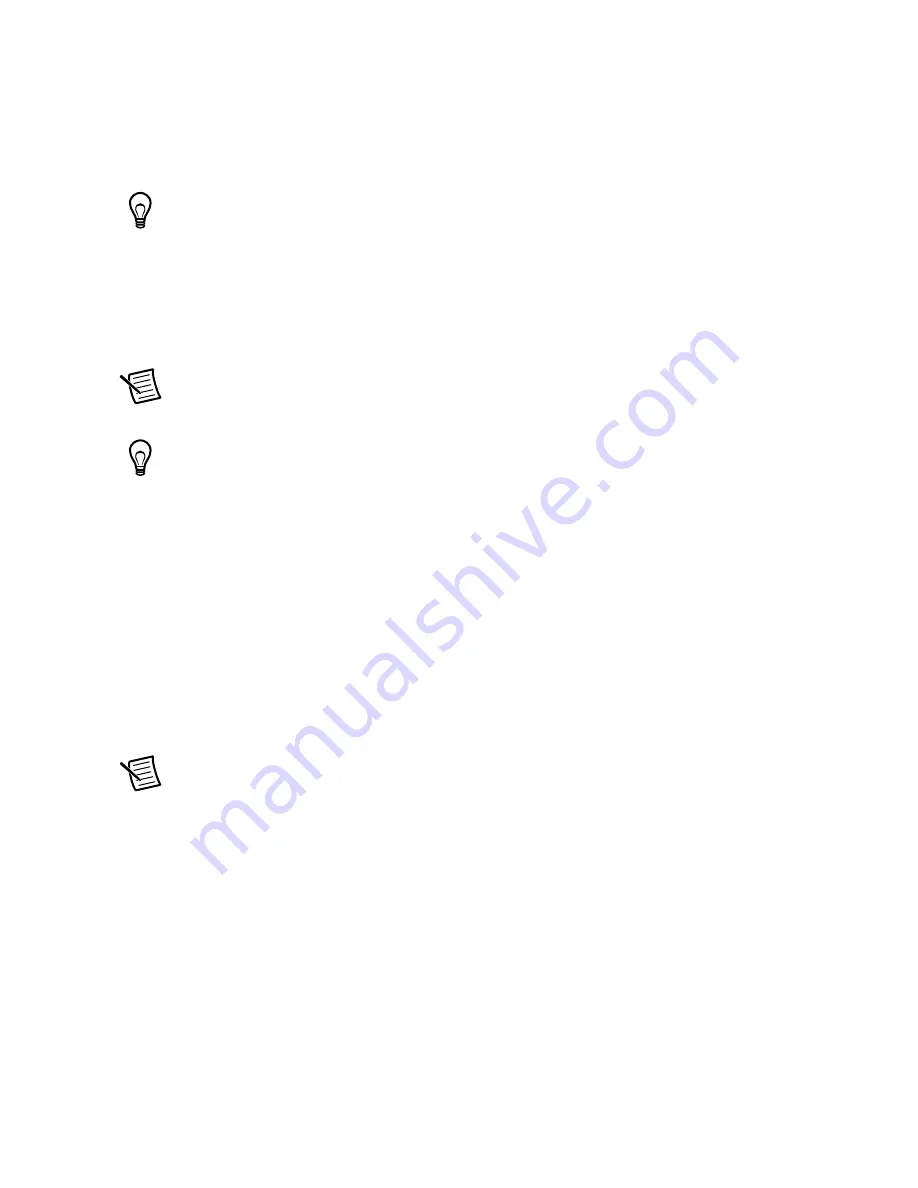
2-16
|
ni.com
Chapter 2
Installation and Configuration
The PXI Express controller automatically boots into LabVIEW RT Safe Mode when no
software is installed. LabVIEW RT Safe Mode loads with the basic real-time operating
system and automatically attempts to connect to the network using DHCP. If DHCP is not
available, it then connects to the network with a link-local IP address.
Tip
You can connect a monitor to the desktop PC to display startup messages such
as the IP address and MAC address.
2.
Open Measurement & Automation Explorer (MAX) on another computer in the same
subnet and expand the
Remote Systems
branch. MAX lists the PXI Express controller as
the model name of the controller followed by the MAC address (for example,
NI-PXIe-8840 00802f108562
).
Note
The other computer must have LabVIEW, LabVIEW RT, and any desired
drivers installed.
Tip
Record the PXI Express controller MAC address, located on the side of the
controller, for use in identifying the controller. The label also can be removed and
placed on the front of the controller for easier access.
3.
Click on the appropriate PXI Express controller entry to access the
Network Settings
tab
in the right pane view.
4.
(Optional) Enter a name for the RT target in the
Name
text box.
5.
(Optional) Set the network configuration options of the RT target in the
IP Settings
section
and click the
Apply
button.
For information about configuring network settings, refer to the
Configuring Network Settings
book, accessible by browsing to
MAX Remote Systems Help»LabVIEW Real-Time Target
Configuration»Configuring Network Settings
from the
Contents
tab of
MAX Help
.
Note
When any IP or identification settings are changed, you are prompted to
reboot the controller for the changes to take effect. Click
Yes
to automatically reboot
the RT target. You may also reboot the controller by right-clicking on the target name
under
Remote Systems
and selecting
Reboot
.
After rebooting the PXI Express controller, it appears in the
Remote Systems
category with the
assigned name.
6.
Expand the PXI Express controller view in the
Remote Systems
branch and select
Software
.
7.
Click the
Add/Remove Software
button in the toolbar to launch the LabVIEW Real-Time
Software Wizard.
8.
Install the LabVIEW Real-Time software and device drivers that you require on the RT
target. Refer to the NI Web site at
ni.com/info
and enter the Info Code
etspc
for the
latest information about supported software.
Содержание NI PXIe-8840
Страница 1: ...PXI Express PXIe 8840 User Manual PXIe 8840 User Manual April 2018 374236B 01...
Страница 8: ...PXIe 8840 User Manual National Instruments ix Appendix A Specifications Appendix B NI Services...
Страница 59: ...National Instruments 5 3 PXIe 8840 User Manual Figure 5 1 Clearing the CMOS Contents 1 Push Button Switch S1 1...