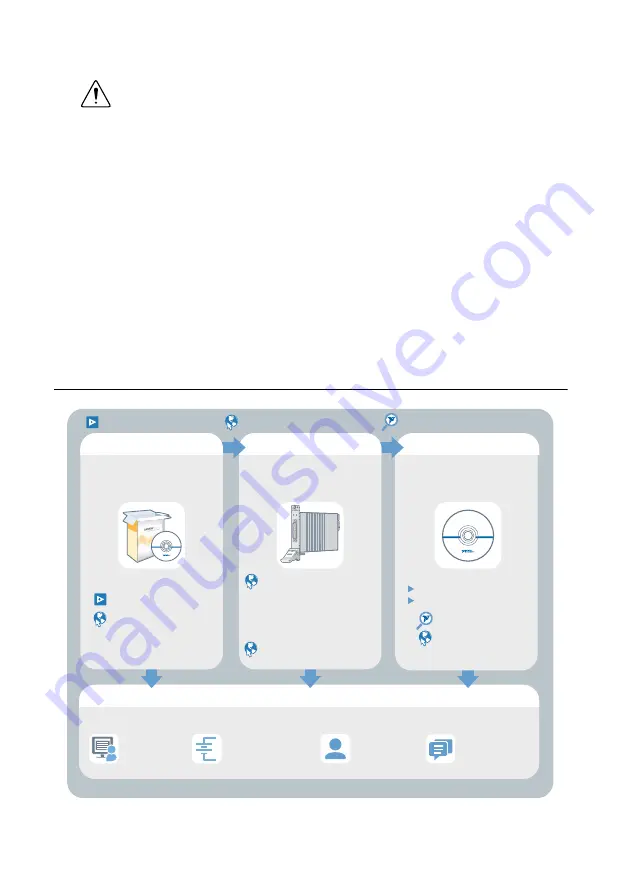
If the ACCESS LED fails to illuminate after you power on the PXI Express chassis, a problem
may exist with the PXI Express power rails, a hardware module, or the LED.
1.
Caution
Apply external signals only while the NI 414x is powered on.
Applying external signals while the device is powered off may cause damage.
Disconnect any signals from the PXI Express module front panels.
2.
Remove any front panel connections from the NI 414x.
3.
Power off the PXI Express chassis.
4.
Remove the module from the PXI Express chassis and inspect it for damage. Do not
reinstall a damaged device.
5.
Install the module in a different PXI Express chassis slot from which you removed it.
6.
Power on the PXI Express chassis.
7.
Verify that the device appears in MAX.
8.
Reset the device in MAX and perform a self-test.
If the ACCESS LED still fails to illuminate and failures continue, contact NI technical support
or visit
Where To Go Next
custom applications within
an application programming
interface (API).
NI-DCPower Soft Front Panel
NI-DCPower Instrument Driver
about hardware features
or review device
specifications.
more about your products through
ni.com.
the application
development environment (ADE)
for your application.
*This item is also installed with the driver software.
Located online at
ni.com/manuals
EXPLORE
LEARN
CREATE
DISCOVER
Support
ni.com/support
Power Supplies
Solutions
ni.com/powersupplies
Services
ni.com/services
Learn LabVIEW Basics
Located in the hardware kit
NI Community
ni.com/community
Located using the NI Example Finder
NI DCPower Examples*
Getting Started with
LabWindows/CVI
NI DC Power Supplies
and SMUs Help*
NI DC Power Supplies
and SMUs Help*
NI PXIe-4142
4-CH SMU
NI PXIe-4140 Specifications*
NI PXIe-4141 Specifications*
NI PXIe-4142 Specifications*
NI PXIe-4143 Specifications*
NI PXIe-4144 Specifications*
NI PXIe-4145 Specifications*
NI PXIe-414x Getting Started Guide
|
© National Instruments
|
9




























