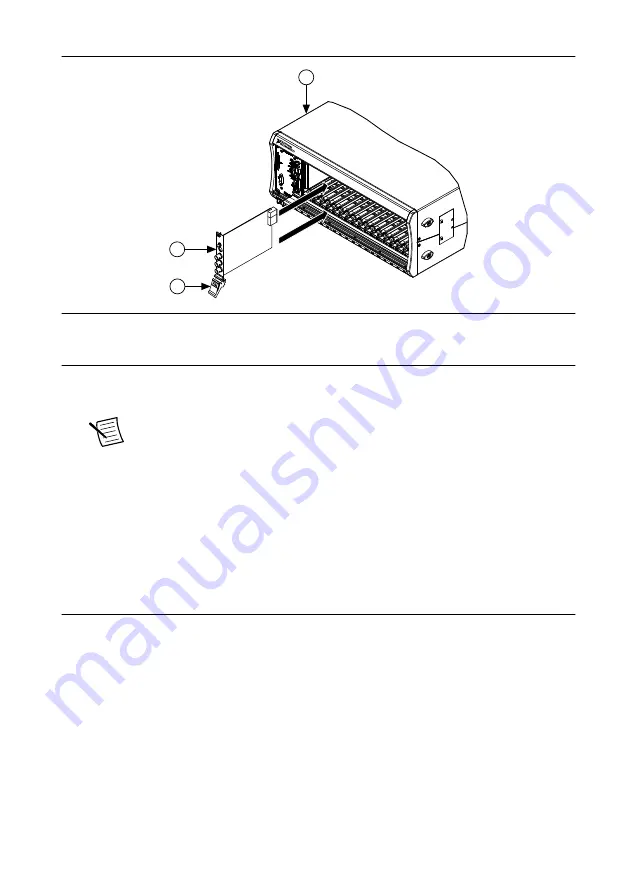
Figure 3.
Module Installation
2
3
NI PXIe-1075
1
1. Chassis
2. Hardware Module
3. Ejector Handle in Down (Unlatched) Position
9.
Latch the module in place by pulling up on the ejector handle.
10. Secure the device front panel to the chassis using the front-panel mounting screws.
Note
Tightening the top and bottom mounting screws increases mechanical
stability and also electrically connects the front panel to the chassis, which can
improve the signal quality and electromagnetic performance.
11. Cover all empty slots using filler panels or slot blockers to maximize cooling air flow.
12. Attach output connections.
a)
Connect the output connector assembly to the device. Tighten any thumbscrews on
the output connector assembly to hold it in place.
13. Power on the chassis.
Configuring the NI 414x in MAX
Use Measurement & Automation Explorer (MAX) to configure your NI hardware. MAX
informs other programs about which devices reside in the system and how they are configured.
MAX is automatically installed with NI-DCPower.
1.
Launch MAX.
2.
In the configuration tree, expand
Devices and Interfaces
to see the list of installed
devices.
Installed devices appear under the name of their associated chassis.
3.
Expand your
Chassis
tree item.
6
|
ni.com
|
NI PXIe-414x Getting Started Guide










