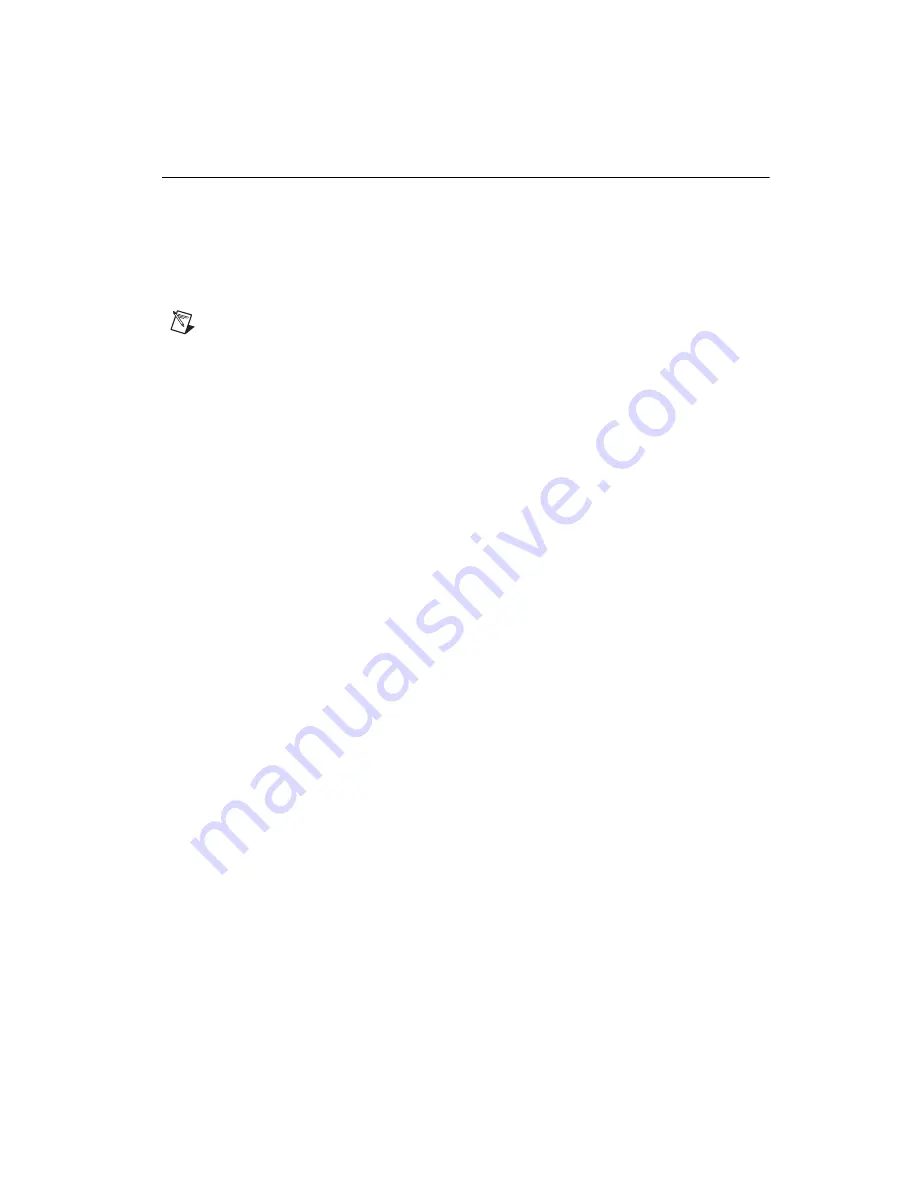
©
National Instruments Corporation
5
Where to Start with the NI PXI-7831R
Installing the Hardware
You can install the NI PXI-7831R in any available PXI slot in the
PXI/CompactPCI chassis.
The following are general installation instructions, so consult the computer
user manual or technical reference manual for specific instructions and
warnings.
Note
You must install the software before installing the hardware. For software
installation instructions, refer to the
Installing the Software
section.
1.
Power off and unplug the PXI/CompactPCI chassis.
2.
Choose an unused PXI/CompactPCI peripheral slot.
3.
Make sure there are no lighted LEDs on the chassis. If any are lit, wait
until they go out before continuing the installation.
4.
Remove the filler panel for the peripheral slot that you chose.
5.
Ground yourself using a grounding strap or by holding a grounded
object. Follow the electrostatic discharge protection precautions
described in the
section.
6.
Insert the NI PXI-7831R into the slot. Use the injector/ejector handle
to fully inject the NI PXI-7831R into place.
7.
Screw the front panel of the NI PXI-7831R to the front panel mounting
rails of the PXI/CompactPCI chassis.
8.
Visually verify the installation by making sure the NI PXI-7831R is
not touching other devices or components and is fully inserted into
the slot.
9.
Plug in and power on the PXI/CompactPCI chassis.
The NI PXI-7831R is now installed.










