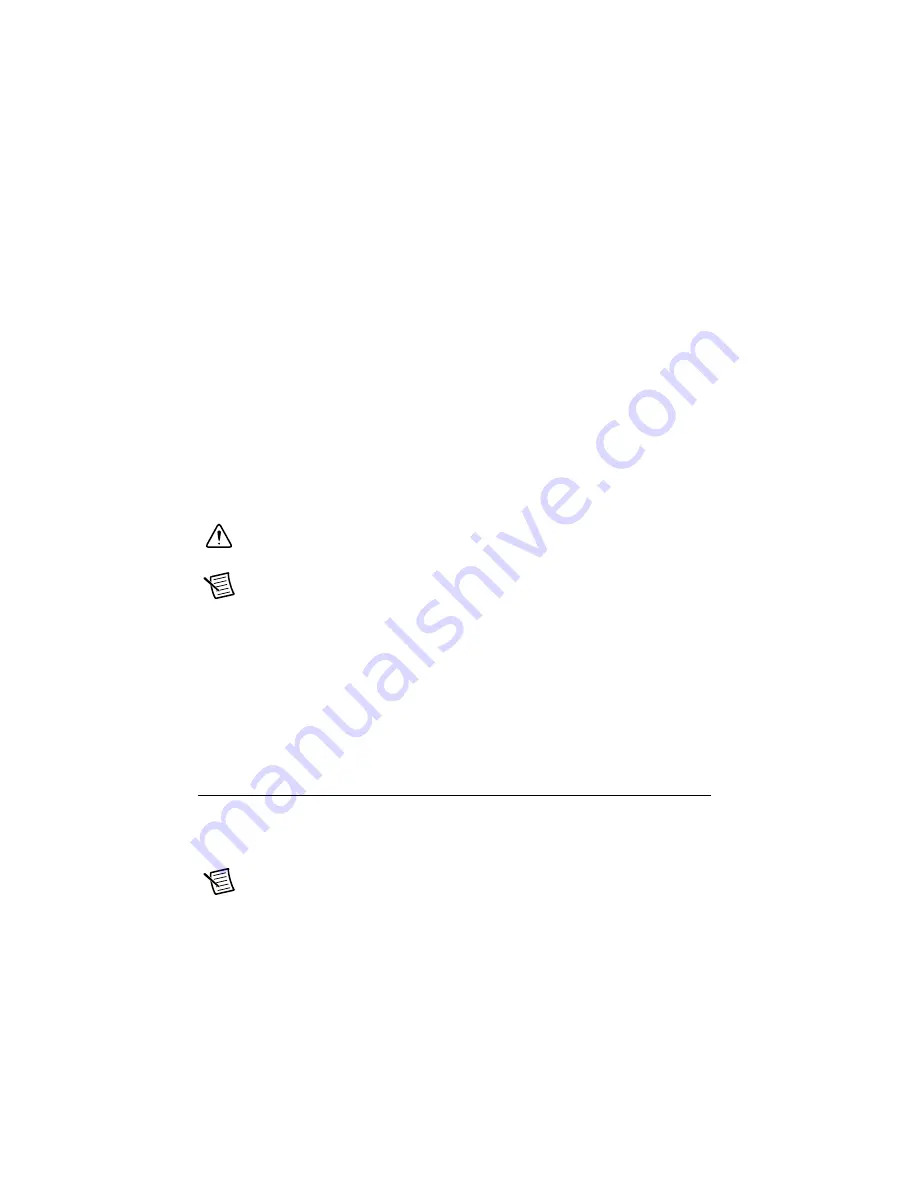
8
|
ni.com
|
NI DCM-2316 Getting Started Guide
What to Do
Complete the following steps to connect power to the DCM.
•
Ensure the DCM Starter Harness is connected as discussed in the
section.
•
Connect power supply leads terminated with properly rated ring terminals to the PDU
Positive (+) and Negative (-) input studs.
•
Tighten terminal fasteners to 10.2 N · m (90 lb · in.) using a 1/2-in. wrench.
•
Connect power supply leads to the power supply. If connecting to a battery, always connect
the Negative (-) lead last. When disconnecting the battery, always disconnect the
Negative (-) lead first.
Connecting the DCM to the Host Computer
Complete the following steps to connect the DCM to the host computer or Ethernet network
using the RJ-45 Gigabit Ethernet port.
•
Power on the host computer or Ethernet hub.
•
Connect the RJ-45 Gigabit Ethernet port on the DCM to the host computer or Ethernet hub
using a standard Category 5 (CAT-5) or better shielded, twisted-pair Ethernet cable.
Caution
To prevent data loss and to maintain the integrity of your Ethernet
installation, do not use a cable longer than 100 m (328 ft).
Note
The DCM attempts to initiate a DHCP network connection the first time you
connect using Ethernet. The DCM connects to the network with a link-local IP
address with the form 169.254.x.x if it is unable to initiate a DHCP connection.
Powering on the DCM
When you power on the DCM for the first time, the device boots DCM DSI. The POWER LED
illuminates, the STATUS LED illuminates briefly, and then the USER1 LED blinks steadily
once the DSI executable has booted. Overall boot time is approximately 60 seconds.
Configuring the DCM in Measurement and
Automation Explorer (MAX)
Complete the following steps to find your DCM in MAX.
•
Ensure that any anti-virus or firewall software running on the host computer allows
connections to the host computer.
Note
MAX uses UDP 44525. Refer to the documentation of your firewall software
for information about configuring the firewall to allow communication through
UDP 44525.
•
Launch MAX on the host computer.















