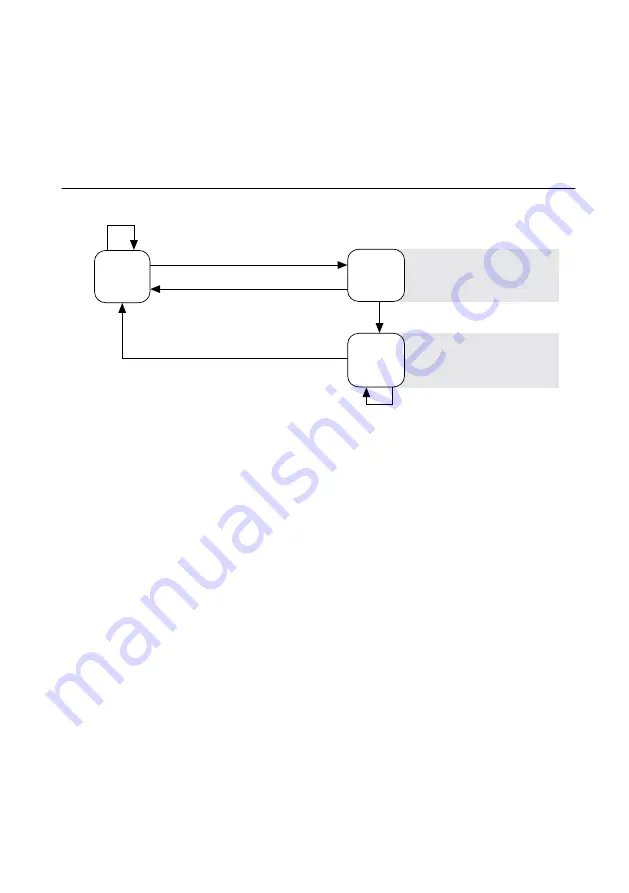
4.
Click
Add
.
5.
Click
OK
.
•
Ensure that UDP port 44525 is open to communication on the host computer. If you are
using an intelligent switch on the network, ensure that it is not disabling UDP port 44525.
System Reset
The following figure shows the reset behavior of the cRIO-9036.
Figure 5.
Reset Button Behavior
Press and hold RESET button for
≥
5 s
Press and hold RESET button for
<
5 s
Run Mode
Safe Mode
Press and hold RESET button for
<
5 s
Press and hold RESET button for
≥
5 s
Press and hold
RESET button for
≥
5 s
Press and hold
RESET button for
<
5 s
• Console Out enabled
• Network settings reset
• RT Startup App disabled
• FPGA Startup App disabled
• Console Out enabled
• RT Startup App disabled
• FPGA Startup App disabled
Safe Mode
STATUS LED Indicators
The following table describes the STATUS LED indicators.
14
|
ni.com
|
NI cRIO-9036 Getting Started Guide


















