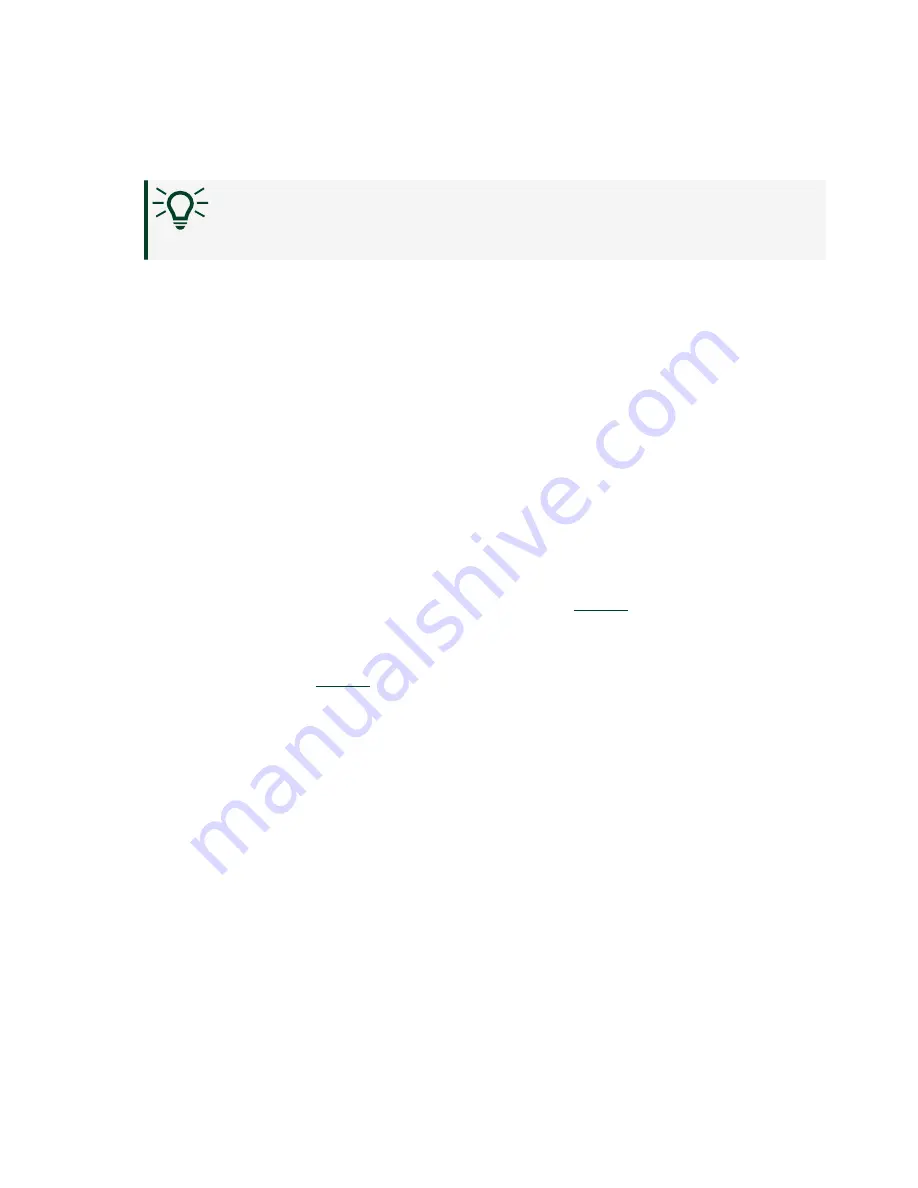
swsupport for the minimum supported versions of LabVIEW and
NI CompactRIO Device Drivers.
Tip
If you have recently upgraded LabVIEW, you must reinstall NI
CompactRIO Device Drivers.
■
Ensure that the NI USBLAN adapter is recognized in the Device Manager. On
Windows 7, select
Start
»
Control Panel
»
Device Manager
»
Network
adapters
»
National Instruments
»
USBLAN adapter
. If the USBLAN adapter is
not recognized, you must reinstall NI CompactRIO Device Drivers.
■
Temporarily disable any network firewalls or other security software.
Verify the System IP Configuration
1. Put the NI-9147 in safe mode by holding the RESET button down for 5
seconds.
The STATUS LED starts blinking three times every few seconds.
2. Set a new DHCP connection by holding the RESET button down for 5 seconds.
The STATUS LED repeats the same behavior from
.
If the NI-9147 fails to set a new DHCP address, it assigns itself a link-local IP
address. If the DHCP connection is successful and appropriate for your
application, skip to
.
3. In MAX, expand your system under Remote Systems.
4. Select the
Network Settings
tab to configure the IP and other network
settings.
5. Reboot the NI-9147 by pressing the RESET button.
Configure the Windows Firewall
■
Add an exception for MAX to your network firewall or other security software
by completing the following steps:
1. On Windows 7, select
Start
»
Control Panel
»
System and Security
»
Windows Firewall
»
Allow a program through Windows Firewall
.
2. Click
Allow another program
.
© National Instruments
15
NI-9147 Getting Started
Содержание NI 9147
Страница 1: ...NI 9147 Getting Started 2022 07 06...


















