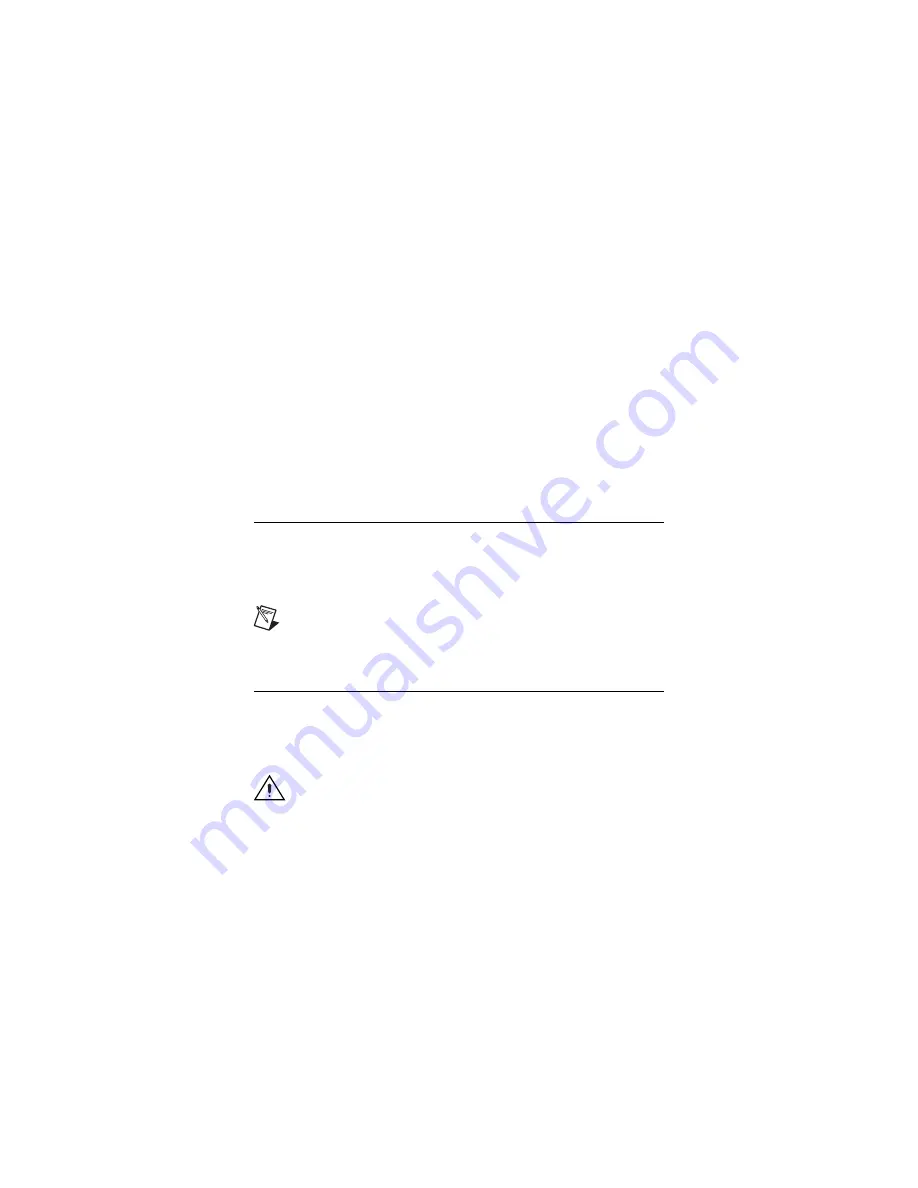
©
National Instruments Corporation
3
NI High-Speed Digitizers Getting Started Guide
monospace
Text in this font denotes text or characters that you
should enter from the keyboard, sections of code,
programming examples, and syntax examples. This
font is also used for disk drives, paths, directories,
filenames, and extensions.
monospace
Bold text in this font denotes the messages and
bold
responses that the computer automatically prints to
the screen. This font also emphasizes lines of code
that are different from the other examples.
monospace
Italic text in this font denotes text that is a
italic
placeholder for a word or value that you must
supply.
Platform
Text in this font denotes a specific platform and
indicates that the text following it applies only to
that platform.
1. Verifying System Requirements
Your system must meet certain requirements to use NI high-speed digitizers
with NI-SCOPE. For more information on minimum system, recommended
system, and supported application development environments (ADEs), refer
to the
NI-SCOPE Readme
, which is available on the NI-SCOPE CD.
Note
After you install NI-SCOPE, you can access the
NI-SCOPE
Readme
file at
Start»All Programs»National Instruments»
NI-SCOPE»Documentation
.
2. Unpacking
NI high-speed digitizers are shipped in an antistatic bag to protect them from
electrostatic discharge (ESD). Prior to removing the digitizer from the bag,
touch the antistatic bag to a metal part of the chassis to remove any built up
static charge.
Caution
When handling the digitizer, make sure that you are
grounded with a grounding strap or you are touching a grounded
metal object. Handle the digitizer carefully to avoid touching any
exposed pins or electronic circuitry.





































