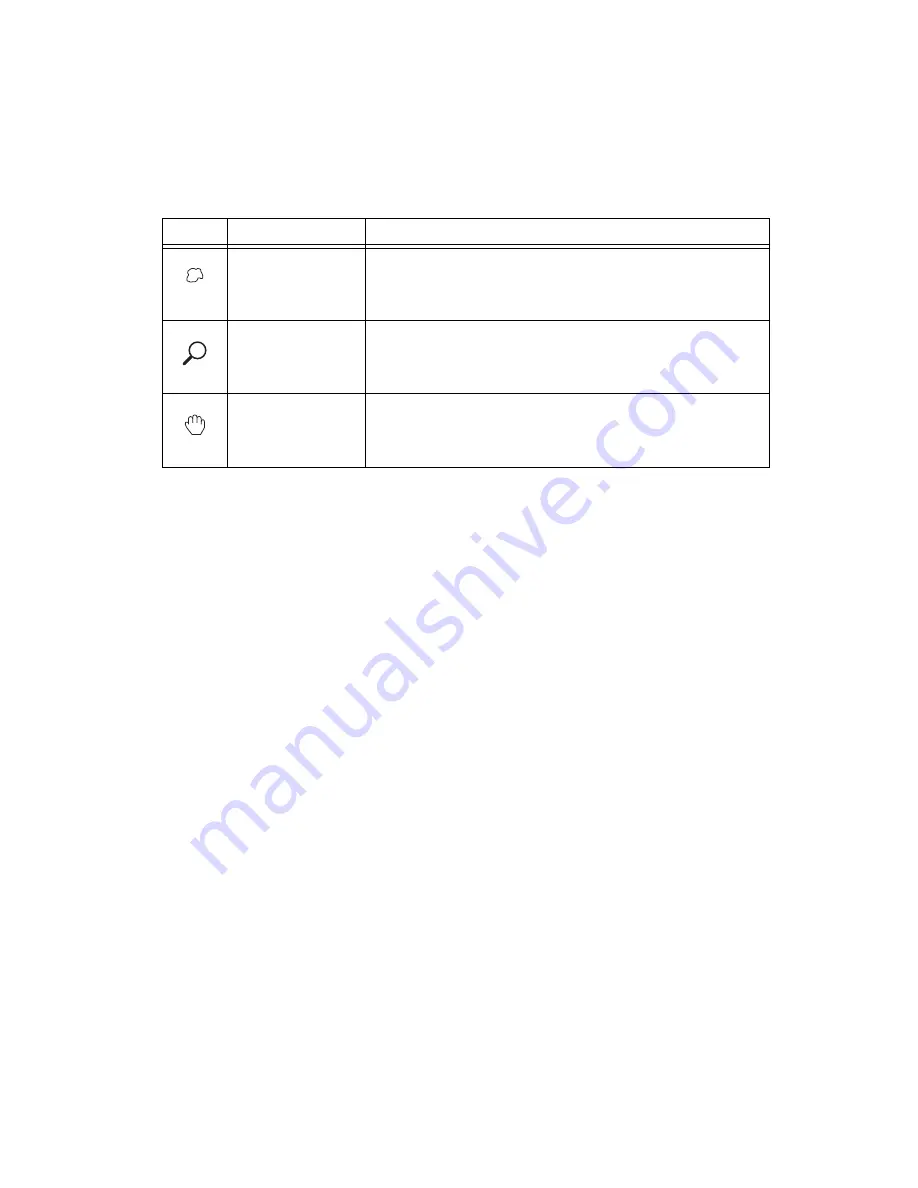
Chapter 3
Grayscale and Color Measurements
©
National Instruments Corporation
3-3
IMAQ Vision for LabWindows/CVI User Manual
Hold down <Shift> while drawing an ROI if you want to constrain the ROI
to the horizontal, vertical, or diagonal axes when possible. Use the selection
tool to position an ROI by its control points or vertices. ROIs are context
sensitive, meaning that the cursor actions differ depending on the ROI with
which you interact. For example, if you move your cursor over the side of
a rectangle, the cursor changes to indicate that you can click and drag the
side to resize the rectangle. If you want to draw more than one ROI in a
window, hold down <Ctrl> while drawing additional ROIs.
You can display the IMAQ Vision tools palette as part of an ROI constructor
window or in a separate, floating window. Follow these steps to invoke an
ROI constructor and define an ROI from within the ROI constructor
window:
1.
Use
imaqConstructROI()
to display an image and the tools palette
in an ROI constructor window, as shown in Figure 3-2.
Freehand
Draw a freehand region in the image.
Action: Click on the initial position, drag to the desired shape and
release the mouse button to complete the shape.
Zoom
Zoom-in or zoom-out in an image.
Action: Click on the image to zoom in. Hold down <Shift> and
click to zoom out.
Pan
Pan around an image.
Action: Click on an initial position, drag to the desired position
and release the mouse button to complete the pan.
Table 3-1.
Tools Palette Functions (Continued)
Icon
Tool Name
Function
















































