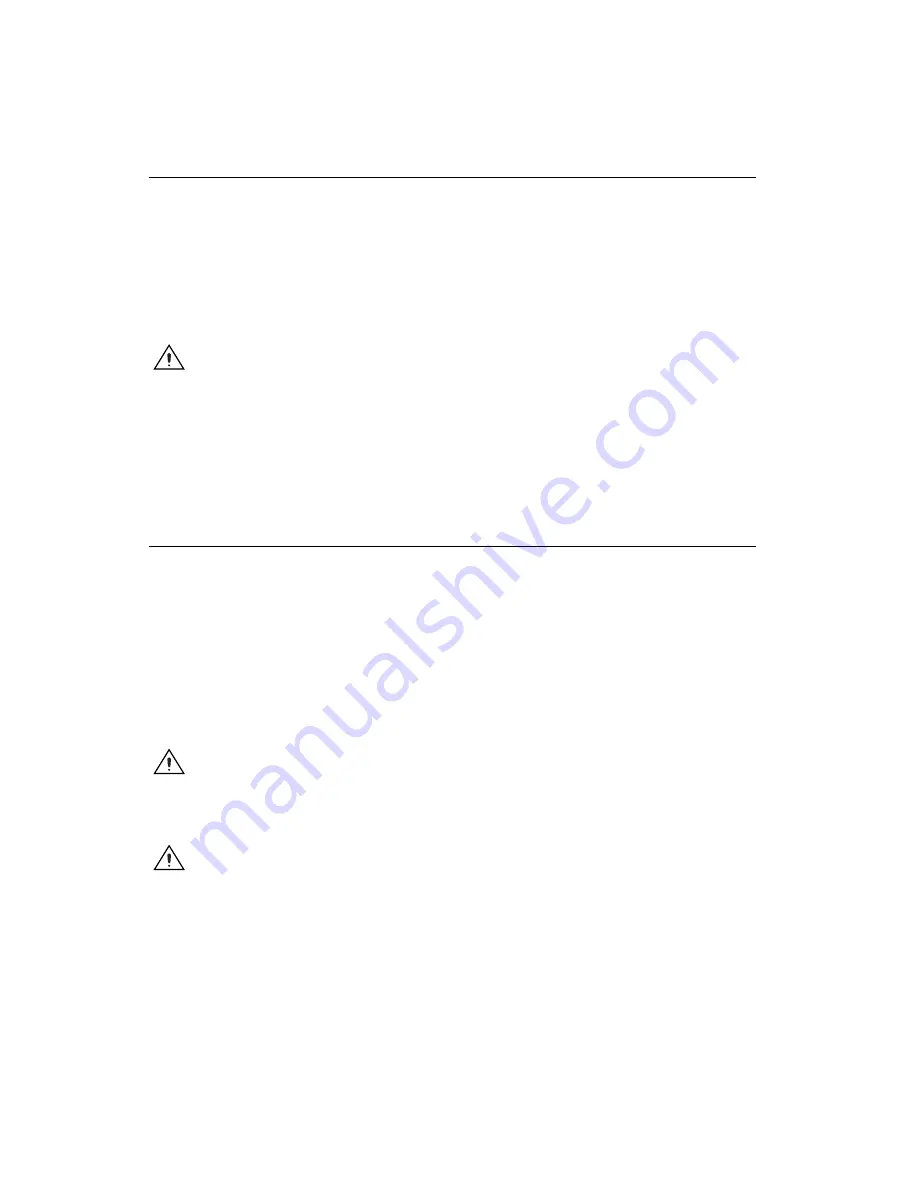
NI PCIe-8231 Quick Start Guide
4
ni.com
Unpacking
The NI PCIe-8231 ships in an antistatic package to prevent electrostatic
discharge from damaging device components. To avoid such damage in
handling the device, take the following precautions:
•
Ground yourself via a grounding strap or by holding a grounded object,
such as the computer chassis.
•
Touch the antistatic package to a metal part of the computer chassis
before removing the device from the package.
Caution
Never
touch the exposed pins of connectors.
Remove the device from the package and inspect it for loose components
or any other signs of damage. Notify National Instruments if the device
appears damaged in any way. Do
not
install a damaged device in the
computer.
Store the NI PCIe-8231 in the antistatic package when not in use.
Installation
The following instructions are for general installation. Refer to the
documentation provided by your computer manufacturer for specific
instructions and warnings. Refer to the
section for a list of
the typical power requirements for the device.
1.
Install the NI-IMAQdx driver software before installing the
NI PCIe-8231 device. NI-IMAQdx is located on the NI Vision
Acquisition Software CD. Refer to the
NI Vision Acquisition Software
Release Notes
for installation and configuration instructions.
2.
Power off and unplug the computer.
Caution
To protect yourself and the computer from electrical hazards, the computer
must
remain unplugged until the installation is complete.
3.
Remove the computer cover to expose access to the expansion slots.
Caution
Installing a PCIe device into a PCI, PCI-X, AGP or any non-PCIe slot can damage
both the computer motherboard and the device. If you are unsure of the differences
between the connector types, do not install the device. Refer to the documentation provided
by your computer manufacturer to determine the correct slot in which to install the
NI PCIe-8231.





























