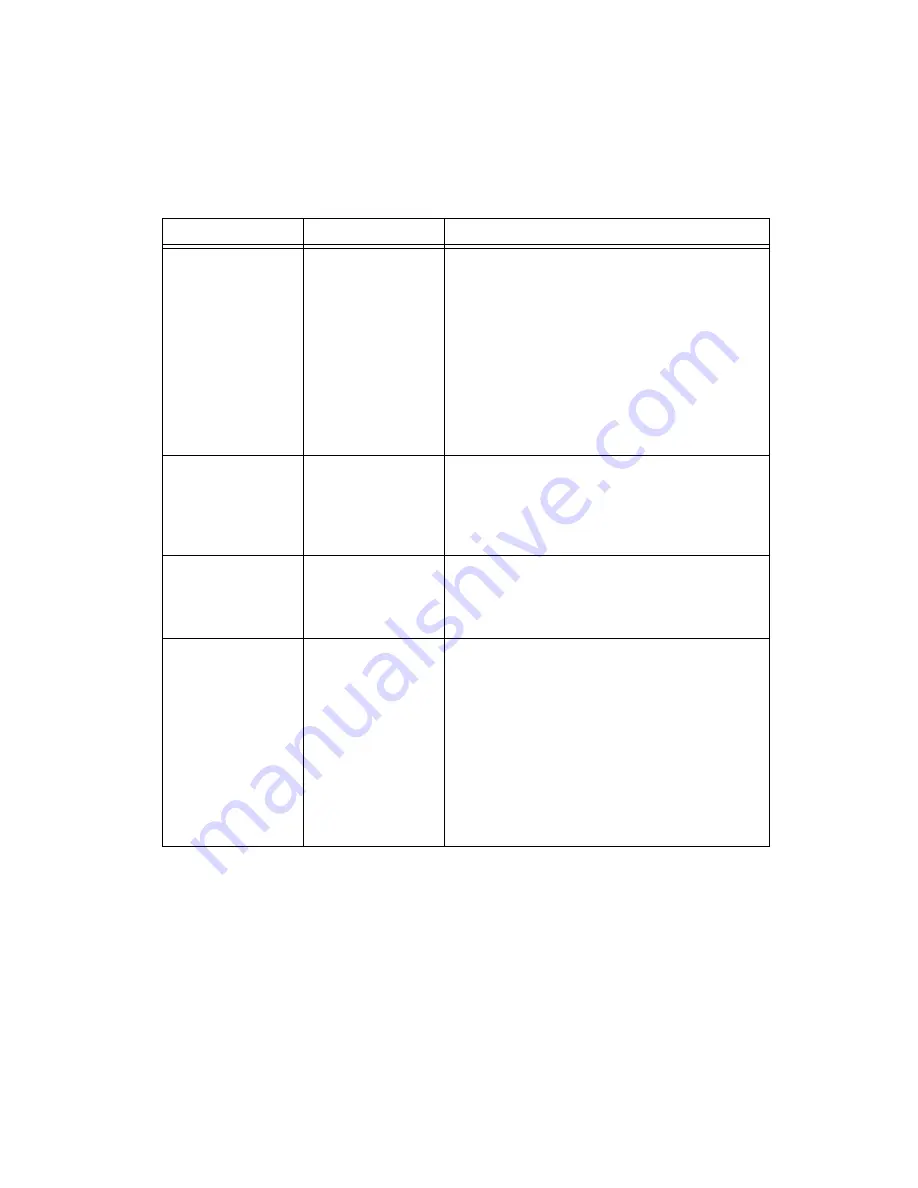
Chapter 4
Human Machine Interface
©
National Instruments Corporation
4-5
Display discrete
values
Indicate
an alarm state
Boolean Indicator
Invoke the HMI G Wizard on a Boolean indicator
to associate a discrete input tag value or an alarm
state with that indicator. When you invoke the
Wizard for the first time on a Boolean indicator,
the Configuration dialog box is set for Tag Value.
You can set blink and color options under Alarm
Conditions. To change the control association
from tag value to alarm state, change the Attach
Indicator to: ring to Tag Alarm State. Select
the tag for which the indicator will display the
alarm state.
Control string tags
String Control
Invoke the HMI G Wizard on a string control to
associate a string output tag value with that control.
You can set the colors and blink options under alarm
conditions, and specify the updates to happen only
when the control value changes.
Display string
values
String Indicator
Invoke the HMI G Wizard on a string indicator to
associate a string input tag value with that indicator.
You can set the color and blink options under alarm
conditions.
Display alarm
summary
Alarm Summary
Display or any Table
Indicator
Invoke the HMI G Wizard on a table indicator
to obtain a summary of current alarms (Alarm
Summary). You can set the HMI G Wizard to
Alarm Summary mode by setting the value of the
Use this Indicator for: ring to Alarm Summary.
You can select a set of tags whose alarms
require monitoring. You also can set colors of
acknowledged and unacknowledged alarms and
column format of the summary. Preformatted
alarm summary indicators are contained in the
Alarms and Events palette.
Table 4-1.
HMI G Wizard Operations (Continued)
HMI Function
Front Panel Object
Description






























