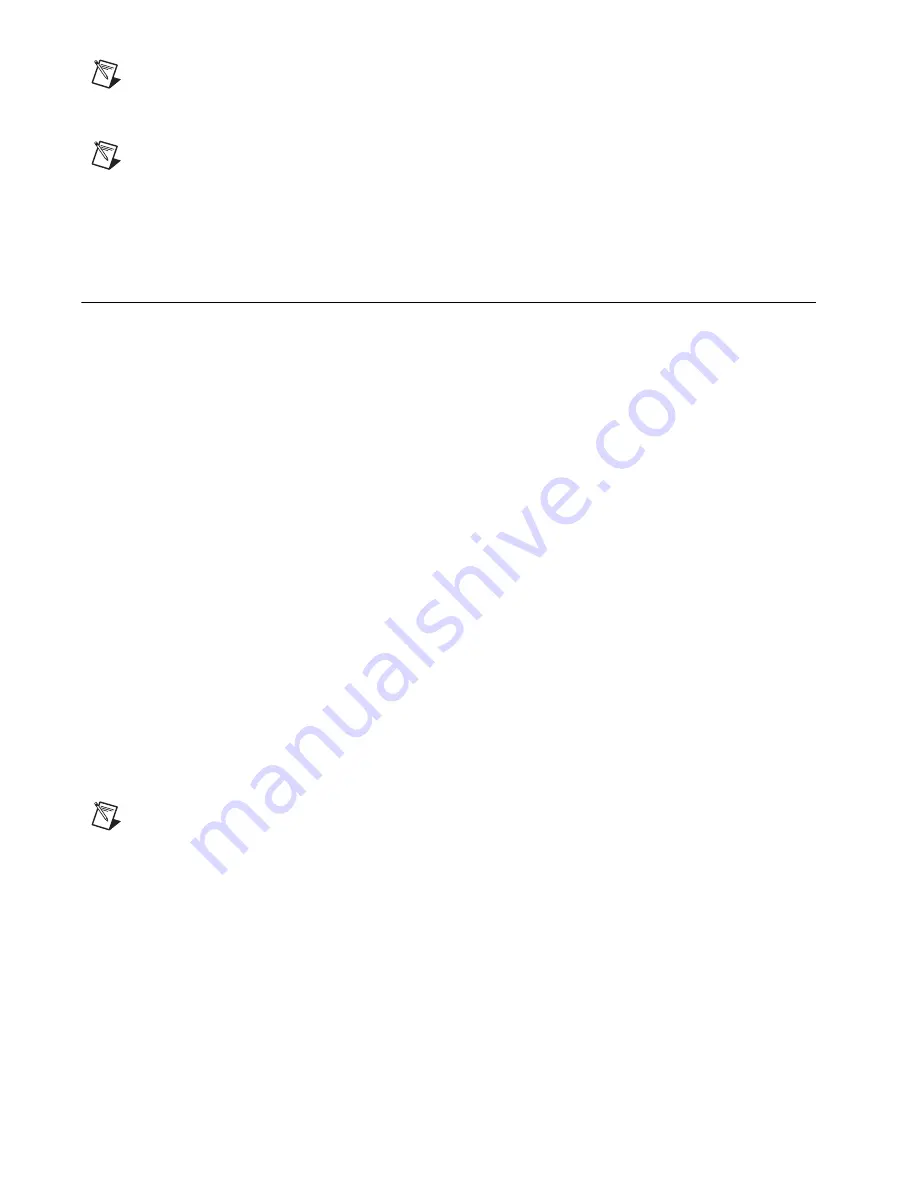
Getting Started with the NI 783xR
6
ni.com
Note
The PCI-7831R supports NI-RIO 1.1 or later.
❑
Computer running Windows 2000/XP and RTX.
Note
RTX 5.5 does not support Hyper-Threading enabled processors. Refer to the RTX
documentation for information about disabling multiprocessor access.
❑
At least one cable and device for connecting signals to the PCI-783
x
R.
Installing Software
Complete the following sets of steps in the order listed to successfully
install LabVIEW, the LabVIEW Real-Time Module, the LabVIEW FPGA
Module, and the NI-RIO device drivers.
If you are using NI-RIO without LabVIEW, skip these steps and proceed to
the
NI-RIO Device Drivers Installation
section.
LabVIEW Installation
Complete the following steps to install LabVIEW. Refer to the
LabVIEW
Release Notes
for additional information about installing LabVIEW.
1.
Insert the LabVIEW CD into the CD-ROM drive to display the
LabVIEW installation screen.
2.
Click
Install LabVIEW
.
3.
Follow the installer prompts through the rest of the installation.
LabVIEW Real-Time Module Installation
Complete the following steps to install the LabVIEW Real-Time Module.
Refer to the
LabVIEW Real-Time Module Release Notes
for additional
information about installing the LabVIEW Real-Time Module.
Note
If you are using the NI 783
x
R with Windows 2000/XP only, it is not necessary to
install the LabVIEW Real-Time Module.
1.
Insert the LabVIEW Real-Time Module CD into the CD-ROM drive
to display the LabVIEW Real-Time Module installation screen.
2.
Click
Install LabVIEW Real-Time Module
.
3.
Follow the installer prompts through the rest of the installation.
















