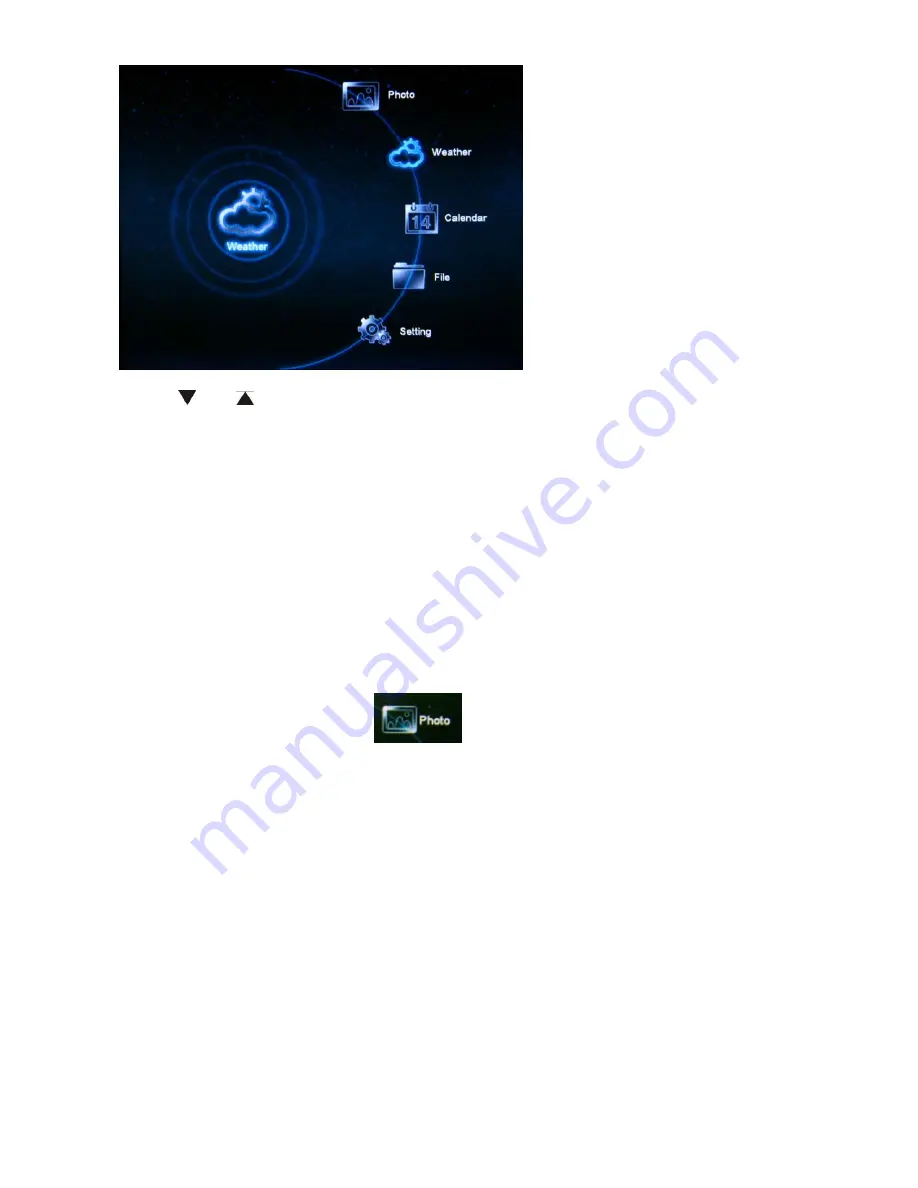
8
Use the
and
keys to move to the desired menu and press OK to confirm the selection.
To return to the main menu, press the MENU button on the remote control.
5.3.1 Main Menu
The main menu contains the following icons:
• Photo -- Play pictures stored in memory card or auto playback (slideshow)
• Weather -- Display weather information with the reproduction of images.
• Calendar -- Show Clock and Calendar with photos.
• File -- Explore and manage the files.
• Setting -- Set and change the parameters of the frame.
If the device does not receive a command within 30 seconds, it will automatically display the
weather information on the screen.
5.3.2 Picture Menu
From the main menu, select the icon
and press Enter to confirm.
Box with thumbnails of the photos will appear as below:















