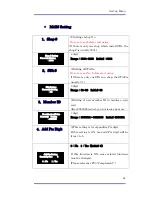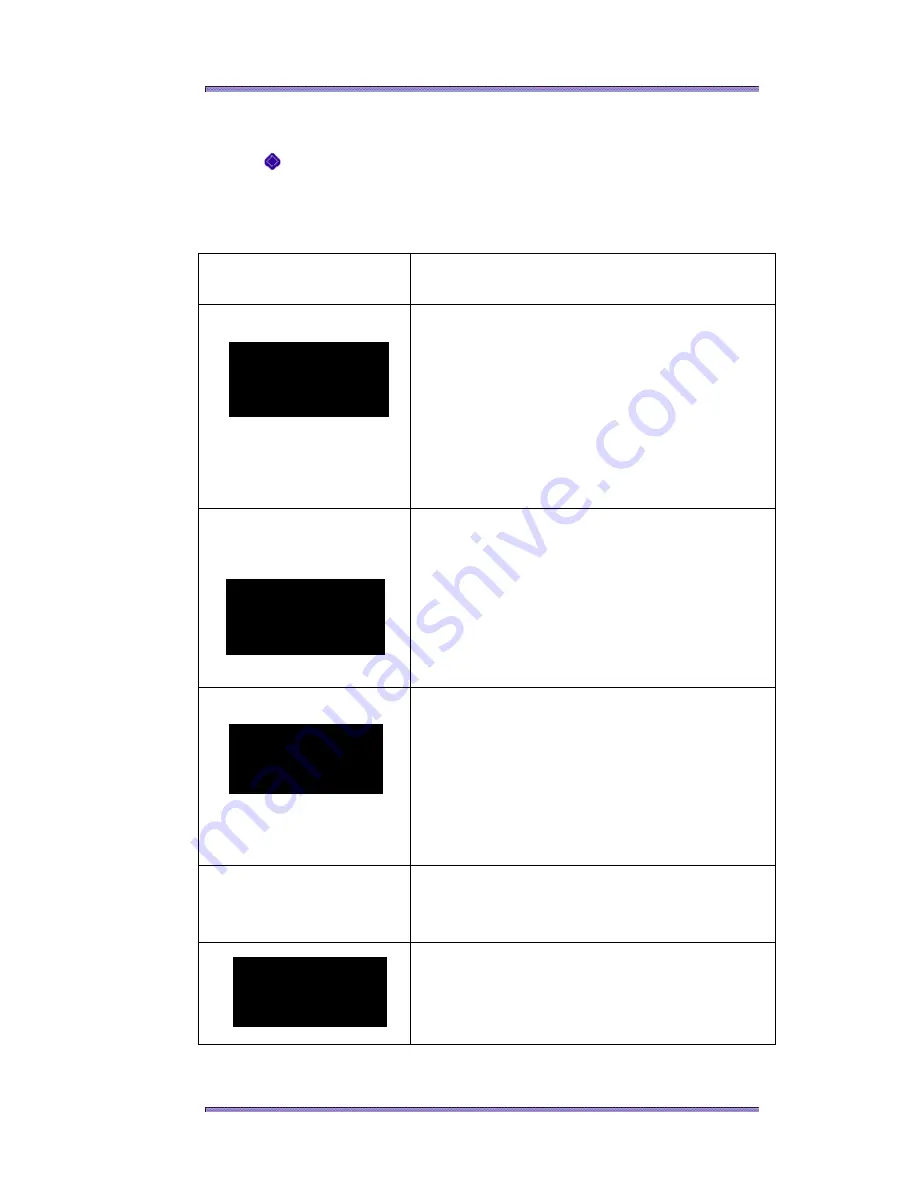
Setting Menu
95
SUB Transaction(Visit)
This operation is applied when the setting “9.Operation Mode” in “MAIN
Setting” is “Visit”.
1. Visit Pts Rules
※
Setting of Visit Points Rules.
0
:
Same
1
:
According to Rank (Default
:
0)
Same
=
All customers are added the same point.
According to Rank
=
Customers are added
different point according to the rank.
(Must be set 4~8 )
2
.
Added Pts Rules
Choosing “Once a Day” or “Every Visit”.
0
:
Once a Day
1
:
Every Visit (Default
:
0)
“Once a Day”
・・・
Add point once in a day.
“Every Visit”
・・・
Add point every time card is
inserted.
※
When setting is “Once a Day”, point is added
once in a day.
If the card which is already added the point is
inserted, the left display is shown.
3. Key Function
※
ON or OFF of key pad control.
0
:
No
1
:
Yes
(Default
:
1)
If this setting is “0:No”, key pad control is
unabled in standby display.
Visit Points
Pattern
:
0
0
:
Same
1
:
According to Rank
Visit Point Error
The point has been
already added.
Key Function
Currently Set
:
1
0
:
No 1
:
Yes
Added Visit Pts
Currently Set
:
0
0
:
Once a Day
1
:
Every Visit