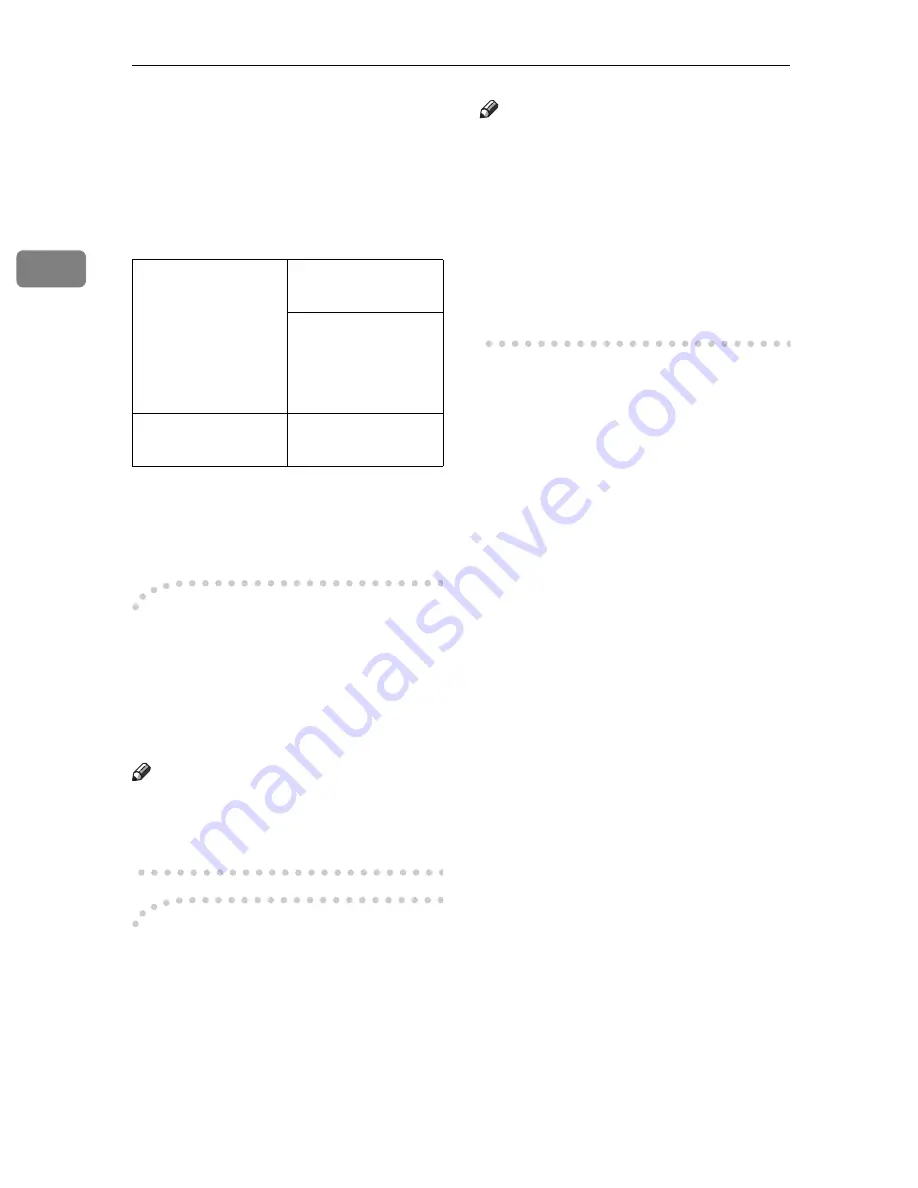
Copying
26
2
❒
To return the machine to the in-
itial condition after copying,
press the
{
Clear Modes
}
key.
❒
The maximum tray capacity is
as follows. When the number of
copies exceeds the tray capacity,
remove copies from the tray.
❒
The maximum tray capacity
might also be reduced when
copy paper is considerably
curled.
-
-
-
-
Auto Reset
The machine returns to its initial con-
dition automatically after your job is
finished, after a certain period of
time. This function is called “Auto
Reset”.
Note
❒
You can change the Auto Reset
time. See “09. Copy Auto Reset” in
⇒
P.80
“1. General Features
3
/
4
”
.
-
-
-
-
Auto Off
The machine turns itself off automat-
ically after your job is finished, after a
certain period of time. This function is
called “Auto Off”.
Note
❒
You can change the Auto Off time.
See “09. Auto Off Timer” in the
System Settings.
❒
You can change the default set-
tings for basic functions. See
⇒
P.78
“Settings You Can Change with
the User Tools”
and “USER TOOLS
(SYSTEM SETTINGS)” in the Sys-
tem Settings.
Internal tray 1
250 sheets (80g/
m
2
, 20lb)
When Internal
tray 2 installed:
125 sheets (80g/m
2
,
20lb)
Internal tray 2
125 sheets (80g/m
2
,
20lb)
Содержание d418
Страница 22: ...8 This page is intentionally blank ...
Страница 38: ...Basics 24 1 This page is intentionally blank ...
Страница 72: ...Copying 58 2 D Press the Exit key E Set your originals then press the Start key ...
Страница 85: ...x Clearing Misfeeds 71 3 ...
Страница 91: ...User Tools Menu Copy Features 77 4 User Tools Menu Copy Features ...
Страница 98: ...User Tools Copy Features 84 4 This page is intentionally blank ...
Страница 104: ...Remarks 90 5 This page is intentionally blank ...






























