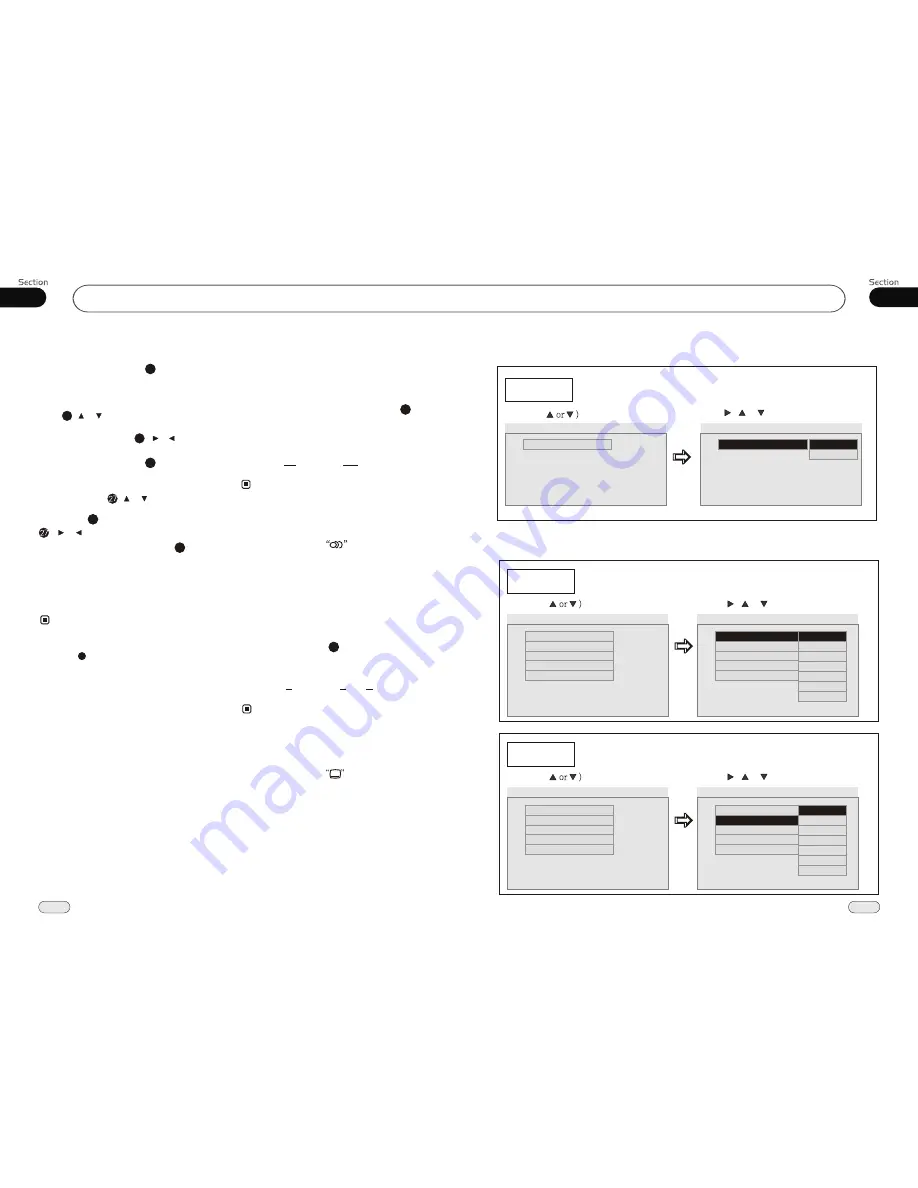
18
04
DVD/VCD/MP4
23
04
DVD/VCD/MP4
During DVD mode, press GOTO button
to set the playing time, when the TFT dis-
play :
/chapter/audio/subtitle/angle
/title time/chapter time/repeat/time disp
.
Press [ ][ ] to select the options, press
ENTER to set the status. Then press
NU-
MBER BUTTONS
or [ ][ ] to set
the current status.
title
2
27
27
During VCD mode, press GOTO button
to set the playing time, when the TFT dis-
play :
/disc time/track time/repeat
/time disp.
Press [ ][ ] to select the
options, press ENTER to set the status.
Then press NUMBER BUTTONS or
[ ][ ] to set the current status.
track
2
23
Setting the Playback Time
During MP4 playback, first press
GOTO
,
and monitor shows :
---
, press your desired
track by using number buttons and press
EN-
TER
to set the status. Second press
GOTO
button, and the monitor shows:
-:--:--
, input
your desired time, then press
ENTER
.
2
* This function is operated by using
remote
control.
the
Note:
Changing audio language
(Multi-audio)
DVDs can provide audio playback with
different language. With DVDs featuring
multi-audio recordings, you can press
AUDIO
to switch between language and
audio systems during playback.
AUDIO 1
AUDIO 2
AUDIO 3......
Selection options switch as follows:
* This function is operated by using
remote
control.
the
* This function only operates with DVDs fea-
turing multi-audio recordings.
* The number in the
mark on a DVD's
package indicates the number of recorded
languages/audio systems.
2
Note:
6
Changing the subtitle language
(Multi-subtitle)
With DVDs featuring multi-subtitle recor-
dings. You can press
SUB-T
to switch
between subtitle languages during playback.
Subtitles 1
Subtitles 2
Subtitles OFF
Selection options switch as follows:
* This function is operated by using
remote
control.
the
* This function only operates with DVDs fea-
turing multi-subtitle recordings.
* The number in the
mark on a DVD's
package indicates the number of recorded
subtitle languages.
2
Note:
5
......
* Press CLEAR to clear the mistake input.
22
--Downmix Setup--
DOWNMIX
Example showing how to set stereo mode:
(Press
(Press , or , then press ENTER)
--Downmix Setup--
DOWNMIX
Go To Downmix Setup
DOWNMIX
Downmix (1+1) Setup
Lt/Rt
Stereo
--Downmix Setup--
---Preference page---
Audio
Example showing how to set Audio language:
(Press , or , then press ENTER)
(Press
--Preference Page--
Go To Preference Page
Preferred Audio Language
Audio
Subtitle
Disc Menu
Parental
Default
Eng
Eng
Eng
--Preference Page--
Audio
Subtitle
Disc Menu
Parental
Default
Eng
Eng
Eng
Subtitle
Example showing how to set subtitle language:
(Press , or , then press ENTER)
(Press
--Preference Page--
Go To Preference Page
Preferred subtitle Language
--Preference Page--
Audio
Subtitle
Disc Menu
Parental
Default
Eng
Eng
Eng
Audio
Subtitle
Disc Menu
Parental
Default
Eng
Eng
Eng
English
French
German
Spanish
Italian
Portuguese
Dutch
English
French
German
Spanish
Italian
Portuguese
Dutch

















